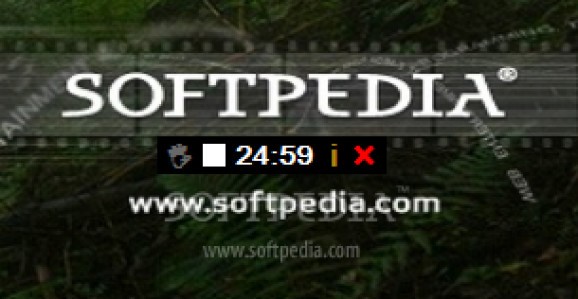An enhanced tool for Time Management using Pomodoro Technique. #Time tracker #Track time #Count time #Timer #Tracker #Track
The Keep Focused application was developed to be an enhanced tool for Pomodoro Technique of Time Management. It has features like session management which keep track of what you are doing in each of the 25 minute session. At the end of the day view your session data file and review the tasks you worked on.
- Start the application by running the KeepFocused.exe file. - This will open Task Form. Type what you want to do in this 25 minute session. For example I typed "Creating documentation for KeepFocued project on Codeplex". Then press enter key or click on OK button. - The form will close and timer will be displayed on the center of the screen. - The timer will show time remaining in the session. The current setting for timer is - session = 25 minutes and break = 5 minutes. - When the session will be over, the timer will play a beep sound. (This is the windows exclamation sound set by your current windows theme.) - Break timer will start showing you the remaining time for break. When break time is over, it will again play the beep sound. (This is windows asterisk sound). - After playing the sound, timer will stop. - Click on the play button to start a new session.
- Move your curser on the left most part of the timer. This is the area where Keep Focused logo is displayed. The mouse pointer will change into to four-headed arrow (move pointer). - Drag the timer wherever you want it to place. I place my counter on the right hand side of the menu bar of the application that is currently opened on my screen. The actual position is around one inch away from the right end of the screen. This is the space which is unused by most of the applications in maximized form.
The text which you enter at the application start (or when you start a new session) is saved in a text file in your 'My Document' folder. The name of the file is 'KeepFocusedTask.txt'. To open this file, - Open 'My Documents' folder. - Double Click on the 'KeepFocusedTask.txt' file.
This file will be opened in the notepad (or the application you setup to view text files).
The format of the text file is Date Time :: Task
- You can pause the time by clicking on the pause button (small white rectangle next to the Keep Focused logo). On clicking the pause button will change in the play button. - You can resume the timer by clicking on the play button. This will not resume your current session. Instead it will start a new session and set the timer to 25 minutes.
- The timer can be closed any time by clicking on the red close button (red X button). When you close the timer, the application will shut down. To start the application again, run the executable file.
System requirements
What's new in Keep Focused 0.3.1 Alpha:
- Technical patch.
- The previous release 0.3 Alpha had some errors and missing features.
- It was probably not build from the source tree.
Keep Focused 0.3.1 Alpha
add to watchlist add to download basket send us an update REPORT- runs on:
-
Windows 7
Windows Vista
Windows XP - file size:
- 43 KB
- filename:
- KeepFocused.exe
- main category:
- Desktop Enhancements
- developer:
- visit homepage
7-Zip
Microsoft Teams
ShareX
Windows Sandbox Launcher
calibre
Zoom Client
Context Menu Manager
Bitdefender Antivirus Free
4k Video Downloader
IrfanView
- Bitdefender Antivirus Free
- 4k Video Downloader
- IrfanView
- 7-Zip
- Microsoft Teams
- ShareX
- Windows Sandbox Launcher
- calibre
- Zoom Client
- Context Menu Manager