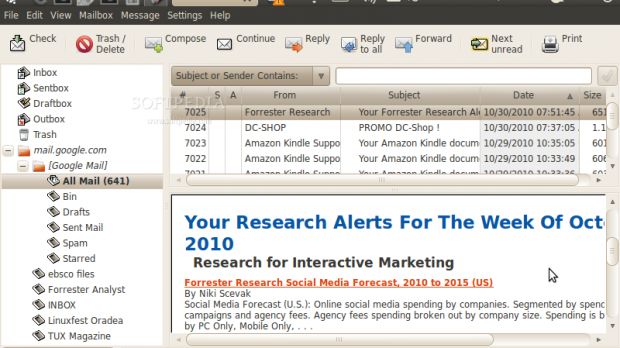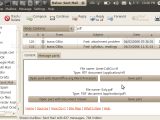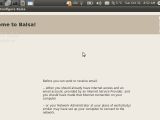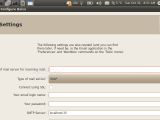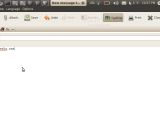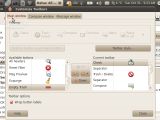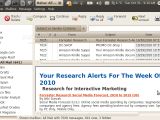Emails are a major part of our day to day life. Dare I say it, they're probably even more important than letter writing was years ago. Finding the right e-mail client for you, that's also able to provide a safe environment for your messages is essential. We're reviewing Balsa so that you can know what to expect from this client and maybe help you decide whether this is the e-mail client you're looking for.
Once installed, the initial setup wizard couldn't be configured to the screen size of my 701 Eee PC. As its only a matter of a few slides for the configuration wizard, holding the ALT key and dragging the window works just fine if you come across the same problem. Fortunately, once Balsa started, the sizing of the windows had no problems whatsoever.
Configuring Balsa
Balsa can handle multiple POP and IMAP protocols. Once installed, if you're not pleased with the wizard configuration, you can configure it by going to Edit and selecting Preferences. IMAP support is not fully integrated but it does a decent job. I've managed to configure a personal e-mail address by inserting the SMTP configuration details in the Edit -> Preferences menu. I really liked that Balsa's warning windows are really descriptive: it warned me that deleting a folder or mail while using the IMAP protocol to access them will delete them from the server as well. Now, most of us know the difference between IMAP and POP, but having the client actually warn you of what's going to happen does give a user much more confidence about using the software.
Unfortunately, outgoing e-mail configuration using IMAP didn't work for our GMail account, even though Balsa supposedly handles GMail since version 2.3.24 onward. Another aspect that we would have enjoyed having in Balsa would be a spam filtering option. Standard mailing options such as Delete, Compose, Reply, Reply All, Forward, etc are available from the main window toolbar.
Organizing e-mails
The Mailbox menu entry permits you to sort your messages based on whether or not they are Read/Flagged/Answered or Deleted. To do this, just select the Hide menu entry and choose one of the available options. Personally, I found the Answered/Unanswered option a potentially useful feature of Balsa's. Creating new sub-folders (for either POP or IMAP accounts) is done by right clicking on a folder and selecting the New option from the pop-up menu. Balsa supports drag and drop for e-mails or folders, so you can easily move items around.
Address book
In order to save an e-mail address, you can manually add it in the Address book (available in the File menu, or by pressing the B button) or by selecting an e-mail with the address(es) you wish to add and selecting "Store Address" from the pop-up menu. Balsa's flexibility is even more obvious here, as it lists contact details for all the addresses available in the selected message(es) and lets you choose which to add which to not.
Balsa's search within the Address book is rather limited. You've got the option of choosing between the local Address book and the imported one from the drop down menu, but the search is only done for names. Also, if the person has more names than one, be sure to search for the person's first name if you plan on finding it. The Re-Import button is very useful for updating the address book list after a search.
Composing
Balsa's e-mail composing editor is friendly, but rather rudimentary. As it doesn't support HTML, it acts like a simple text editor. Other than this, Balsa is fully featured for various e-mailing operations. It supports Cc and Bcc, suggests e-mail addresses as you type them (from the Address book, of course) and takes care of your spelling. When viewing attachments, Balsa uses the standard software attributed to specific file types.
Importing
Importing a Vcard file is done from the Address Book Editor. To open it, press the "Run Editor" button from the File entry and then select File -> New Vcard address book. Browse for the right file, give the new list a name, select how you want Balsa to behave when suggesting an address (either as you type, when you hit the ESC key or never) and click on Add. The address book will be loaded as a second list of addresses. You can toggle between the two from the File menu inside the Address Book Editor.
Conclusions
Ultimately, Balsa seems effortless to deal with and a stable e-mail client that doesn't use up a lot of memory resources. It's interface is GNOME friendly, with icons and fonts that fit alright with the desktop environment. Its ability to be easily configured makes it a decent option for an e-mail client, particularly for those of you out there restricted to text only e-mailing.
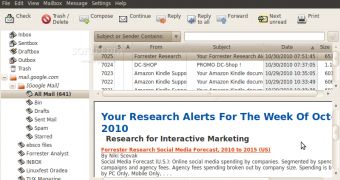
 14 DAY TRIAL //
14 DAY TRIAL //