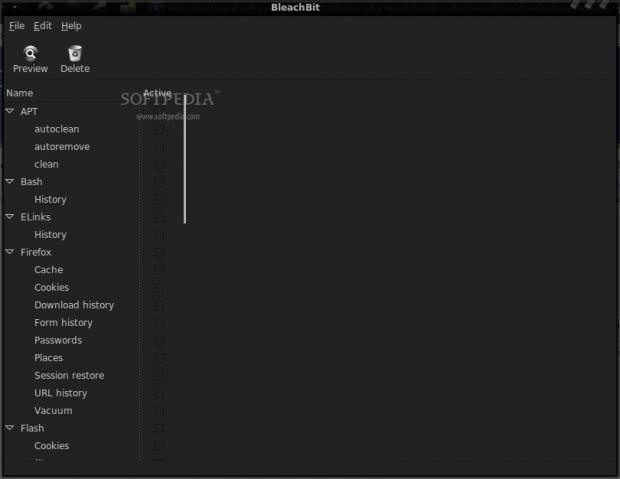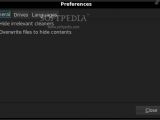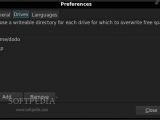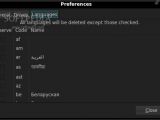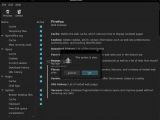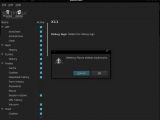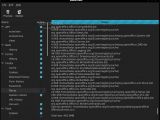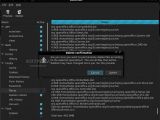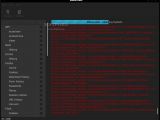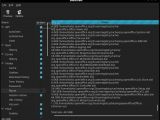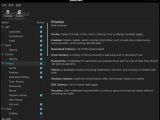We all know that computers tend to gather all kind of stale files that pile up in different temporary or cache folders, ultimately slowing down the system and occupying valuable disk space. Any self-respecting geek takes on the job of manually cleaning those files every once in a while, but no matter how through you are, you certainly won't be able to purge them all.
Various programs were created with the purpose of cleaning up the system; even Ubuntu has Computer Janitor included in the default system. When I saw the changes that were made to Computer Janitor during the Ubuntu 9.10 (Karmic Koala) alpha builds, I remembered that I previously used another application of this kind that had a similar look. It's called BleachBit, and it will scrub off your system much more thoroughly than Computer Janitor.
The main BleachBit window is quite simple-looking – you have a list of applications and categories on the left, a couple of buttons on the toolbar and that's all. By manipulating the categories on the left you will get to see, checkbox by checkbox, just how powerful BleachBit is. If you're wondering what one of the options does, just click it and a short description of it will appear on the application's main pane. The descriptions may be a little bit sparse for some of the cleaning profiles, and BleachBit isn't a very safe tool in the hands of novice computer users, that's why I think it could be expanded. A nice feature is the way warnings appear when selecting slow or potentially dangerous options.
When you're happy with the options that you have checked, you need to click the Preview button. BleachBit will then go through all the folders and cleaning methods, and check out the stuff that can be removed and how much space that will clear. However, no actual modifications will be made. You can review the list and, if there aren't any sensitive files on that list, you just need to click the Delete button. The files will be removed but, be aware, there is no way to get them back afterwards.
The deleted files will be listed in the application's main pane and, if any of them were left untouched because of improper permissions or other causes, they will be marked with a red font color and an error number for that particular problem will be displayed. At the end of the log is the total size of the cleared disk space, and I found it quite rewarding to see how much useless stuff was removed from my system.
Just like the bleach you might use to whiten your clothes, BleachBit can be dangerous when handled improperly. That's why, at least on Ubuntu, it gives you two icons to start it up: one of them runs the program as the current user, and the cleaning/possible damage is limited to the home folder of that particular user. The other menu entry starts BleachBit up with root permissions, which is the most efficient way to run it, but also the most dangerous. Although it will warn you when selecting options that may end up with data loss, there still is a possibility of overlooking something and cleaning files that you needed.
BleachBit's options window is simple, allowing you to configure whether cleaner options that aren't applicable to the current system are displayed and if deleted files are to be overwritten so they can't be recovered anymore. The second tab gives you the ability to choose the folder in which files will be created when you select the option to overwrite free space, because that feat is accomplished by actually filling up the drive then removing the files that were created during this process. The third tab gives you the options to select what locales (resources for the localization of most of the software on your operating system) you want to keep – those that aren't selected here will be cleaned up when checking the "System -> Localizations" option. This feature works very much in the same way that localepurge operates, but it is deemed to be more powerful.
Another security-related feature of BleachBit is the "Shred Files" option. It deletes files securely so that their recovery by adversary forces (and even by yourself, if you need to do that) will be impossible or at least immensely more complicated.
The program's documentation is only available on-line. It isn't very complex and there aren't any screenshots to explain the available options. You can also watch a screencast that showcases the installation methods and gives the user a quick overview of BleachBit's use. Overall, it gives me the same feeling that the cleaning option descriptions did: every feature should be documented, and the ones that have greater system-level implications should be more thoroughly described.
Another hitch that I have with BleachBit is the lack of a backup option for the stuff that is removed. In my opinion, every program that deals with the automatic removal of files should be able to reverse the changes should something go wrong. The minimal requirement would be to back up all the removed files, and, for a more complete set of features, the user should be able to select which category of files to be copied in a safe place, or even archived since one of BleachBit's aims is to reclaim used disk space.
 14 DAY TRIAL //
14 DAY TRIAL //