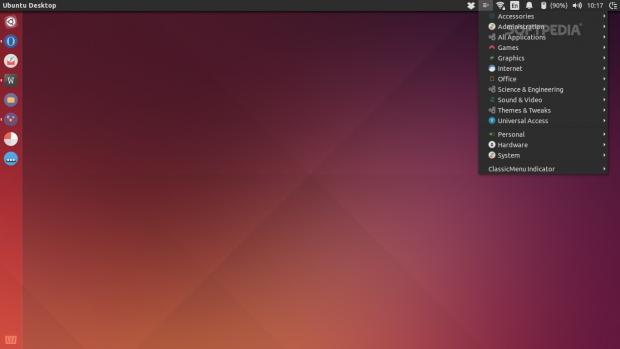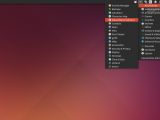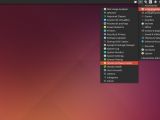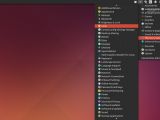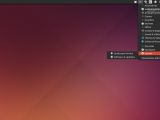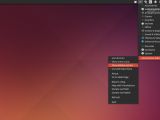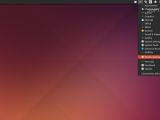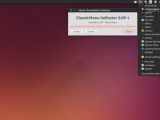ClassicMenu Indicator is an applet designed for Ubuntu systems that brings back a small part of the old GNOME 2 desktop’s functionality. It's a simple solution that is really helping a lot of people to cope with Unity.
It's been a few years since Canonical decided to move from GNOME 2 to Unity, which is their own desktop environment. It wasn't something planned over night and Unity has been improved over time, but not everyone was happy with the decision. In fact, many users didn't like the new desktop and stopped using Ubuntu for this single reason.
It wasn't long until GNOME 2.x reached end of life and GNOME 3.x also saw tremendous changes. Other flavors that would capture some of the old functionality were born, like MATE or Cinnamon, but there were some users who still wanted the best of both worlds.
Unity is configurable, but not as much as some might like it to be and you can't make it look like GNOME 2. This is where ClassicMenu Indicator comes into play.
Installation
This is an indicator for the Unity desktop, so you need to look for it in Ubuntu Software Center. Unfortunately, the version in the store is not the latest one available, but if you don't want to use the terminal, then this is the only way to get it. If the terminal doesn't scare you, then you will need to add a PPA, which is a third-party repository.
All you need to do is to enter these commands in a terminal near you (root is needed):
sudo apt-get update
sudo apt-get install classicmenu-indicator
Search for Startup Applications and open it. You will be prompted with a simple window that lets users add apps. Click on the Add button, fill in the name of the app and hit browse to look for the executable in usr > bi,n. It's called classicmenu-indicator, so it should be easy enough to spot. Hit Add again in that dialog and you're golden.
Usage and features
So, how doesn't it work? Unity has a number of indicators in the top right corner of the desktop, which are used for various purposes like Wi-Fi, sound options, notifications, and so on. Third-party apps can also have their own indicator, like Dropbox for example.
ClassicMenu Indicator is just one of those indicators, but it provides another type of menu for the applications in the system. It's pretty straightforward and it should be easy to understand even for users that didn't use GNOME 2 before.
This indicator groups the applications in categories like Graphics, Internet, Administration, and so on. If you've never seen them arranged like that, it might take you a while to learn where everything is, but the more seasoned users take actually great comfort in this type of arrangement, which might seem crowded.
ClassicMenu Indicator has very few options for itself. Users can choose to disable the icons for the apps, they can choose from two types of groupings, and they can set the indicator to display hidden apps as well. That's pretty much it.
 14 DAY TRIAL //
14 DAY TRIAL //