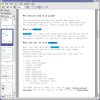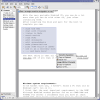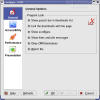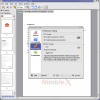Everybody that uses a computer has to deal from time to time with PDF documents. If it's not the case for creating ones, at least you have to open them for viewing. Most of the people that work with a computer need to open PDF documents on a daily basis. PDF stands for Portable File Document. They are portable because they are able to retain in that file the fonts, layouts, graphics and all the stuff required to view the document. For other types of documents the fonts are stored in a separate file in the computer and if the person doesn't have that specific font all the text will not be viewable. PDF tries to solve all these problems and also addresses the issue of security.
Adobe invented the PDF format in the early 90s but for many years there wasn't support for Linux. They only offered support for Windows and Mac. Fortunately, in the Linux world we had Xpdf and based on it, KPDF was developed, which I intend to review now. Xpdf is a pretty good PDF viewer but I find it way too simple. KPDF looks better and also has some extra features which are really useful.
The Features
The feature I find most interesting is the presentation mode. It can be a good practice to export your Open Office presentation also in PDF because the PDF format is much more popular than all the presentation formats. Some people don't have presentation software installed on the PC. Pressing the Ctr+Shift+P combo in KPDF gets you in the presentation mode. Everything behaves exactly like it should. No borders are displayed, the mouse hides automatically, pressing spacebar shows the next page and backspace the previous. You even have a nice indicator in the upper right corner that appears when you change the page. Several transitions are also available and you can also set an automatic advance for the pages. I must say all these features really give the impression of a presentation software even though is intended to be just a PDF viewing application.
Another neat feature is that on the left side of the screen you have a navigation panel that enables two ways of navigation through a document. Where a table of contents is available, the program displays it and clicking on an item will scroll the document to the page linked to that item. The other way of navigation is through page thumbnails. At the top of the navigation panel is a search box that works very well. You can enter a word or several words and the program automatically highlights them in the document and also in the thumbnails. You would be amazed how easier it is to find something in a long document using this feature.
Copying text and pictures from a PDF file is extremely easy. You just make a rectangular selection with the select tool around the object that you want to copy and a dialog box will appear asking what to do. If text is available you will be able to copy it to clipboard or to ?speak? it but you will also be able to copy to clipboard as a picture or to save as a PNG or JPEG image directly from the program. It is possible that the possibility to ?speak? text from KPDF caught your attention. I know it caught mine because I'm lazy but unfortunately it is not usable because it reads letters one by one very fast and, trust me, it?s not very understandable.
Even if this program is designed to be a PDF reader, we sometimes have to print those PDF documents because it might be more comfortable to read them away from the computer or because sometimes we have to sign them or who knows what other reason might be out there. Our luck is that PDF is designed to be very printer friendly because PDFs come from Postscript files. Postscript is a mature page description language also designed by Adobe who is generally supported by printers. I don't really think that you can find a printer these days that doesn't support Postscript. In plain English, this means that you shouldn't encounter problems when you are printing from any PDF reader program. Unfortunately, if the document is very complex, small problems may appear. Anyway, this program shines when it comes to printing options and if you take a little time you can make your printer do the exact thing you want. I printed a small handbook with KPDF much easier than I could have done it in Adobe Reader.
The last thing I want to mention is the possibility to turn off the DRM protection. In the general tab of KPDF configuration dialog is set by default to obey the DRM limitations. Just untick this option and you will be able to copy text and print from any PDF even if it is encrypted or not. Anyway, you should know that sometimes it is better to respect the author's wishes especially when you think that the file might be protected by copyright.
The Good
The interface is very nicely optimized for usability. Printing support is very good and the navigation bar with the search box makes this program a must-have. Presentation mode is also a big plus.
The Bad
Sometimes when printing sophisticated PDF documents, the conversion to Postscript might get a little scrambled so the printer doesn't really print on the paper what is displayed on the screen. The text to speech feature is useless because it can't really read sentences. It only reads letters.
The Truth
The truth is that there are many programs for viewing PDF documents in Linux but for the average user of KDE I recommend KPDF because it does the job very well and uses a very intuitive interface. It doesn't support all the latest specs of Adobe PDF but most of these programs don't and you have to be a rocket scientist to create PDF documents with this level of complexity. For this reason it is very unlikely to find a PDF that KPDF will not be able to open. I recommend it to everyone who doesn't know what PDF reader to use in Linux.
Check out the screenshots below:
 14 DAY TRIAL //
14 DAY TRIAL //