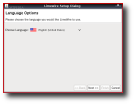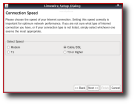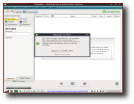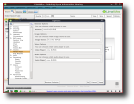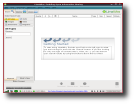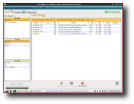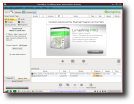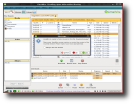The file sharing subject has been a very controverted one for a long time, because copyrighted materials got into file sharing networks, which led to some serious holes in the rightful owner's pocket. Although these scandals happened, file sharing clients and networks still exist, some of them with stricter rules and the rest with ? almost ? no rules at all. One of the largest and most popular networks is Gnutella, and LimeWire is a client application for it. The philosophy behind LimeWire could be compressed in a single expression ,which is also the application's motto: "Enabling Open Information Sharing". The people behind LimeWire want to hurry up the Gnutella research and development, by providing the core message passing and file sharing code, so anyone who wants to contribute does not need to waste time re-writing it.
The latest stable release of Lime is 4.14, but a Beta version is available, too. I do not recommend to use the Beta edition yet, because it is unstable and this is a risk to your computer. Before you can install LimeWire, make sure you already have a Java Virtual machine on your system, preferably the latest version. As I've already had JVM installed, I downloaded the .deb package for my Ubuntu 7.10, then I double-clicked the .deb file and, with the help of the Package Installer, Lime was installed. I found it in the Main Menu (or Applications) under Internet.
When you first start LimeWire, a setup wizard will greet and help you to configure the software. The wizard starts, and the initial splash screen will remain somewhere behind the window. If you move the window around, you will see the splash with its current loading progress.
After a couple of steps, the wizard showed me an interesting option, called "Content Filering". This can be used to filter files that copyright owners request not to be shared. A link was present in the Content Filtering window, indicating that you can learn more about this feature. I clicked it, but LimeWire gave me an error, because it could not locate my web browser.
Every time you start LimeWire, you will get a message prompting you to upgrade to LimeWire Pro, an improved ? but paid ? version of the application. I won't upgrade right now, so I choose "Later". The problem with the browser had to be fixed some way, so I looked around for a way to configure LimeWire to use my web browser. I went to Tools -> Option and the configuration menu appeared. I had to resize the window, so I could see the buttons for applying my changes. The next thing was to find an option for fixing the problem with my Internet browser. I found this in the "Helper Apps" menu, and I changed in the Browser field "mozilla" with "firefox". I did the same thing with the Image Viewer field, but with a small difference: I swapped "mozilla" with "eog". I applied the settings and I got the following message: "One or more options will take effect the next time LimeWire is restarted." Why do I need to restart the application? I don't like this, but I must conform with Limewire... The thing happens again, when you want to close the window by clicking on "Ok". Wasn't it enough one time? After the annoying message, I wanted to restart the application. I tried to close it, but it got stuck and nothing happened. After some wild clicking on the close button, it finally disappeared. I started Lime again, but this time it worked fine, because it could now send web pages to Firefox. It seems that the blocking problem is still there even after the restart... I hate this thing, because if you go to File -> Close, LimeWire will be minimized and when you maximize it again, the application gets stuck! On an other computer, this thing doesn't happen, and I am starting to believe that this could be happening only on my computer.
The main window is made up of three large panes, a status bar that offers you information about your connection, if you are behind a firewall, the number of shared files and the download/upload speed. Besides this, Lime comes equipped with its own integrated media player.
If you want to find something new, but you don't know what exactly, you can do this by clicking on the Search tab, choose the search type and then select the "What's New" tab, which is situated in the lower left area of the window. If you are used with DC clients (direct connect protocol) that didn't let you do a search and then another one in a short time interval, because of the hubs' settings, you should know that this won't happen in LimeWire. Go and seek freely whatever you want!
A button located in the lower corner of the window, tagged magnetmix.com, was intriguing me... Why was this thing there? I wanted to find out, so I clicked it. Firefox started and opened up a website from where I could select some free content to download. When I chose a file, it went directly to LimeWire, which started looking for download sources. The files were on my computer in a few minutes, and I could use them.
The Good
It is ? even the free (as in not payed) version ? the best solution for file sharing, from my point of view. Its philosophy is very nice, and this will gather more developers around the application pretty soon.
The Bad
From my point of view, the fact that is Java based is the most negative aspect. Java is a real memory sucker, so I would have preferred a compiled C/C++ application than one which eats around 100MB of RAM.
The Truth
LimeWire is a program "with a tradition", if I could say so. It has already had made a name in the file sharing world and it is still growing, with a large community backing it up.
Here are some screenshots with LimeWire in action:
 14 DAY TRIAL //
14 DAY TRIAL //