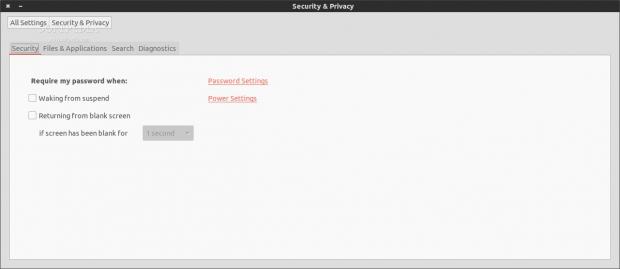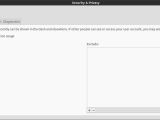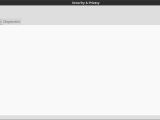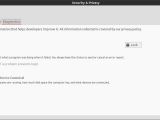The last few editions of Ubuntu have been blamed for the online integration of the Dash search, but not many users know that the online content can be managed from the System Settings. We have prepared a short review and tour of the options you can change on your system.
Canonical has been very upfront with its online integration of the Dash search. In case you are a first-time user of Ubuntu, here is a short description of this feature.
Ubuntu developers have implemented a feature called scopes. Whenever you open the Dash and search for something, let's say an application on your computer, you also search online. Ubuntu comes with a few pre-installed scopes, and one of them is for Amazon.
The principle of the feature is simple – to allow users to find things of interest, like music or movies for example, without having to open the browser. Everything you need in one search. The Unity Dash behaves, more or less, like a search engine.
Unfortunately, users have been focusing on this Amazon scope. When it was first introduced, the search was not entirely anonymous and the community reacted. In the meantime, things have gotten a lot better and a number of new options have been introduced.
In order to control everything that your computer does online, with the exception of normal traffic from a browser or a bittorrent client, you need to open System Settings and click on the Security and Privacy option.
Here you will find four different tabs – Security, Files & Applications, Search, and Diagnostics. We'll go through each one of them and explain what everything does.
The first tab, Security, only has a couple of options and both of them control when the computer must require a password. There are two distinct cases – when waking from Suspend and when returning from blank screen. There are also a couple of shortcuts from Password Settings and Power Settings.
The second tab, Files and Applications, is even simpler. Files and applications you've used recently can be shown in the Dash and elsewhere. If other people can see or access your user account, you may wish to limit which items are recorded.
You can turn on and off the recording option, clear the usage data, and determine which categories of the application can be monitored by the system. You can also specifically exclude some applications if you really want to.
The third tab is called Search and has only one button. This one effectively closes all communication between Ubuntu and the outside world in regard to the search in the Dash. Unfortunately, there isn't a way to stop particular scopes from communicating, so it won't be possible to use some scopes and not others.
The last tab is called Diagnostics. This has nothing to do with the Dash search, but it does allow the Ubuntu developers to track and fix any possible problems. From here you can determine if you want your system to send error reports back to Canonical and to send occasional system information to the developers.
You should leave these options checked. They allow the developers to fix problems that affect a lot of people faster and to get a notion about the average Ubuntu user.
If you don't like Security and Privacy’s interface, you can also stop the Dash search from a terminal with the following command (which has been posted on fixubuntu.com and which is also kind of redundant, given the options showed above): V=`/usr/bin/lsb_release -rs`; if [ $V \< 12.10 ]; then echo "Good news! Your version of Ubuntu doesn't invade your privacy."; else gsettings set com.canonical.Unity.Lenses remote-content-search none; if [ $V \< 13.10 ]; then sudo apt-get remove -y unity-lens-shopping; else gsettings set com.canonical.Unity.Lenses disabled-scopes "['more_suggestions-amazon.scope', 'more_suggestions-u1ms.scope', 'more_suggestions-populartracks.scope', 'music-musicstore.scope', 'more_suggestions-ebay.scope', 'more_suggestions-ubuntushop.scope', 'more_suggestions-skimlinks.scope']"; fi; if ! grep -q productsearch.ubuntu.com /etc/hosts; then echo -e "\n127.0.0.1 productsearch.ubuntu.com" | sudo tee -a /etc/hosts >/dev/null; fi; echo "All done. Enjoy your privacy."; fi
 14 DAY TRIAL //
14 DAY TRIAL //