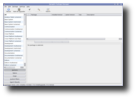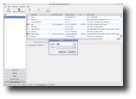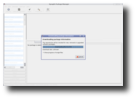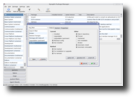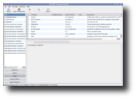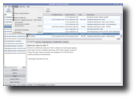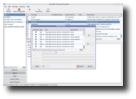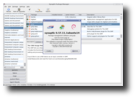It all started from a low level tool, used to install, remove, update or provide information about the .deb packages, called dpkg (which is the short for Debian package). As the system started to catch a more Gordian aspect, a higher tool was needed, so that it could be able to fetch packages from remote locations or deal with labyrinthian package relations. The APT (Advanced Package Manager) came then to make easier the process of managing software on the Debian GNU/Linux- powered machines. APT was automatically retrieving, configuring and installing software packages from binary files or even by compiling the source code. It could also work with the RPM Package Manager system through the apt-rpm version. APT is actually just a C++ library of functions (known as libapt). Based on this library, Conectiva company considered the development of a tool that should fuse the point-and-click simplicity of a graphical UI with the power of the apt-get command line. And that's how the Synaptic graphical front-end for APT took shape. There is also a "brother" of Synaptic, which runs on the KDE desktops and which is called Adept.
That was a pretty long history lesson indeed, but I think it was worth remembered, for a better understanding of Synaptic's purpose and how it actually works. As it comes as default once with the 4.0 version of the Debian based systems, Synaptic can be easily found by following the System > Administration > Synaptic Package Manager menu path. Do not panic when you?ll be asked for password at start-up. It's natural to go this way in order to prevent possible hacking attempts over the system from some potential malicious "friends" of yours using the computer while you're away. This password requirement might also be there to discourage the newbies from damaging their system by accidentally removing the important packages. However, the later scenario is less probable, as Synaptic' s GTK+ user interface is probably the most user-friendly UI I've ever encountered that even the most occasional Linux user can figure his/hers way through Synaptic' s pallet of functionalities and features. Let's stick our nose a little inside the mind-boggling package database. But this shouldn't be confusing, as it benefits of a very clever and well-organized management. One can choose the way the packages are grouped according to criteria related to the section they belong, or category, the package status, custom filters, or recent search. Also if you're interested in some specific details such as its size, its dependencies, recommended or suggested additional packages, or a short description of a package, you'll just have to take a look at the lower right window pane, where you will see such a details list. You can also examine these details with a simple right-click on the package and then choose the Properties option. Installing packages through Synaptic is also piece of cake. After you've selected the package(s) you want to install, just press the right mouse button and a context menu will pop-up where you can choose to mark the package(s). After you've completed the marking you can press the Apply button in the toolbar, or you can press the Ctrl + P keys combination. And here comes in action an interesting feature provided by this application. Synaptic has the ability to warn you if your choices conflict with packages that are already installed on your system. In this unfortunate case, a dialog box should show you the packages that need to be removed. Also, if the package you want to install needs other dependencies, Synaptic will let you know about them and will install those dependencies for you.
Things go the same way in case you want to remove any package. When it comes to removing, Synaptic also provides you with a more powerful option, Mark for Complete Removal, which will also remove the configuration files associated with the package. The list of repositories or software channels can also be easily managed from the Software Preferences Panel. The software preferences panel can be accessed by selecting Repositories from the Settings menu. Synaptic uses the system list of software from: /etc/apt/sources.list. If you alter your sources.list, you should then click on the Reload button at the top left of the screen to sync your repositories with the Package Manager. You can also do that by using the Ctrl+R key shortcut. The Settings menu offers another handful tool, Filters, which can create new filters for better managing the packages. Let's have a word about the incommode broken packages. I'm sure most of you have already met them, and I don't think you were too pleased with the message warning you about those unsatisfied dependencies. Well, Synaptic brings in the solution to this messy problem. A Fix Broken Packages tool. Moreover, Synaptic will not allow any further changes to the system until all broken packages are fixed.
The Good
For all you Debian-like users, Synaptic was created to give you a hand with all those packages and dependencies. Once Synaptic is running, dealing with system and application upgrades becomes as easy as abc. It finds, downloads, and installs all the upgrades.
The Bad
The "I haven't encountered any unpleasant situation since I've started working with this application" statement applies in Synaptic's case too. Besides the large official (and also unofficial) maintained packages, it also comes with many handy features and functionalities, easy to use by any user, no matter how limited his Linux knowledge would be.
The Truth
Synaptic is a graphical package management frontend for apt. It provides the same features as the apt-get command line utility but through a nice and ease-to-use GUI based on Gtk+.
In conclusion, I will let the pictures below speak for themselves:
 14 DAY TRIAL //
14 DAY TRIAL //