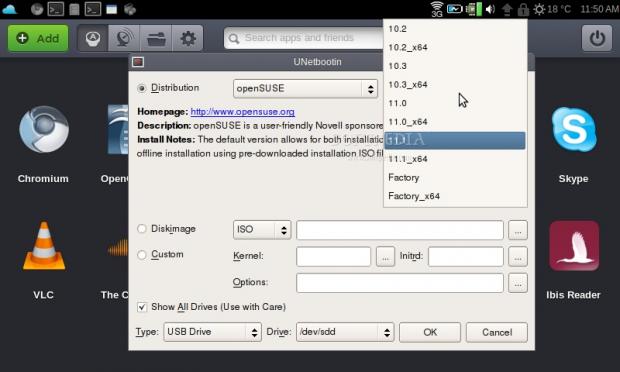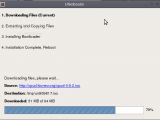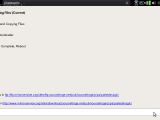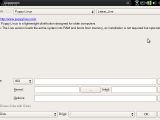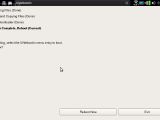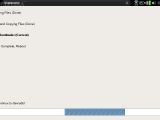One of the thrills that come with being a Linux user is that of testing a new distribution. While more often than not we go back to our actual distribution after the test, don’t deny yourselves the anticipation of possibly discovering that worry-free, perfect Linux flavor every once in a while.
All this can be put off, however, UNetbootin gives users the possibility to create a bootable USB drive, without the need of burning a CD. You can use the command-line to do just that, a Linux connaisseur would say. But I for one wouldn't mind not having to remember commands in order to play around with Linux.
Installation
It’s hard to say there even was an install procedure. The downloaded file ran straight away as soon as I made it executable (chmod +x ./unetbootin-linux).
Ease of use
UNetbootin’s interface is basically a simple to use and intuitive window. The first section allows you to choose from a list of available distributions. They range from lightweight ones (i.e. xPUD, SliTaz or Puppy Linux) to the more common distributions (OpenSUSE, Debian, Ubuntu, Mandriva, Fedora, Gentoo, etc). For each one, you can select the type of version to test (live, net install, stable, unstable, specific version number, etc.). Then, simply skip to the lower section of the window – the Type section – and choose where you'd like to install it.
You can now opt for extracting the distribution's installer either on a USB drive or hard drive. If you choose a USB drive, the next step is a matter of time: simply wait for UNebootin to download the installer files. It will go on to install a bootloader entry for them. Reboot when prompted and select the distribution from the bootloader menu. If you plan on installing the distribution on your hard drive, the procedure is much the same as with the USB drive, just make sure you select an empty partition where to install it.
UNetbootin can also load several useful system utilities such as Partition Magic for managing your partitions, or SystemRescueCD for system rescue, recovery and backup (don't get intimidated by the name, there's no CD needed this time). It can also download and install several other boot and password recovery utilities, software for removing Windows malware or for network analysis.
Ease of use
My favorite feature of the software is that of the flexibility it allows for. Besides the option of downloading and installing specific pre-defined distributions, it supports installation of distributions not available in the drop down menu. According to the available files you have for the install, there are two ways of doing this. Select ”Disk Image” install in order to supply the location of the appropriate ISO or the floppy/hard disk file already downloaded on your hard drive. Alternatively, choose a “Custom install” to specify the kernel and initrd files, together with special boot options.
But if you'd rather just see how a distribution looks like before installing it, here's where one of the best features of UNetbootin comes into play. You can try out the live version of a distribution (where available) directly on your hard drive, no Live CD or Live USB needed. You do that by selecting the live version from the distribution's menu and then choosing your hard drive as the installation type (no special partitioning needed). After rebooting, the live version will simply load into the RAM. You'll be given the option of deleting the entry the next time you run UNetbootin.
Bugs
While UNetbootin is very much usable by novice Linux users, it’s difficult not to get intimidated by words such as “ISO”, “Kernel” or “Initrd” in the main window. A help menu would have made the few words in the window slightly less confusing, particularly when seeing “use with care” on the screen. Also, I found myself wishing I knew how much space I'd need for each download and install, without actually having to check out the distribution's website.
The only serious issue I encountered came up when selecting the Live version for SliTaz, using a hard disk install. The download and extraction showed no errors, but I constantly got an Error 15: File not found, when selecting the bootloader entry. It had no problem, however, once I actually supplied the location of the pre-downloaded ISO file.
Conclusion
Ultimately, UNetbootin spares you the hassle of searching for those console commands that create a bootable USB drive. The best part is that it does this in a way that gives anyone a chance at an intuitive experience when trying out Linux distributions.
 14 DAY TRIAL //
14 DAY TRIAL //