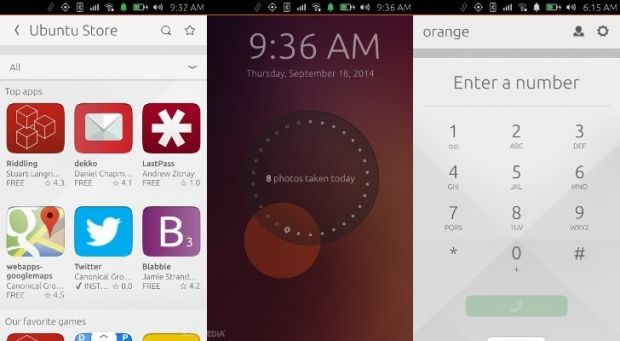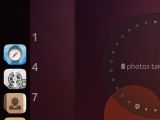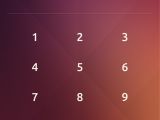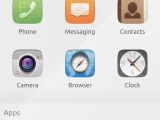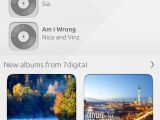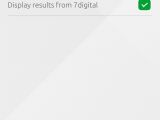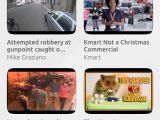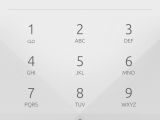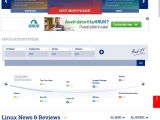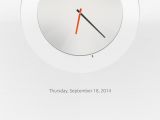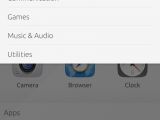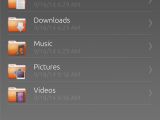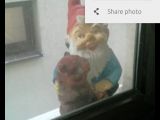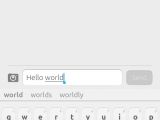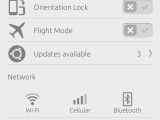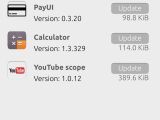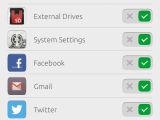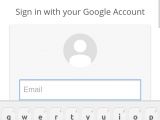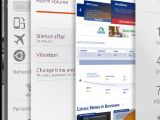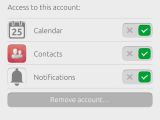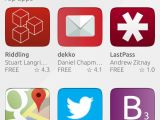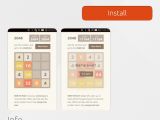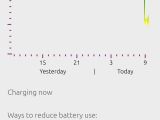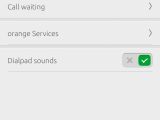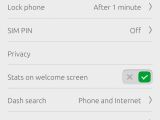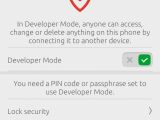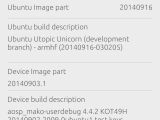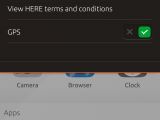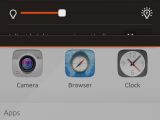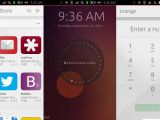The Ubuntu Touch RTM version of the new operating system from Canonical has been released, so now it's time to get a closer look and see what the fuss is all about.
Canonical has been working on Ubuntu Touch for almost two years, and now the company finally has a stable product that can be shown off and improved before the official launch, which is scheduled for sometime in December.
The truth is that Ubuntu Touch has been deemed stable for quite some time and it was easy to make a preview article a few months back, but it wouldn't have been representative of the final product. The direction of the design has changed a couple of times already, or better yet it has evolved. Numerous features have been added in just a few months, so any kind of analysis would have been rather pointless.
The fact that now we have an RTM to play with really changes everything, because this means that the final product won't be very different from this one. If you don't already know, RTM stands for release to manufacturing. Ubuntu developers have finished with most of the important features and they are now focusing on bug fixing.
This is a preview of Ubuntu Touch and I'll be looking at some of the key aspects of the distribution. I'll try to cover everything, but if I miss something, I'll be more than happy to answer any questions in the comments.
The Interface
Right from the start, Canonical wanted to have an interface that didn’t require any buttons to operate, and the only way to do that is to use swipes. These are gestures made from the edges of the screen to perform various tasks. You will notice right away that this is somewhat different from what you can find in Android or iOS, although both of those systems have some kind of implementation for this feature, albeit rather limited.
All four sides of the phone are used and they all serve different purposes. The most important one is the left-hand side, which brings out the Unity launcher, which is usually hidden. This is where the most important apps are pinned for easier access. The right-hand side of the screen is used to rapidly switch through all apps that are running in the memory, and making the swipe gesture a little bit slower will bring out a handy, 3D task manager. In order to close an app, all you have to do is swipe up on that window.
The bottom has been redesigned a couple of times. Now, it opens up a Dash Manager that provides quick access to all the available favorite scopes, Apps, Music, and Video. It's also the place where you will find all the installed scopes, like eBay or Reddit. They can be favorited, joining the three default ones mentioned above.
The top swipe is also one of the most interesting and the only one that remained basically the same since the start of the project. Users will find some of the basic options there, like notifications, sound volume, Wi-Fi settings, and so on. The interesting feature is that all these options can be accessed without having to lift your finger, making this feature unique.
The Apps
Ubuntu Touch comes by default with a number of preinstalled apps. Most of them are developed natively, like the Gallery, the File Manager, Weather, an Internet Browser, and quite a few others. There are a few webapps as well, like Facebook or Twitter, but the goal is to eventually replace them with actual clients.
The system has an Ubuntu Store in place, where users can find a number of third-party apps. New applications are added every day, and Canonical has made sure that everyone can build new ones by releasing an Ubuntu SDK, which is available for download. Also, porting the apps from other operating systems can be done fairly easily and this a major plus.
Features and System Settings
First and foremost, this is an operating system built for smartphones and tablets, so all the normal apps like the Dialer, Messaging, Camera, and so on are present. It works as you’d expect, and this is actually a part of the operating system that works like a charm, with very few problems.
The System Settings is a big part of Ubuntu Touch. Instead of opting to show them in a list, like it's done in Android or Windows Phone, the Ubuntu devs have managed to get them listed just as they are shown on the desktop, in rows. Almost everything that you can imagine or need is available in the System Settings, including some options that are only available in Ubuntu.
For example, users will be able select which notifications to get on their home screen. If you want to have Facebook installed but you don't want to be notified, that's fine, you just untick that option.
Users will also want to explore the Security & Privacy entry in System Settings. It has numerous options and a few of them might concern some of the more security-conscientious users. For example, you might want to set the Dash search to only look in the phone and not on the Internet, or maybe you want to see what applications request special access.
One of the most important features that I'm sure interests a lot of people is the ability to import the numbers from the Google account. That can be done very easily by adding the Google Account to the phone and importing everything, including the calendar.
What's still missing and various bugs
You can tell that this is an RTM release because it's still not quite ready. There are a number of problems that still affect the system and most of them will be fixed in due time. For example, the system sometimes locks up in a certain window (usually in System Settings) and you have to kill the process from the task manager and start it again.
Sometimes I couldn't see the imported Google contacts and I had to restart the OS. When the Dash Manager was opened (from the bottom swipe) and I selected one of the scopes that wasn't set as favorite, I couldn't go back from the bottom and I would just get a white screen. Some settings, like turning off the Bluetooth, location detection, and the GPS don't survive the reboot. And to make things a little bit annoying, the reboot option was recently removed.
It's also worth noting that some features that users might want are missing. For example, I really wanted the option to block certain numbers, but that can't be done, at least not now. I'm sure that other users will find other features to be missing as well, but you have to remember that the platform is still young.
Testing
I tested Ubuntu Touch on a Nexus 4 phone, and the developers also officially support the Nexus 7 device as well.
Conclusion
With a couple of minor exceptions, right now I can't see a reason why I wouldn't get Ubuntu Touch as a daily driver and ditch Android entirely. In a couple more months, this version will be rock solid and I will have run out of excuses.
 14 DAY TRIAL //
14 DAY TRIAL //