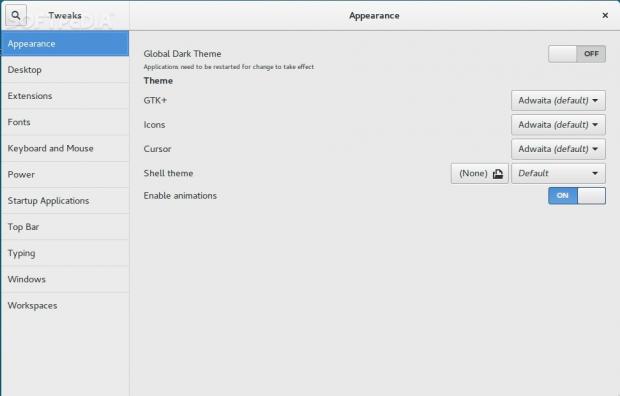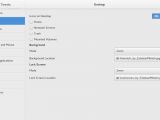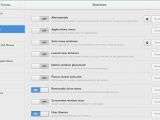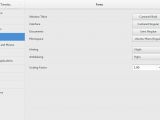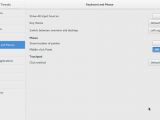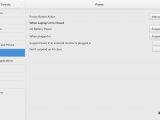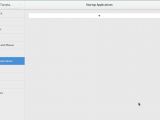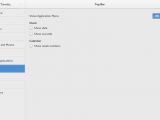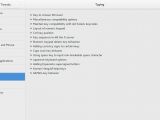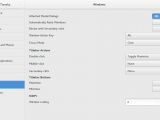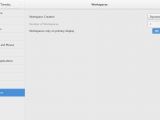GNOME Tweak Tool is a powerful application for the GNOME-powered Linux distributions, and it's too often overlooked.
Up until a few Ubuntu versions ago, the GNOME Tweak Tool was one of the best tools for the job, but Canonical went a different way, and the application no longer worked properly. The GNOME devs didn't really care and continued to improve it. Some of the latest upgrades for it have been very impressive, and it's now more relevant than ever.
GNOME Tweak Tool is usually provided in most GNOME-based Linux distributions, and if it's not, then it should be. It provides access to some options that are not usually transparent and that can completely change the way people see the distribution.
Let's assume for a moment that you install Fedora or Ubuntu GNOME. Many users prefer the default look of the OS, but a good part of the community will want to change it. GNOME Tweak Tool can take care of that with the least amount of hassle.
Installation
Depending on your operating system, you might already have GNOME Tweak Tool installed, but in the off chance that you don't have it, then you will most likely be able to download it from the official repositories.
I tested this application in Ubuntu GNOME 16.04, which is still under development. The Tweak Tool is a stable package, and it's included by default. Now, a word to the users of the regular Ubuntu distribution.
If you search for the application in the official repositories, you're going to find it. Since Ubuntu is using many of the GNOME packages, and since Unity still responds to GNOME commands, you will find that GNOME Tweak Tool exists, and it works. The problem is that it is a modified version and is missing the main features present in Ubuntu GNOME.
There is a good reason for the missing functions, since not all of them are available in Unity and it wouldn't make any sense to have them. In fact, some of the options don't work at all, even if they are included.
Usage
There are simply too many options in GNOME Tweak Tool to cover in a single place, so we'll go through some of the more important and most used. The application is pretty easy to use. The categories are on the left side and the options in each of them on the right side.
Appearance is pretty straightforward. From here users can change the themes, the icons, the cursor, the shell themes, and the animations.
The Desktop category features some interesting options, like the ability to enable some default folders on the desktop, and to change the settings for the background and the Lock Screen.
Extensions are something that's missing in the Ubuntu version, but it's very important in Ubuntu GNOME. With the extension, users can greatly enhance and modify the functionality of the GNOME desktop. There are a few installed by default, but all of them are turned off.
Fonts, well, is pretty obvious. Here is where users can change the fonts used in the system, but that's not really advisable unless you know what you are doing.
From Keyboard and Mouse, users will be able to change various settings, like middle-click paste, the location of the pointers, and a few others.
Power has options for the power button, laptop lid actions, and various conditions for battery or changer. Some of these options are available outside of the Tweak Tool.
In Startup Applications, you can find all the apps already booting with the system or that can be added. As you can expect, you can also add apps that are not on that list.
Top Bar has just a few options for adding the date or the clock, and for showing the week numbers.
Typing, on the other hand, is quite extensive and has more features than everything else combined. Unless you have something to change, it's better to stay away. Maybe changing the functionality of the NumLock button is not all that important.
It's also possible to change various settings for Windows, such as titlebar actions, titlebar buttons, HiDPi scaling, and more.
The last category is named Workspaces. Users can choose to have more available workspaces (virtual desktops) by default.
 14 DAY TRIAL //
14 DAY TRIAL //