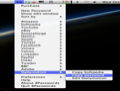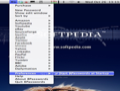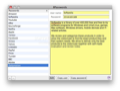Managing a lot of passwords can prove to be quite a nuisance, since you tend to forget some of them. 8Passwords is a tool that helps you by storing your passwords in one place and allows you to access them from the menu bar.
The application allows you to store an unlimited amount of passwords, and may prove to be useful for those users who want to save their website logins, PIN codes or other personal information.
8Passwords seems to specifically target home users, based on the limited amount of features, selling price and the fact that it doesn't provide any protection to your passwords (a user logged in to your account will have instant access to any of your passwords), thus making it impossible to use at the office.
The Looks
Simplicity and fast password management are the best words for describing 8Passwords. The only way you'll know that the application is running is by looking for its icon in the menu bar. There aren't any dock icons or complicated interfaces, a smart design decision, which allows users to focus on their work, and access the tool only when they need it.
Clicking the menu bar icon will provide instant access to all stored passwords, as well as basic application options.
The Works
You can add new passwords right after starting the application: all you need to to is click the icon and select New Password. This will bring forth a window where you can enter all the required information.
In the Passwords tab you can add a name for the stored password. I recommend writing the name of the website, or the purpose of the stored data, in order to easily figure out its meaning. After which, you can add the username and the password for the selected item. The application also allows users to add notes, so one can easily write related information, add links or other data.
After adding all the required information, you can click the Edit button located under the notes area. This will lock the passwords, and won't allow you to make any more changes until it's pressed again. Providing support for an unlimited amount of passwords was an interesting decision, and a great feature for users, that will surely take full advantage of this. The downside however is that you can't create password groups or change the order in which they are displayed by default, making the password management process a little tricky.
However, 8Passwords does allow you to sort them (from the Sort By menu) based on various criteria, like name, creation date and usage. Nonetheless, I don't like the fact that you can only sort them, but it's impossible to change their order.
Stored passwords are shown by clicking the menu bar icon. This will bring forth all stored items, allowing you to access the username and password. You can copy/paste them right in the login windows of websites or applications. I've tried to copy and paste users and passwords to a big number of sites/applications (100), and each time the data was entered correctly.
Pressing the menu bar button will show you the entered passwords. A small problem will arise if you use more than 36 logins, which is the maximum number of items stored in a column. If you have 200, for example, you will have to click the More Passwords button several times and, by doing so, you will be able to see all of them. It would be nice if a user could view all stored passwords in a single window and access the ones he needs by scrolling.
This could be available via the Preferences dialog, yet all you can access there right now is the option to start the application at startup. No management options, no skins, making the application as simple as possible.
While customization options are scarce, 8Passwords does make it up with a comprehensive Help, which can prove to be the go-to source when having problems or questions about using the application.
Even if your trial version of 8Passwords expires, you can still access passwords using the Keychain Access tool (located in /Applications/Utilities). This is a smart decision made by the developers, allowing users to view stored passwords even if they decide not to buy the application. Also important, 8Passwords is not a resource hog, consuming only 10-20 MB of RAM while running.
Aside from the design issues, I did find it quite annoying that you can't export the passwords to text files or PDF, making Keychain Access the only way to visualize them. While this may work, I do think that allowing users to export their passwords to various formats gives them the ability to also use their saved passwords on mobile phones and other gadgets, thus not relying only on their Mac at home.
The Good
The Bad
The Truth
8Passwords does need a bigger set of features to better serve its users. For the moment, it does its job well, safely storing your passwords and allowing quick access to them. The application is a small download and not an expensive purchase, if you do decide to buy it (8$ at the time it was reviewed).
Here are some snapshots of the application in action:
 14 DAY TRIAL //
14 DAY TRIAL //