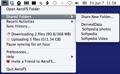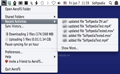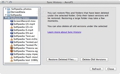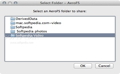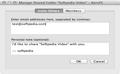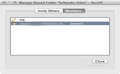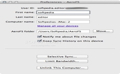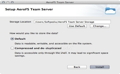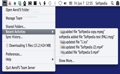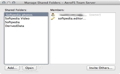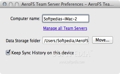Cloud services are amazing, but you always end up with an uneasy feeling whenever the subject of security comes up. AeroFS tries to eliminate the issue: the data is transferred only between your own computers, without involving third-party data storage solutions.
AeroFS is designed to keep the balance between privacy and functionality: your account stores the information needed to perform the synchronization, but the transfer is done only “end-to-end.” If you want to learn what exactly is stored on the AeroFS servers, this support article should be useful. For further information, check out the AeroFS Privacy Policy.
The AeroFS “end-to-end” technology refers to the fact that your data travels from one device directly to the other, without going through a server. Once connected, the devices are setting up a secure connection and all transferred data is encrypted using security certificates signed by AeroFS' root CA. This way you can create your own secure “clouds,” while making sure you have full control over your data.
Considering that you are using your own storage space, there is virtually no limit when it comes to the amount of information that can be synced using AeroFS. Furthermore, the app comes with a server edition that enables you to back up and share data with a group – again, you have full control over the team’s members and shared folders.
Through the AeroFS web interface, the team admin can invite or remove members, manage the shared folders permissions and the team servers, or change the team name. This information will be stored online, but AeroFS uses the AES-256 cryptographic algorithm with 2048bit RSA keys to encrypt the transfers.
Up until here, all features provided by AeroFS are free of charge, although in server mode you can have only up to 3 team members and only 1 collaborator per folder. If your team is larger, AeroFS offers you the possibility to upgrade your plan here.
The Looks
The way AeroFS interacts with the user, i.e. the interface, does not differ much from any other cloud syncing tool (at least in concept): the app creates a folder on your drive which will be synced to all your devices, and provides a status bar menu for management.
The AeroFS status bar menu enables you to quickly open the data storage folders (in your Finder), view your shared folders, your recent activity, the sync history, and the currently active transfers. The AeroFS Team Server also includes a link to the team management web interface.
The AeroFS design is very intuitive and does not raise any issues. The app has been in closed beta stage for a long time, and only just recently has it been made available to the large public without an invitation (even though it still is in beta). This could be the reason why AeroFS does not have a detailed documentation yet.
Fortunately, you are not left completely in the dark: the app provides a link to the support center, where you can find useful tips and tricks, and an assistant to help you deal with files that cannot be synced.
The Works
By default, both AeroFS and the AeroFS Team Server app place their data storage folders directly into your user account directory but, via the Preferences window, these folders can be easily moved to a location of your choice.
Once the storage details are settled, simply place the files you want synced to the AeroFS folder and the app takes care of the rest. The only requirement for the synchronization to take place, and a quite logical one, is that both computers must be running at the same time. The best part is that the syncing time is greatly reduced, especially if you are working on LAN.
AeroFS’s workflow is focused on 3 different pawns: the team members, the team admin, and the collaborators. The team admin, or the group owner, can invite others to join, manage the permissions for its own shared folders, and give admin status to any other member.
As a team admin, the user should be using the AeroFS Team Server app, mainly because it provides a quick link to the team web management console. At the same time, the computer will serve as a repository for your team’s files. This way you can back up files or allow two client apps to sync even if the devices are not online at the same time.
Bear in mind that, if you accept to become part of a team, you lose the role of admin of your own team (you cannot be part of multiple groups). The problem is that, once you do that, you forfeit all control over your status. There is no option to quit a group and go back to your initial, single-member team. You can accept invitations to other teams, but so far we could not find a way to just go back and start a new group.
When it comes to folder sharing, a team member can only share folders that are included in the AeroFS storage folder, while the users running the AeroFS Team Server can share any directory from their disk. Note that you can have access to a folder that is not necessarily linked to your team’s servers: you will be added as a collaborator.
AeroFS is designed to preserve older versions of your files in order to avoid accidental data loss: you can browse them in the Sync History window. Theoretically, AeroFS automatically makes a copy of your files and stores them in the history panel each time your devices sync. In a way, this is great (you never know what you might need), but also requires you to pay more attention to your storage space since it will keep a copy of everything that has ever gone through AeroFS.
The Sync History Learn More link within the application leads to an inexistent help desk, so, again, the support area seems to be the best place to get the facts straight (here).
AeroFS relies on the web interface when it comes to managing teams and devices, which means that you must use a browser even if you have the app running. An interesting and quite useful function is the possibility to remotely unlink computers and even erase the content of the AeroFS storage folder.
Managing the shared folders permissions proves to be a challenge: only the owner can make adjustments, regardless of whether he is the team admin or not. Furthermore, not even the team admin can modify permissions for folders he does not own. This means that, once you have accepted an invitation to join a folder, there is no going back. If you are running AeroFS (not the server version), there is a workaround: you can enable the Selective Sync function from the Preferences window.
AeroFS required a lot of resources when downloading or uploading files: it can take up to 90% of your CPU, although the RAM usage remains below 200MB. Both on LAN and over the Internet, downloading files seems to have priority over uploading data. AeroFS is able to deal with large files, the transfer time being comparable with other cloud services (except the transfer is done directly, so the time is actually split in half).
The Good
By far, the most interesting features are the “end-to-end” transfer, the possibility to set up a private cloud server for your team, and the fact that you can remotely delete the storage folder content.
Still, the AeroFS Privacy Policy and the developer’s determination to keep your data safe, private, and yet accessible, remain the main attraction.
The Bad
AeroFS syncing notifications are distracting and cannot be disabled within the application, yet you do not receive alerts for pending invites. You can easily share folders and send invites, but to accept an invitation or manage devices/teams you must access the web interface. A centralized management console within the app would simplify things.
The Truth
Neither AeroFS nor the AeroFS Team Server app had their first stable releases yet, but the combination of tools and features have managed to command everyone’s attention for some time now. This is definitely an app to keep your eyes on.
Here are some snapshots of the application in action:
 14 DAY TRIAL //
14 DAY TRIAL //