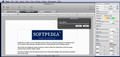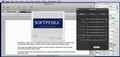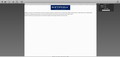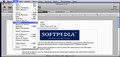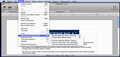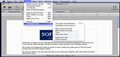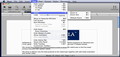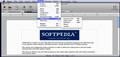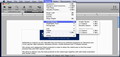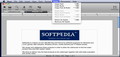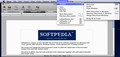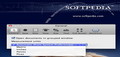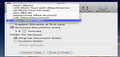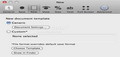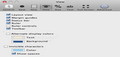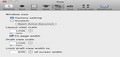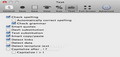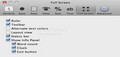There is nothing more important than having the right tool for each task. Bean will prove to be your best friend whenever writing is the task at hand.
Office suites are great if you are looking for complete solutions that will generate professional looking documents. Unfortunately, these suites will take a big chunk of your resources and might not work as fast as you would like. Bean provides the basic tools for text editing in a beautiful, user oriented interface, and gains in speed what it lacks in complexity.
Bean does not intend to replace word processors that offer extensive capabilities, but tries to provide a middle path between the too plain TextEdit and complex text editors.
Although it has many pros, it also has its cons (as its developer states): the fact that it does not offer support for style sheets, footnotes and it is only partially compatible with Word’s file formats (you can find out more HERE).
Some of its shortcomings when dealing with images have been removed in the 2.9.6 version (currently in beta stage) together with the introduction of tabs, split screen editing, document templates and more. The bad news is that, even if the developer tried to offer Mac OS X 10.4 support, it seems that the beta version does not work on Tiger.
Still, Bean is not designed to be a solution to these problems. Its goal is to offer a simple and efficient text processor to people that have basic needs, and since I have been using it for a couple of years now, I can safely say that it gets the job done.
The Looks
Bean’s interface does not differ too much from any other’s word processor and its design integrates perfectly into the Mac OS X feeling. On top you can find buttons for some of the most common actions and functions (Save, Print, Find, Fonts, Inspector, Picture and Full Screen) while on the bottom you can see general data about your document (the word, characters and pages count).
The introduction of grouped documents, that can be displayed either as tabs, buttons or entries on the sidebar, proves to be very useful if you don’t want to have your files scattered all over the screen.
On the other hand, if you want to compare two documents you can simply choose to move the second one to a new window and go back to the grouped one when you are done (via the menus or through the Command+D keyboard shortcut - drag and drop support is not implemented).
Going further, Split Window function allows you to see your document using a two pane interface, giving you the possibility to see different parts of the text at the same time. The split can be made horizontally or vertically, and you can easily go from one view to the other or choose to match the location.
The Works
One of the best things when it comes to Bean it’s its fast reaction time: the application is quite small and the initial launch or the opening of a file takes place almost instantly. But the real perk is the fact that all this speed is combined with very important tools when it comes to writing: word count, word completion, word definition (using the system dictionary), spelling and grammar, together with tools that deal with text editing.
Although it does not come with predefined document templates, Bean gives you the possibility to create your own. And it does provide some Template Text that will prove useful when creating template documents: you can add text markers, Lorem Ipsum text, the date (long or short), the time or a signature line.
If you like to focus on the task at hand, Bean gives you the option to use the Full Screen mode while displaying in a transparent window general information about the document so you can keep track of your status. By default you can see only the word and characters count, but via the Preferences window you can easily add a ruler, the toolbar, alternate text colors, layout view, the status bar, a clock and an exit button.
The same area provides further optimizations: you can set the autosave frequency, the default output format, the backup folder, change the settings of the default new document, change the alternate display colors, and the color used for invisible characters, adjust the default window size and the way in which Bean deals with text processing.
Moreover, Bean includes tools that allow you to alter the font appearance, the all in all document style, change the line spacing, highlight text using different colors through keyboard shortcuts, add a header or a footer, columns, tables, create lists or insert hyperlinks. The only thing that I would find useful and is not offered by Bean is the possibility to insert special characters.
Last but not least, Bean is able to provide several output formats for your document (.bean, .rtfd, .rtf, .doc, .webarchive, .odt, .docx) but you can also choose to export the file content to PDF, HTML or plain text.
The Good
The Bad
This is the case of the Split Window keyboard shortcut that is included in the View menu only for the horizontal split. If you press the Option key you can perform a vertical split, but the shortcut becomes visible only after the key is actually pressed.
Moreover, if you open Bean documents with other applications and it contains a header or a footer that includes Automatic Items (like the Page Number for example), the second might not know how to deal with it and you will end up with a document that does not have page numbers or displays the tag instead of the actual number.
The Truth
If you simply need to write a piece of text and you require basic tools like a word counter, spelling and grammar check, and basic text editing tools that allow you to change the font style, size, color, arrangement and so on, Bean may prove to be the exact tool you need.
Here are some snapshots of the application in action:
 14 DAY TRIAL //
14 DAY TRIAL //