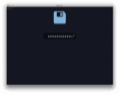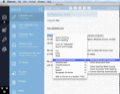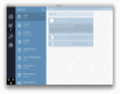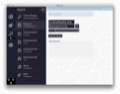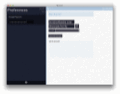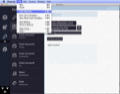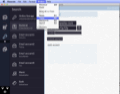Note-taking is a common activity in our lives. Unless you've got the memory of an elephant, you need to write down the important information you inevitably encounter.
Of course, the 'note-taking' software category is pretty much crowded nowadays and choosing an app really comes down to your tastes. What change could another note-taking app bring that the well-established brands haven't already?
Bluenote is a newly developed Mac OS X note keeper for casual writing. Its features are not revolutionary, but, in fact, they are quite basic: you can store notes, tasks, as well as passwords.
To answer the question above, we'll take into consideration Bluenote's wonderful blend of design, workflow and simplicity. This combination, together with the app's note sync feature, is sometimes enough to satisfy a "casual" user's needs.
The application costs $9.99 and a free 14-day trial version is available on its homepage. We've installed the 6.4 MB application effortlessly by copying it to our Applications folder. Moreover, Bluenote barely consumed any of our Mac's CPU power (0.2%) and its RAM usage read about 70 MB.
The Looks
Because Bluenote does not offer many features and options, its user interface is, too, quite simple and straightforward. The main window comprises a sidebar for selecting the type of entry (note, tasks and passwords), a panel that lists your notes and a basic text editor.
Aside from the intuitive user interface, we've noticed that Bluenote's design was heavily inspired by Windows 8's look and feel. What made it resemble even more was the predominant blue color (dark, light and lighter).
However, this did not strike us as being something bad, but rather something fresh and modern. Additional eye-candy was provided by the smooth and fluid animations which occur when interacting with notes and icons.
Bluenote is not just boring text and boxes, though. A collection of over 100 lighthearted icons is there to help you personalize your notes and tasks. All in all, Bluenote is one step above many utilities of its kind when it comes to looks.
The Works
The application serves two very basic purposes: storing and securing notes. In order to protect your notes, you are prompted to assign a password when you first start the application. The same password must be assigned to the Bluenote version (from a different Mac) that you want to sync notes with.
Taking into account the very clean and easy-to-use interface, storing and managing notes was really simple. To create a new note, task, or password entry, click on the Plus sign below their respective icons.
While inside the note editor, you are free to type and edit text using several basic options. You'll find Bold, Italic, Underline, Strike-through and Number buttons on the upper toolbar. You can also perform these actions by means of the standard keyboard shortcuts.
Just like in TextEdit, the contextual menu of the notepad is quite rich. Even though some default options are not provided (Look Up, Layout Orientation and Share), you can still use the Search with Google, Spelling and Grammar or Substitutions options.
The notepad is not designed for editing work documents or sophisticated homework assignments by any means. It actually allows you to focus more on what you're writing than on how you write it.
Furthermore, the upper toolbar also helps you delete or email notes. Users need to be extra careful when deleting notes, because no warning dialog is going to pop out. Your notes will be deleted after a delayed second click, though.
In order to check the app's responsiveness, we've created tens of note entries by repeatedly clicking on the plus button. The good news is that it did not cause any problems, but something else was bothering.
The notes are not numbered and not even a scroll bar – to estimate how many notes you have – is provided. By default, they are displayed chronologically. You can, nevertheless, drag and drop single notes anywhere in the note list.
Creating task entries is as simple as creating notes. Each task can be divided into subtasks to which you can add notes and completion markers. Unfortunately, we did not enjoy working with tasks as much as taking notes for a number of reasons.
First of all, the subtask notes are invisible when clicking on a new task list. They become visible / hidden only when clicking on the small 'i' button near the subtask title. An easier solution would be to simply click on the note title or to display the notes in another pane to the right.
Furthermore, some tasks are usually more important than others. In Bluenote, you can rearrange them however you like (by dragging the most important to the top of the list), but a different labeling method would come in much handier, such as colors, flags, etc.
On the other hand, the panel where you can store passwords is a lot more intuitive. Besides allowing you to enter account names, passwords, and notes, you can also generate strong passwords. Another neat little feature is the password strength indicator. It uses dictionaries and heuristics to evaluate the uniqueness of your password.
What if you're working on more computers and want to keep your Bluenotes in sync? You can do that, provided you have a Dropbox account.
Luckily enough, syncing your data is not complicated at all. Keep in mind, though, that when you want to upload data to Dropbox, you have to click on the 'Up Arrow' button on the lower toolbar (or use the File menu option / keyboard shortcut). When you switch to the Mac, you want to download your data to, click on the 'Down Arrow' button.
The first time we tried syncing, it refused to upload / download data for unknown reasons. However, after we've reinstalled the app and reactivated Dropbox sync, it worked just fine.
In addition to the Dropbox sync feature, Bluenote enables you to backup and restore all your notes to your local disk. We can confirm that all our data was saved when trying out this feature. Still, users need to be careful when restoring backups, as all your existing notes are replaced in the process.
The Good
Bluenote's attractive design and fluidity coupled with the variety of icons is quite impressive. Moreover, syncing data with another Mac and backing up notes worked as intended.
The Bad
The utility also lacks a menu bar item and a global hotkey to rapidly create a new note. In addition, Bluenote is limited to working only on Mac OS X. Because of this, you might find it difficult to access your data if you also want to use it on other platforms.
The Truth
All things considered, users who seek a sophisticated and feature-rich note editor might end up disappointed. However, if you need a secure, modern and straightforward note-taking app, then Bluenote is the way to go.
Here are some snapshots of the application in action:
 14 DAY TRIAL //
14 DAY TRIAL //