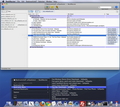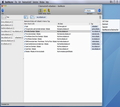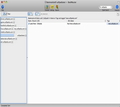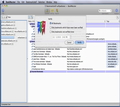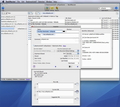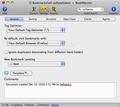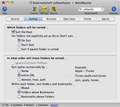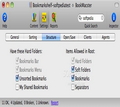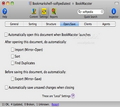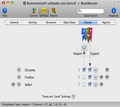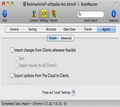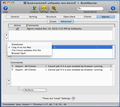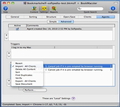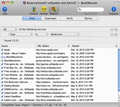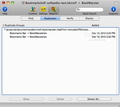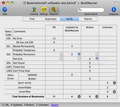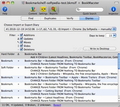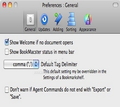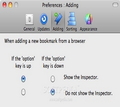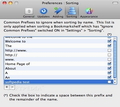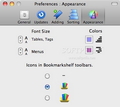If you don’t use the right tools, creating bookmarks may become a rather dull task. BookMacster allows you to organize your bookmarks, eliminate the duplicates and keep them sorted and synced between multiple browsers and computers.
The life of any internet surfer is full of hundreds of great websites that provide information of interest, which naturally, become bookmarks. The bad part is that once you get past the first hundred, if you don’t keep them organized, their presence in your bookmarks database becomes useless.
The whole point of creating bookmarks is being able to access data quickly. So, if you end up spending time trying to remember the website name or simply browsing the database hoping you will find something familiar, you might just as well use an internet search engine: it will probably take you to the same results in less time.
On the other hand, you could use tags and an efficient sorting and organizing tool, like BookMacster, in order to eliminate these problems. The original element of this particular application is that is also able to sync between multiple browsers and computers.
The Looks
BookMacster is using additional windows (the Inspector for example) to provide a wide range of capabilities, but its main window is quite simple and well organized. Such a window is available for each bookmarkshelf you create.
On top of the bookmarkself window you will be able to see a buttons bar that provides easy access to its three tabs: Content, Settings and Reports. Note that you can customize appearance through the Preferences window: you can change the font size, the default colors used for the tables, tags and menus, but also the size of the icons.
The top bookmarkself bar also includes the quick search and Inspector button, while right below you can choose if you want to see the bookmarks organized in outline or table mode (the first one keeps the folders and separators while the last provides a flat approach), or if you want to see their tags.
The main area of the window will display the included bookmarks: the first column will show the name, but the last two columns provide a drop down menu that allows you to choose the information displayed.
This way you can choose to see the URL stats, comments, shortcut, tags, if duplicates are allowed, enable/disable the auto-click (the attribute is supported by certain web browsers), if it should be verified or not, the shared status, the last verify result (for disposition or advice), the prior URL, the suggested URL, when it was added, when it was last modified or visited, the visit count and the Client used initially.
On the left you will be able to see the tags panel that displays the tags used in the current bookmarkshelf, ordered alphanumerically. The top buttons allow you to apply different filters: one checkmark will hide all the bookmarks that do not include a tag, while two checkmarks will hide the URLs that do not include all the tags (the dash deactivates the filters).
The Settings tab has a very important role in establishing the application’s behavior and comprises six other tabs, while the Reports panel allows you to monitor your activity, again, using four distinct tabs.
All in all, the BookMacster’s interface follows basic rules and you can find your way quite easily. Still, things become a lot more complicated when you actually start using the application.
The Works
BookMacster is unusable until you create a bookmarkshelf document. The goal is to create a document that imports bookmarks from a client application, URLs that you will be able to organize using BookMacster, and export them when you are done in order to improve your user experience.
When you create a bookmarkshelf you have to specify if you want to save it on disk or in a cloud syncing service in order to be able to make it available on multiple computers (theoretically any such service should work, but Dropbox is recommended - for an extensive approach upon the matter access the developers page HERE).
The next step is to specify the clients you want to use in order to import/export the bookmarks (through the arrows available on the right you can easily change the hierarchy). If you change your mind after creating the document you can easily make the necessary changes via the Settings panel.
Note that in case of documents saved via the Save As function the clients simply disappear from the Settings panel. You can choose to add them again but, in this case, I encountered problems if I wanted to change the hierarchy (the arrow buttons did not work properly).
Once all this is set, you will be able to see the main bookmarkself window and start importing the URLs (for most actions you will be able to monitor the processing status and view the results on the bottom - consult the user manual to see the symbols meaning). Take into account that for each importing or exporting action, the source/output clients must be shut down.
In the bookmarkshelf window you will be able to sort the URLs, search for duplicates, verify if the links still work and so on.
Also you will be able to add separators, create soft folders, new bookmarks, or a BookMacsterize bookmarklet (after it is exported to one or all of your clients, once you click on him it will send to the BookMacster application your current URL and the static text you have selected on page - this way a new bookmark will be added directly in your bookmarkshelf).
Still, the most interesting features can be found in the Settings panel. The options go from changing the tabs separators, and the default bowser used to open the bookmarks to setting several agents to perform different actions automatically.
Using Agents is quite useful and BookMarkself provides a wide range of actions going from simple capabilities like automatically importing and exporting from and to clients, to more complicated ones like making a syncing schedule. To understand exactly what it can do you can visit the Advanced panel in the Agents tab, via the Settings panel.
The same area allows you to specify if certain folders will be sorted or not and the rules applied: name, entire URL, domain, host, path, if common prefixes are ignored (the list of common prefixes can be edited via the Preferences window), or specify the hierarchy when it comes to folders and bookmarks.
On the same note you will be able to set the items accepted in the structure and actions you want to have performed automatically when it comes to opening and saving bookmarkshelfs.
Although the name of the Reports panel makes you think that it contains logs of your actions, only in case of two of the comprised tabs that is actually true: Verify and Diaries. The other two, Find and Duplicates, are designed to improve your workflow.
The Find tab provides the tools to locate certain URLs using different sorting criterion, while the Duplicates panel detects the bookmarks that are contained in the bookmarkshelf more than one time, and offers the possibility to delete all of them or specify the ones that are allowed.
Although BookMacster is designed to perform automatically several actions, you should try exporting on your own for a while until you make sure everything goes exactly as it should. This is the developers recommendation and I would add another one: keep separate backups at all times to make sure you can get your data back in case something goes wrong.
During testing, after exporting a bookmarkshelf to Firefox, although the bookmarks appeared in my menu, the Organize Bookmarks window was completely blank. The bookmarks database used was quite large (over one thousand entries) and everything when back to normal after exporting a smaller bookmarkshelf.
On the other hand, Google Chrome’s Bookmark Manager did not present the same issue. The logical explanation is that there are different ways in which different browser are decrypting the data sent by BookMacster.
Still, in case of a bookmarks folder that was used by a Fireforx add-on, the included bookmarks disappeared from the menu after using BookMacster, regardless the client, even if the bookmarkshelf document contained them. The good part is that the developers provide an extensive user manual HERE, that might prove to be useful if you encounter problems.
The Good
Even if you don’t want to have your bookmarks synced, BookMacster is extremely useful if you need to reduce the chaos in your bookmarks database: you can easily move your bookmarks around and verify if the links are still working.
The Bad
That might not necessarily happen because the application does not perform the actions properly, but it can also be user related: BookMacster uses several new notions and one should study the Help Book to understand exactly how things work (at least when it comes to the advanced features).
The Truth
The syncing to multiple browsers and computers feature and the Agents are interesting additions, but the simple fact that it allows you to clean up and organize your database scores enough points to make it an useful addition to your Mac.
NOTE: The version reviewed here is BookMacster 1.3.9, however the developers just released BookMacster 1.3.10. Please access the BookMacster page to see the latest changes HERE.
Here are some snapshots of the application in action:
 14 DAY TRIAL //
14 DAY TRIAL //