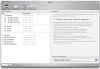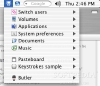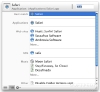For some people, the Dock is more than enough, and I often see docks that stretch from one side of the screen to another with tens of items in them. Others prefer a more structured approach that often makes use of third party applications for creating complex menu systems.
I for one cringe at the million items dock, and am not much of a fan of menu systems because of the way they tend to bog down when they contain a lot of items. The third approach is predictive searching, which is found in applications such as Quick Silver and LaunchBar.
At the end of the day it is not a matter of which approach is best, but rather, of which suits you best, and there are certain programs that combine all three approaches into a single, holistic one. Butler is such a program, which acts as a companion and is well suited to make many day-to-day tasks easier.
What it does Butler is a pretty complex little program, and can be used for many things; however, the first thing you will notice is that it places three new items in the menu bar.
The three main Butler items are the 'This Mac' and 'Bookmarks' menus and the 'Query' search field. By default, Butler places these items in the menu bar; however, they can also exist as a dockling.
These items themselves are in turn fully customizable and can include anything from plain folders and files, to complex smart items that present you with contextual menus of your iTunes music library.
In a nutshell, Butler is a companion application that will help you organize and access your information better and faster.
The menus Menus can contain two kinds of things.
The first is 'plain' items, which includes files, folders, bookmarks, e-mail dresses and such, as well as internally used separators and comments. The second is 'smart' items, which is a little more complex and includes things such as system commands, the iTunes library, the currently mounted volumes and the likes. The main difference between plain and smart items is that the former are static and always the same once you define them, while the latter are dynamic and change constantly depending on the information found on your computer.
The two kinds of items cover pretty much everything you need, and the smart items include things such as Keystrokes, which is text that will be automatically imputed when you choose the item; multiple clipboards; lists of applications, both available and running, as well as controls for them.
Access While you can create a pretty nifty menu, that holds everything you possibly need in it, it will very likely be quite a large beast. Fortunately, Butler gives you many ways in which to access and interact with the items therein.
The first and simplest of things are the keyboard shortcuts that are system wide and can be applied to any item or folder. When a shortcut is applied to an item, it will be automatically launched, while folders will be opened as contextual menus. That appears wherever you have the mouse cursor.
The second and slightly less common way of accessing items is through hot corners. Unlike the traditional hot corners that react when you place your mouse over them, Butler does something much smarter. The corners need to be clicked on, and you have a choice of the two mouse buttons and any of the modifier keys to assign to each and every corner, each combination launching something different. This way of accessing information is a bit less common and thus harder to get used to, but still very functional. The third method is through an abbreviation prompt in which you start typing what you are looking for, regardless of whether it is file, application, or artist and as you type, Butler will show the bound results, which can then be navigated and launched.
The Good Butler has a very nice mix of menus, contextual menus, predictive searching and hotkeys, and lets you put pretty much everything you could ever want in it. It takes a few minutes to figure out what everything does, but after that it's all nice and easy.
The Bad It would be nice to be able to get rid of the main items, and be able to access everything from just contextual menus and keyboard shortcuts. Also, the abbreviation prompt is not as good as it could be, because it is only vertical, not letting you also move horizontally through the results.
The Truth If you like a bit of Launch Bar, and a bit of Snarf, and a little of the Dock, then this program will let you do just that. Although as totally separate approaches, the aforementioned programs are much better at what they do. Butler shines because of its holistic approach.
Here are some screenshots, click to enlarge:
 14 DAY TRIAL //
14 DAY TRIAL //