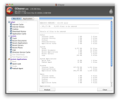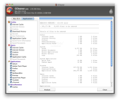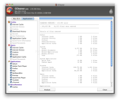Most of the actions taken on a computer generate temporary and garbage files which tend to slow it down. These garbage files are generated by the operating system or your applications. In order to delete them with ease, one can use CCleaner, an award winning Windows application, now ported to OS X.
CCleaner's job is to remove all those files that eat up your hard disk space, or various application data that may remain on your system even after removal.
While on Windows the application is a bit more complex, the Mac version is more straightforward (the application has recently been ported to the OS X platform and is currently at the 4th public beta release). It allows you to remove all the unwanted files or data in a matter of seconds, by pressing the Clean button.
CCleaner is also small, so users can easily copy it to a removable drive and install it on as many Macs as they want.
The Looks
CCleaner's interface is simple, composed of a single window with two tabs, that allow you to check or uncheck various system or application specific components.
The first tab contains system specific data, and allows you to delete Safari information, as well as system application data. The second tab allows you to clean the cache and other data for any of the installed (and supported) apps.
The Works
The system data that can be removed by the application is pretty basic. For example, if you have Safari installed on your Mac, CCleaner will allow you to remove its internet cache, history, cookies, download history or the application cache. Be careful what options you check, since checking some of them may mean that CCleaner will remove useful information (cookies that store website logins, website preferences, and other similar info).
If you need to delete any user logged traces, you have to check the System options. These include the deletion of trash, recent documents, servers and applications history, as well as logs and the font registry cache.
The best part is that the application will always remember your last selection, so you can select the desired items the first time you open CCleaner, and then just press the Clean button each time you use it.
An extra care must be used when selecting System Application Cache items. These will remove all the history and cache of the Dock, Software Update, Quick Look, Finder, or other important operating system components. For example, if Dock cache is selected for the cleaning process, all the dock applications will not open at login, and you must start them manually.
CCleaner can also delete third party applications data. If you use Firefox or Opera, you'll be pleased to hear that CCleaner can easily remove their cache, history, preferences, passwords or cookies.
The cache of various applications installed on your Mac can also be removed with a single click. This includes Adium, Mail, Feed Reader, iTunes and even the App Store.
There is a small problem however : the lack of documentation. CCleaner's Mac port doesn't include any Help or Readme file, so you must be careful when selecting items for deletion. The application removes only non-vital system data, like cache, but still you should choose only what needs to be deleted, instead of having a full clean-up.
After selecting the items, you can begin the analysis of your Mac. You can do this by pressing the Analysis button available in the lower left. The process is pretty fast so, depending on your Mac's configuration and the number of checked items, it can take from 4 to 14 seconds.
After the analysis is complete, you can preview the amount of data that can be deleted, based on the selections you've made. This is sorted in categories, so one can easily see how much junk data is stored by each application. CCleaner also displays the number of files that have been erased if you press the Clean button.
This action will delete all the data displayed after the analysis, meaning all the temporary files/garbage. Based on my experience with the program on an Intel Mac with 2 GB of RAM, the first cleaning process took between 20 and 25 seconds, with most of the items selected.
Later, I went on browsing, chatting and using the feed reader, in order to produce as much junk data as possible, for a second test. As expected, the second cleanup was faster, and took approximately 8 seconds. Of course, the result times are variable, based on the amount of data that has to be deleted, as well as your Mac's configuration.
The Good
CCleaner is a lightweight application, doesn't require a lot of system resources (during the test it constantly used 30-40 MB RAM and 1 % CPU), and does its job quickly. The best thing about the application is that you remove the garbage data from your Mac and free precious hard disk space. Also, you don't need to manually remove application cache, plist or temporary files, CCleaner will do that for you.
The Bad
The tool is still in Beta phase, but there aren't any usage glitches. However, there isn't any available documentation, and inexperienced users might have a hard time figuring out each option's purpose.
The Truth
CCleaner is an award winning PC cleanup application, and the Mac version slowly follows the steps of its Windows counterpart. Each new beta version increases the number of supported applications, so we'll soon have a complete Mac cleanup package at our disposal. For now, CCleaner supports the most popular Mac applications, and does a stellar job in removing the unwanted data. Try it now and see for yourself how this tool frees up hard disk space by quickly removing all unneeded files.
Here are some snapshots of the application in action:
 14 DAY TRIAL //
14 DAY TRIAL //