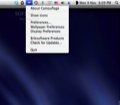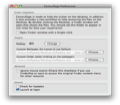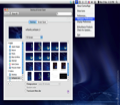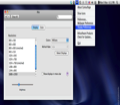Using the Desktop as the default saving location of your files, projects or downloads proves to be, in most cases, very time efficient. This way, you don’t have to think twice about where are your recent files are and you can continue your work after a short break almost instantly. Things get complicated when you realize you have a pile of files and folders that you haven’t had the chance to organize yet, so you get lost every time you are looking for something.
Still, if you are the kind of person that has a visual memory and you know exactly where each and every file is, there are some situations when you might want your desktop to look impeccable.
For example, if you are making a presentation or a video tutorial or you are simply taking some screenshots of your work in order to share them with your colleagues, the overall impact might be diminished by the appearance of your cluttered desktop. And since you don’t want to find yourself in the situation of explaining why you have in your screenshots small files called “my dog,” “my dream wedding” and so on, Camouflage is the trick you were looking for.
Developed by Briksoftware and offered as a freeware product, Camouflage gives you the possibility to have professional materials and presentations without renouncing your “messy” habits.
The Looks
Per se, Camouflage is designed to run in background, providing the features you need without making its presence noticed. The access to the customization windows is provided by the status bar menu that you will be able to see on the top right corner of your desktop. Camouflage acts like most of the status bar menus: initially, you can see only its icon but if you click on it, the menu appears.
The Camouflage menu allows you to easily access the hide or show icons feature, but you may also choose to access the application, wallpaper or display preferences window. If the former allows you to change the application’s behavior, the latter only provides easy access to the display and wallpaper windows in the Mac OS X system preferences pane.
The Works
Camouflage can be very easily used right “out of the box.” This means that if you run the application and choose the hide icons option in the status bar menu, your current wallpaper will be displayed and your icons will disappear, leaving your desktop spotless. Fact is that Camouflage is also offering a new mode to browse your files without using the desktop.
That is why, once the icons are hidden, a double click on the wallpaper will open a Finder window that will display your desktop content. Still, there is room for customizing and the place to do that is the Preferences window. The double click is the initial default requirement but you can choose to open the window with a single click. In case you are using a different folder for your presentation material, you also have the possibility to change the path to the default opened folder.
That does not mean that you cannot set the Camouflage wallpaper to act as an ordinary one. All you have to do is check the ignore mouse events box and you are set to go. The feature comes in handy if you are using other applications that employ the same trigger.
Besides, Camouflage is also providing support for keyboard shortcuts. That means that you don’t necessarily have to hide and reveal the icons through the status bar menu, and that you can set your own keyboard shortcut. The result is that you will have almost instant access to the original desktop, in its original state. The feature is not recommended by the developers though, the argument being that Camouflage is designed to stay on 24/7. The reasoning behind this affinity probably has something to do with the fact that some people consider that a cluttered desktop is slowing down the overall computer performance.
The same location allows you to set a custom wallpaper for the hide position. The wallpaper can be different from the one used by the computer system and it will be displayed only when Camouflage is hiding your actual desktop.
The last two options in the Preferences window are designed to make your life even easier. Camouflage is offering the possibility to automatically check for updated versions, but it can also add itself to your list of login items.
The Good
The Bad
The Truth
Here are some snapshots of the application in action:
 14 DAY TRIAL //
14 DAY TRIAL //