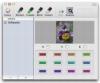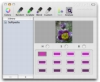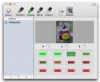In any line of work, there are going to be aspects of projects that require a lot of work to get done right, and will largely be invisible to most people. This is especially true when it comes to designs, where the individual elements are not always clear unless they are wrong, at which point they really stand out. Color palettes are a good example, having a big impact on the end look of a design and requiring a significant amount of work to get right, but being largely invisible as a key element to anyone outside the design community. Color palettes depend on a number of factors, which can range from the nature of the design to company colors and the medium on which the design will be viewed, all of which can come into play and make the entire process lengthy. While not a replacement, Colorate is one of those tools that can make the entire process simpler.
What it does Colorate is a small utility designed to ease the process of creating harmonic color palettes. Useful both for quickly generating a base palette to work with from an image, or for obtaining blended and faded palettes, Colorate can also act as a central management tool.
Working with it Despite being such a very specialized application, Colorate is quite versatile and can be used at any step of the color palette creation process, even if only for saving the end result.
For the initial creation of a palette, Colorate lets you either randomly generate a new one, or create one by analyzing a given image. Despite the program using the word random, the end results are anything but. Obviously there is some degree of randomization, but this pales in comparison to the other aspect of the process, by which the colors are fine tuned so that they go well together. Using an image to generate a palette is simply a matter of drag and drop and letting the application do its thing. Colorate uses its own methods for picking the colors, but from the various images I have fed it, it seems to have a tendency to either make the palette too dark or too bright. In either case, use of the Hue Saturation and Brightness knobs in the window allows for quickly making tweaks. While these two methods can be used to quickly generate a starting palette with which to start working, they will not necessarily create perfect results and further tweaking might be in order.
Once you have a palette, you can tweak the individual colors using Apple core color management window that lets you use anything from sliders to crayons. Individual colors can be processed in Colorate to obtain a gradual fade to black or blends with other colors. With drag and drop support to and from the color window, this is a simple and quick process. Because the intended media is important, the application has a toggle for web-safe colors, and when selected, will only work with colors that will be properly presented by browsers. This can be toggled on or off at will, but is quite easy to lose track of if you change it a lot.
Once you have a color palette create a new entry in the library on the left side of the screen simply by hitting the + button and giving it an appropriate name. You can create as many presets as you wish, and changing between them is quite fast. Because tweaking individual colors and entire palettes is so easy, you have the option to lock a saved preset to prevent accidental editing. This is accomplished simply by clicking on the little lock icon and take effect immediately. Unfortunately, the open and closed lock icons are very similar, especially when you have the item selected. Furthermore, because just one click is needed it is all too easy to accidentally lock and unlock items simply by clicking on them the wrong way when selecting.
Because you are going to need to work with the color palette in some other program than Colorate, being able to easily get the information out is quite important. The option to extract the HSV or RGB information of any given color is there; through the use of the core color window, Colorate makes things even easier. Any preset can be ?saved? meaning that a special ?.clr? file will be created in your Home > Library > Colors folder. From this point on you can find the palette in the core color window that is accessible from any Cocoa application. Just select the Color Palettes tab and pick it from the drop down menu.
The Good A nifty little application for working with color palettes, useful in virtually any step of the process.
The Bad Far too easy to accidentally change the lock status of any preset when selecting and the Web Safe toggle could be a little more visible. The hard limit of 12 colors could be more flexible.
The Truth While this application cannot be used to get perfect color palettes, it can certainly be useful for getting something that you can start working on in no time, and it is also well suited for managing a large number of palettes.
Here are some screenshots, click to enlarge:
 14 DAY TRIAL //
14 DAY TRIAL //