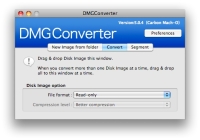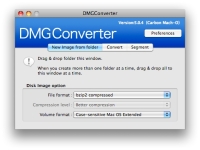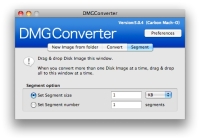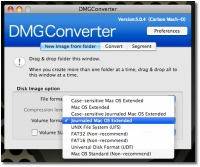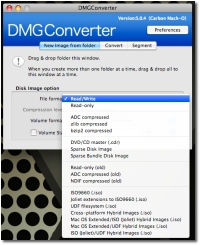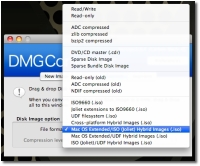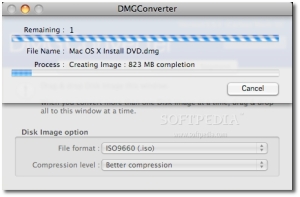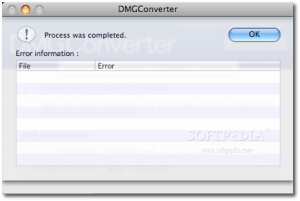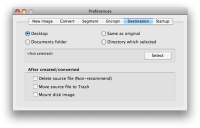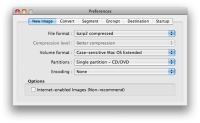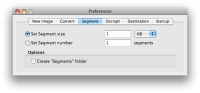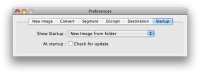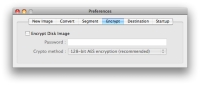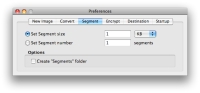DMGConverter is a highly intuitive Disk Image (.dmg, .cdr, .iso) create-and-convert tool. Best used for the collective processing of more than one file and every folder, the program can deal with all the fundamental processing, offering the drag & drop functionality and quick results. Besides DMG, DMGConverter includes support for sparse disk images, CD/DVD master disk image (CDR), and various types of ISO images. The tool is completely free, making it a must have for any Mac user dealing with various kinds of image files, including Windows-specific ones.
With such a simple utility on our hands, I'll just get down to the basics.
The 'Convert' tab gives you the possibility to modify the parameters of the disk image, while the 'Destination' tab provides you with a panel that gives you the possibility to choose where the output images are stored. DMGConverter can also be set to move source files in the trash or mount them automatically as soon as the process of creating / converting a disk image is successfully finished. And this is just the tip of the iceberg, as far as DMGConverter's capabilities go. The software aids you in creating disk images of the following types:
- Read-only Disk Image; - ADC compressed Disk Image; - zlib compressed Disk Image; - bzip2 compressed Disk Image (MacOS 10.4 or later); - DVD/CD master Disk Image (.cdr); - Sparse Disk Image; - ISO9660 Disk Image (ISO9660, Joliet)(.iso); - UDF filesystem (.iso); - Cross-platform Hybrid Images (.iso); - NDIF compressed Disk Image (old).
Surely, there will be a time when one of these formats will be required for one task or another. Additionally, volume formats include Case-sensitive Mac OS Extended; Mac OS Extended; Case-sensitive Journaled Mac OS Extended; Journaled Mac OS Extended; UNIX File System; FAT16 and FAT32 (Windows-specific formatting); Universal Disk Format (UDF) and Mac OS Standard, for Mac OS X 10.5 or later. After creating your disk image of choice, DMGConverter also allows you to encode with gzip compression (faster compression) or bzip2 compression (better compression).
The 'Segment' feature enables users to split an existing image, either by using a segment size, or by employing a defined number of pieces. In some cases, large image files don't split. There is also the possibility to use strong AES 128-bit encryption for the resulted images, and one can make the images to be 'Internet Enabled.' The program's user interface is highly intuitive. The options and preferences are scattered across three main tabs and a preferences pane. You can't miss, whatever you do. There are many situations where an app like DMGConverter becomes vital. For instance, you own a Mac and a PC. Your Mac doesn't boast a DVD burner, but your PC does, and you want to make a backup copy of Mac OS X (sooner or later, that installation disc will surely become scratched beyond use). Your Windows burning software will most likely not recognize Apple-specific DMG disk images, so what is there to do? Use DMGConverter, of course! While DMGs are not supported in most disc burning applications for Windows (except for MagicISO), CDRs and ISOs are. So, what you do is this:1 -
Insert your Mac OS X installation DVD, fire up Disk Utility and select the Mac OS X Install DVD by clicking on it once in the white pane on the left side. Click New Image on the Disk Utility toolbar and then hit save to create the image. This is where DMGConverter comes in.2 -
Install DMGConverter by downloading the program from (where else?) Softpedia. Double-click the DMG file and wait until the image is mounted to your desktop. Drag DMGConverter to your Applications icon, select the app in the Finder and drag it to your Dock. Click once on the DMGConverter icon in the Dock to launch the app.3 -
With the Convert tab highlighted, select iso 9660 (.iso) or DVD/CD master (.cdr) from the 18 available file formats and then drag the newly created OS X Install DVD image onto the program's UI. Your converted Mac OS X image will be saved to your desktop, at which point you can throw it in the folder you're sharing with your PC (if you don't have one set up, use a USB flash drive to copy the image from your Mac and to your PC).4 -
On your Windows PC, use whatever software suits you best to burn the newly converted image onto a disc. That's it! Notes This scenario has been created in order to highlight the useful nature of DMGConverter / for pure informational purposes. In such a scenario, the resulted copy of Mac OS X may not be bootable on the user's Mac, meaning the user might have to convert the image back to DMG in order to make their copy of Mac OS X bootable again. Also note that one should only make a backup copy of Mac OS X as the legal owner of the original Mac OS X installation disc. Softpedia does not condone unauthorized duplication of Mac OS X. But this is just one scenario (and probably the least likely of all). As Apple itself advises, to provide further security to your data, you can use OS X's built-in Disk Utility to make safety copies of important CDs and DVDs, but also copies of folders containing your most important files. Apple's scenarios involve backing up your hard drive, or creating a virtual copy of a physical CD – for example, the CD that authorizes your favorite Mac game. You may also find yourself in need of apps like DMGConverter after locking your data as DMG images.The Good
The software provides support for most file and volume formats, making it the complete solution to create, alter and mess around with disk images of all sorts. The software is fast-acting, reliable and highly intuitive, using the simple drag & drop functionality. DMGConverter is completely free to download and use, making it a must have for power users. The fact that it supports seven languages, including French, German and Spanish (English too, of course) only adds to the benefits.
The Bad
While no one can deny the usefulness of DMGConverter, the software has its downs. One in particular is the image splitter, which displays an unknown error when the app is fed large image files (over 1GB). The software also lacks features that might have made it less geeky, such as the ability to make custom output images. This would have provided a great way to differentiate images from one another, by means of using icons and different layout styles.
The Truth
Essentially, DMGConverter is one of those apps that's there just when you need it. It's free, and it provides an easy interface to quite a complicated conversion process, so that's a huge plus. You may not want to rely on it for files that are vital to you, although no mishaps have been recorded as far as we know (be sure to configure those preferences with caution). With requirements as low as PowerMac G3, G4, G5 or Intel Macintosh, this Universal Binary application should be granted its spot in your Applications folder.
More screenshots of DMGConverter's UI (preferences) can be found below.
 14 DAY TRIAL //
14 DAY TRIAL //