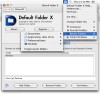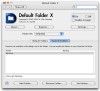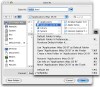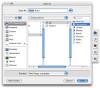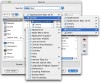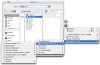Default Folder X is an application that enhances the ?open? and ?save? dialogs by adding all sorts of features. If you work with many many small files and end up wasting half the day, this program is right up your alley; if not, Default Folder X does offer some very nice and discreet improvements that are equally useful to everyone.
Beside the preference pane through which you can change several settings, a main menu or dock menu that can be toggled on or off, the application will manifest itself as a small floating window. From that tiny dock-like window you can access favorite and recent folders, as well as jump directly to any finder window that is currently open, rename, delete and get info on folders straight from within the dialog itself.
The Default Folder X dock has five main buttons, or should I say menus; let's look at them in turn.
The Utility Menu This is like a second File menu, from here you can get information about Default Folder X, as well as access its preferences, set the current folder as the default folder of the current application, open the current folder in the Finder, create a new folder inside the current one as well as renaming, moving to the trash can and getting info on the currently selected file or folder.
At the bottom of this menu you can find the Folder Sets you have defined and change the currently active one. Folder Sets can be defined from within the preferences and are a collection of applications (with their respective defined default folders) and favorite folders (with their respective defined keyboard shortcuts).
The Computer Menu From here you can conveniently access the Desktop and Home folders as well as any mounted disk. Since Default Folder X is fully hierarchical, from here you can quickly browse to any location on your computer. You also have the option to display the amount of free space available next to every mounted disk's name, which can be very useful if you are working with large files.
The Favorites Menu From here you can jump to the default folder of the current application or jump to the folder the application is situated in. Also from here you can add and remove a folder from favorites, and jump to any folder that is currently in your favorites. One very nice touch is that the program synchronizes the ?Finder favorites? and the ?Default Folder X favorites?, meaning that you have the same favorites all the time and there is no confusion. Furthermore, whenever you change Folder sets it will automatically update the Finder favorites.
The Recent Menu As you might expect, here you can find all the folders that were recently visited. Although apparently there is nothing spectacular here, this menu is incredibly useful. The items listed here can be sorted either alphabetically or in the order that they were used, this can be switched temporarily using the option key, and the sorting order can also be reversed using the shift key. The best feature though, is the ability to move backwards and forwards through the recently used folders using option & up or down arrow. Very nice feature.
The Finder Windows Menu Here you can find a list of all the windows that are currently open in the finder. Also the application will automatically jump to any folder if you click in its finder window. Granted, if you have a lot of windows open trying to find the one you want can be a problem, but the application has several feedback option such as a floating mouse tooltip with the window name and the overlay of a color on the window you are currently hovering over.
Default Folder X can also add a dock menu or a system-wide menu. These menus contain all the sub menus that appear in the dockling during the open/save dialog but they are visible at all times. If there is no open or save dialog in focus when you choose one of the folders in either of these menus, the application will open a new finder window with the selected folder. If there is an Open or Save dialog in focus, selecting any folder from either of these menus will cause the dialog window to jump to it. The dock menu does not support hierarchy which means only the top level of mounted drives can be accessed from it so the system-wide menu makes for better navigation.
The Good Provides some very nice features that make it easier to work with open and save dialogs. Cleverly designed, if used often it can make your life easy since it also functions outside of file dialogs.
The Bad Although it does add a lot of nice features, none of them is truly a must if you have OS X 10.3+, especially with the rather high price it sells for.
The Truth If you have OS X 10.3 or better you don't really need this. But if you are running anything under, or if you use Classic, this really becomes a necessity.
Here are some pics so you can see for yourself, click to enlarge:
 14 DAY TRIAL //
14 DAY TRIAL //