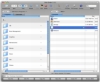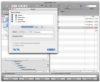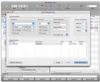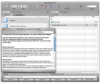Recent Mac switchers go through a period of adaptation where things can get a bit bumpy. Sure, the differences between OS X and Windows are not huge, but they are there and many of them are subtle but quite pesky until you get used to them. Of all applications, the Finder is the most likely to cause problems as it is quite different from the Windows explorer. To complicate things even more, many PC users don't even use the Windows explorer, preferring to work with a third party program called Total Commander. There are many alternative file browsers for OS X too, some of them with unique features like Path Finder and others, that imitate the two-pane Total Commander approach, however not all of them being particularly good. Fortunately, there is one Total Commander clone for OS X that is as close to the original as you can get while still being a different program. It is called Disk Order.
What it does
Disk Order is a near perfect Total Commander clone that all recent Mac switchers will love. It offers all the features you need to be able to manage your files the way you are used to and even adds a few new things to the mix. Similar in look and feel as well as functionality, Disk Order will not only work the same, but also look the same. Unlike other similar applications that stray from the original or stop short of working as they should, this one is the real deal.
Lots of similarities
The first thing that struck me when first opening Disk Order was just how similar it was to Total Commander. Of course, there are small differences, such as the icons and the shape of the buttons; however, these differences are very superficial, the underlying functionality being the same. The two-pane view, the drive menus at the top, the paths of the current location next to them and the F buttons along the bottom of the screen are all where they should be. A quick glance though the menus revealed those lifesaving tools such as Multi Rename and Compare folders, the built in viewer and editor and last but not least the FTP connection. Some of these tools, such as the Multi Rename are identical, while others such as the preview and editor are slightly different. Most of the keyboard commands for navigating and various functions are the same as on the PC, with heavy use of the various F keys, however a few are Mac specific such as Command-Backspace to delete files. Regardless of whether or not you like the default, you are free to tweak to your heart's desire as any keyboard shortcut can be changed from the preferences.
Some diferences
Of course, there are a few notable differences, but for the most part, there are improvements. For one thing, searching directly feeds the results to the currently selected pane and tab, and also splits the view so that at the bottom you can see the path leading to the location of the currently selected file. Folders in the results can be immediately accessed, which will take you outside the search, but you can also easily access any item in the hierarchy in the bottom half of the pane. Items accessed in this way will open in a new tab, leaving the results intact. Another difference is the view modes that you can access from the toolbar. The first two are quite bland, being variations on the standard list view. However, the third one is like the preview two, only it also adds the little triangle that you can use to expand lists the way Finder does. This is incredibly useful since you can peek into folders without having to move back and forth between them. Also, this mode lets you use the Spacebar to navigate the subfolders during a drag and drop operation, similar to how springing works in the Finder. Another notable difference, but a rather irksome one is the way Spacebar selection works. As expected, when Spacing, the folders are not only selected, but their sizes are calculated. This is normal, however, when you deselect the folder using Space the program will deselect it and go through the size recalculation again for some reason. This quirk is extremely disruptive, especially when dealing with folders that are either large, or have a very complex subfolder structure.
Expansion
The original Total Commander had a host of plug-ins that offered additional functionality. Disk Order does have support for plug-ins, but the ones that come with it by default are minimal. However, the developer mentions that there is a plug-in SDK on its way so it is only a matter of time until more start appearing.
The Good
Keeps all the good things about Total Commander intact within a familiar interface, and even adds some new things.
The Bad
Some quirks of the program can be bothersome and can turn into a major headache if you run into them a lot.
The Truth
If you are a recent switcher looking for a familiar program or an old-school Mac user looking to see what all the fuss is about, Disk Order won't disappoint.
Here are some screenshots, click to enlarge:
 14 DAY TRIAL //
14 DAY TRIAL //