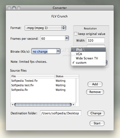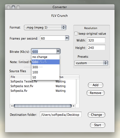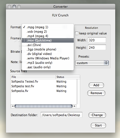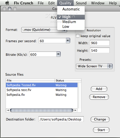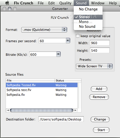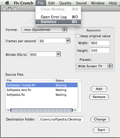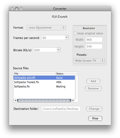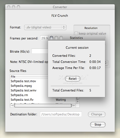We all use video and audio files every day. Some of us work with them, others just for fun. But, nevertheless, we all need tools to make these files smaller, in order to take them with us on our portable devices, or make a little space on the HD. There are many tools available that do just that, some free, some you have to pay for. Either you convert between a lot of formats or you do just some basic conversion, depending on which suits your needs best, sooner or later you’ll have to resort to such software.
Flv Crunch is one of those free tools that allows you to convert various files to many formats, and does that in little time. Although the program also accepts audio input, its main focus remains the video files, and the amount of formats supported is pretty satisfying for most of the movie converting enthusiasts out there.
The Looks
Flv Crunch has a pretty standard interface that just gives you access to the basic conversion operations. Some of you may say that it lacks a lot of customization options, or that it’s not too well organized, and you may be right. But since Flv Crunch is just a video converter, you must agree that what we get here is more than enough.
There are some actions and features that can be accessed from the Finder bar in the upper section of the screen, and which complement the ones already available in the main window of the program, providing you with a complete set of features that can be accessed at any time.
The Works
If we talk about converters, we must mention the formats that can be used. Flv Crunch accepts a lot of input formats, as follows: MPEG 1 (.mpg), MPEG 2 (.vob), MPEG 4 (.mp4), Quicktime (.mov), Cell Phone videos (.3gp), Windows Media Player files (.wma, .wmv), RealPlayer files (.ra, .rm) rv10 video codec only, Divx AVI (.avi), Digital Video (.dv), MP3, and AAC files. You can convert these formats to the most used ones on the Macintosh platform, like MPEG, MOV, 3GP, wmv, avi and aac.
It’s really easy to convert in Flv Crunch. You start by choosing an input format from the ones listed above and selecting the frames per second wanted for the output video. You can also customize the bitrate if you want. The video resolution can also be set according to your needs, and you can set a fresh new one or use of the many presets available. After that, you just insert the files that need conversion and all you have to do is just wait for the process to finish.
You can select the quality from the menu available in the Finder. This is very important because even if you have a big resolution, and the video selected for conversion is in high quality, it will lack quality if the high quality option is not checked. Sound can also be added if necessary, and its quality can be altered too to suit your needs. From a high quality to a mediocre one, all depends on your choosing. If you just need video and no sounds, you can disable sound from the same menu.
After the conversion process is finished, you can see how the whole process went by selecting statistics from the Finder menu. If there were any errors you can also check them out in the same place, by viewing the log. Statistics are pretty basic, showing you just the most important events that were logged by the program regarding its activity.
All options available in the program are related to conversion and how this is done. There is little to none interface customization, which will surely upset some users. But the functionality of Flv Crunch is one of the best I’ve ever seen, because conversion is done in little time, and it also supports a large number of formats. The fact that you can customize the resolution, bitrate and the number of frames per second is also a plus.
The Good
Quick conversion, plenty of supported formats, a lot of conversion customization, and the fact that it’s absolutely free to use are surely the best things one can say about Flv Crunch. Among the good things we can also insert the stability of the program during the conversion process as well as the support of audio files.
The Bad
The interface is pretty well organized, but I must say again that some users may say that the program lacks interface customization options. That would have surely been a plus for some, but it might not be so important for others since Flv Crunch is mostly used for video conversion and it does it nicely.
The Truth
What can be better than a video converter that supports lots of formats, suits the needs of many users, and, of course, you don’t have to pay anything for it. You must try Flv Crunch and see for yourselves how you can convert your video memories, videos for work or some taken from YouTube in order to have them on your phone, laptop, or even MP4.
Here are some snapshots of the application in action: 14 DAY TRIAL //
14 DAY TRIAL //