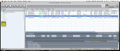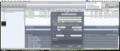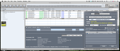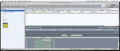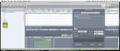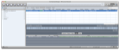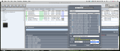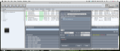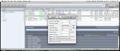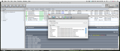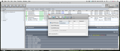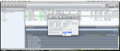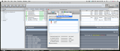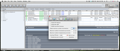This article is also available in Spanish: Lleve tus descargas al siguiente nivel
We’re all familiar with the cliché saying that in our century, information is power but since most of us do not live in a James Bond movie, the continuous improvement of data transfer technology is most welcomed as an optimization of our daily workflow. It does not matter if the data you are trying to download is for your own amusement or a very important file for a work project, the obstacles you encounter are the same: time and speed.
The two notions are deeply connected since the actual speed determines how much time you spend downloading a file. Considering you cannot froze your daily routine in order to download a certain document, you find yourself in the situation of choosing to spend more time downloading in order to be able to perform multiple tasks simultaneously.
Folx is a download manager that tries to offer a solution to this problem by allowing you to split your files into several threads in order to increase speed but also giving you the possibility to schedule your tasks or to use custom download limitations.
The Looks
Folx’s main window is very well organized and although it does provide a wide range of options, the overall impression is lack of clutter. The buttons bar from the top of the window offers easy access to the main features and allows you to add, start, pause or remove a certain download, change its position in the priority list or edit an existing task. The same area allows you to monitor the data transfer (as overall or by threads), choose to see all your downloads or the URLs and the torrents separately and provides easy access to the Search for Torrents window.
On the left side, you will see the Tags panel that allows you to easily find your downloads by the tags you assigned to them (double click on the right separation bar and it will automatically hide/unhide), while on the right, you will be able to browse your current download tasks.
The download panel allows you to see the name, size and the current state for each task and permits you to organize them according to these particular criteria: current, paused, scheduled, completed or sent to trash. On the bottom, you can see the download and upload limits and adjust them (in case you choose to do this manually), but you may also find buttons that toggle the progress and log panels situated under the download list.
Folx provides a Status Window that will float above all applications at all times and display the download status while providing quick access to the application features. In addition, the app’s status bar menu allows you to enable and disable the Folx plug-in and change the speed limitations.
Unfortunately, when you install Folx, the program asks you if you want to add context menu options to several browsers (Safari, OmniWeb, Sunrise, Shiire, iCab, Fluid and Camino) and though it does provide a Cancel option, pressing that button does not stop the process and the contextual menus/plug-ins are installed anyway. In fact, for Firefox, for example, Folx is installing the Folx Downloader Netscape plug-in that should offer support for automatically sending downloads to Folx but also the Folx Downloader add-on designed to add contextual menu options: Download with Folx, Download All with Folx and Disable/Enable Folx plug-in (in case you do not want to process all your downloads through Folx).
Note that the plug-in can be disabled through the contextual menu or via the Tools window since the status bar menu option does not work properly (even if it did, the menu is available only when Folx is open). That is applicable in case of Firefox: for other browsers, you must follow the specific disable/enable plug-ins protocol. On the other side, the plug-ins are offering support only for a number of general MIME types, so if you have problems redirecting a certain link, try sending it to Folx through the contextual menus or adding it manually.
The tools per se are very efficient and give you the possibility to send downloads to Folx directly from your browser even if the application is not launched yet, but the fact that they are installed without the user’s consent, that the list of browsers they are applied to is not up to date and that you cannot easily customize their behavior for any browser are big setbacks. If you want to remove Folx, make sure you use the uninstaller included in the package in order to remove all the additional components.
The Works
Each time you want to download a file using Folx, you must access the New Download Task window. You may do this manually through the Folx button bar or through its menus but if the link is redirected from a web browser, it will open automatically and have the URL and Referrer fields already assigned if you download via HTTP, HTTPS or FTP, or the Path field, if you are dealing with a torrent.
In the first case, you must specify the tags (if you want to use the tagging system), the saving location, choose to rename the file, set the number of threads, choose to start the download immediately, manually or through the schedule feature and set a description. If it is the case, you may enable the Authorized access feature and set the name and password. Note that if you are using the Folx free version, your downloads can be split in two threads, while the Pro version offers support for up to ten threads.
In case of torrents, Folx will initially download the torrent file and then automatically open a New Download Task with the Torrent tab selected where you can see the path to the torrent file, add tags, set the download location and starting time, and choose to add it to the top of the queue. The tags are important for each task because they can be used at a later time to find the downloaded file outside the application through Spotlight but also influence the saving location if you choose to employ the Automatic saving location.
When selected, the Automatic feature will download your file to one of Folx’s default locations. Initially, the application creates the Folx folder in the Downloads and for each default tag, a new folder is generated. Each time you add a fresh tag, a folder is created and if you choose a new default location, all the tags set afterward will have folders at the new location. The feature is extremely useful in case you don’t want to lose time organizing your files.
As far as scheduling goes, the feature (available only in the Pro version) allows you to automatically download files at a specific time of day. You may customize the schedule via the Preferences window where you can set the start/stop time of day, the days of the week when Folx should attempt downloading, choose to autorun Folx on scheduled time and set the application behavior when the downloading is done (shutdown, sleep or quit).
Another great feature is the torrent search that allows you to easily find and download torrent files within the application. Folx provides a list of the torrent sites that is able to support in the Preferences window and you can choose which of them you want active. Although the searching feature is available only in the Pro version, you can use the free one to manually download added torrent files or create and share your own.
In order to achieve maximum efficiency, Folx allows you to limit your download speed manually (you can set the limits yourself) and also provides the Smart Speed Adjustment. The latter is available only for Pro users and will automatically adjust the Folx download speed taking into consideration your current online activity, so you will be able to browse over the internet simultaneously without any problems. Through the same feature, you can adjust the speed limitations per browser by accessing the Speed panel in the Preferences.
The same window permits you to use proxies and adjust the general application behavior by setting the number of maximum active downloads/uploads, the user agent, the connection type, the minimum file size per thread, the update interval, the number of download retries in case of errors and more. Fact is that Folx is offering many options and if you want to make the most of it, you should read the online manual offered by the developers that provides a detailed description of each feature.
The Good
The Bad
The Truth
Here are some snapshots of the application in action:
 14 DAY TRIAL //
14 DAY TRIAL //