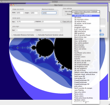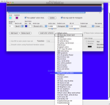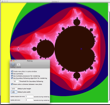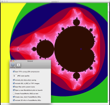The world glows with dazzling, vibrant and joyful colors around us, every single day. Nature is our best teacher, wisest friend and a never-ending source of inspiration for our work. And this statement is particularly true if you are an artist, a fashion designer or you work in the world of web design, where you are practically asked to generate fresh ideas on a daily basis.
Sometimes, it could be difficult to find new combinations of colors or to come up with something really innovative and breathtaking. Luckily, when you are out of ideas or feel like contemplating the rainbow on bad weather, you can use an application that automatically generates beautiful images in no time.
FractalWorks is an example of such an app, which can provide you with colors that no crayon box could possibly contain and drawings that no painter could imagine. And the best part of the story is that FractalWorks could be employed both for work and for your own amusement, no strings attached.
The Looks
When you first open FractalWorks, you will see a new untitled window displaying the basic Mandelbrot set. Except for the fractal image, there is nothing else to be seen in the main window, for the moment. The unexpected thing about the main window is its responsiveness: every time you click on a spot, the current area dramatically zooms in.
As the default plot, called the Mandelbrot set, has an infinite level of details, you can practically zoom it as much as you wish. But after a repetitive set of zooming actions, you will probably see only some spots in more detail. Furthermore, if you want to change the background image or modify the color scheme, you can use the main menu.
The File menu provides you with options for creating new plots, for opening images from your disk, options for including data from external files in your plots, for loading a new color scheme, and, of course, for saving the results.
With regard to the designing of new plots, there are three options: New fractal plot, New basic Mandelbrot plot, and New fractal from URL in clipboard.
Once again, note that the Mandelbrot set consists of a single, rectangular plot that can be infinitely zoomed. Despite this, there are other fractal plots to choose from, in a separate folder, which comes together with the application's download package.
For opening them, you have the following options: the basic Open options, Open fractals from JPEG or TIFF and Open Recent. For changing only some parts of the Mandelbrot set, you can play with different color schemes and for that particular purpose, you are offered, also in the File menu, the Load new color scheme and the Save color scheme options.
To complement those options, the Edit menu provides you other similar two options, namely: Copy document URL to clipboard and to Edit color scheme.
But the most interesting menu tab is the View tab. From here, you can access one of the following basic visualizing options: Show plot options, Show selection, Show Julia origin, Show 3D, Show 2D and Reset 3d options.
All the option names give you a hint about their effect, except for the Show Julia origin option. Julia sets comprises related fractals that can be started from any point of the Mandelbrot fractal plot. This is considered the seed point or the origin of a new fractal plot, which will be opened in a new editing window.
The Works
By default, when you open the application, you will see one of the predefined fractal plots. You can disable this option from the Preferences window or proceed with the editing of the current image. If you are not happy with this image or you want to test the whole set of fractals, you can open other images from your disk, as shown above, by using the options in the File menu.
After installation, FractalWorks creates a folder with multiple color schemes in the following directory: ~/Library/Application Support/FractalWorks/Fractalworks Color Schemes.
For editing the currently opened plot, you can either use a whole predefined color scheme or combine multiple schemes. You can also edit a color scheme and create your own, personalized combinations of colors. In case you want to define color schemes that can be used for more than one plot, hit the Share colors button.
To open the area where you can edit the fractals, you have to switch to the 3D view. Once you have selected the Show 3D option in the View menu, you will see in the left side bar four new tabs: move, crop, light and Stereo.
The first tab enables you to customize the plot height, peek steepness, flip the current plot or peek up a so-called anti-alias plot. For this particular option, the values can range between 3x3 and 9x9. The last three options in this tab enable you to set the plot position by setting its x, y, z coordinates on three separate scroll bars.
The controls provided in the crop tab let you select an area from the current plot and to save it to the disk. For selecting an area, you can either enter its x and y coordinates or simply designate the respective area with the help of the mouse. If you select the Lock aspect ratio checkbox, the selected crop area will be forced to balance the height and width proportions. When you are done with this phase, you can save the results as a JPEG or TIFF image, by using the appropriate option from the File menu.
The next tab lets you adjust different lights-related variables as, for instance, Ambient, Directional, Specular, Surface shininess, as well as the Light direction for the x, y and z coordinates. Also from the light tab, you can set a background color for your plot. Simply hit the respective box and the Colors window will be opened, so that you can experience more variants and click with the mouse on your favorite color.
Finally, the Stereo tab provides you with a drop-down list with two options regarding the display format: Monographic (normal) and Color anaglyph. The second option is more appropriate for the most experienced users who want to have a better control over the images and put their imagination at work. More exactly, by selecting this option, you will have the possibility to watch a superimposed stereoscopic photograph created from two images, printed in different colors. Also from the Stereo tab, you can set the Image depth and the Eye separation value.
The Preferences window comes with two other tabs, full of options. In the Plotting tab, for instance, you can select the check box for creating new plots in the same window or the ones that enable you to use symmetry o multiple processors for rendering.
You can set a default plot height and width, plus a time interval for the plot rendering update. The General tab delivers you options related to the type of compression you might want to employ for your TIFF or JPEG images and asks you if you want to include links in the saved images.
Now, back to the New fractal option in the File menu. This straightforward method of defining your own plot is recommended after you have played a little with the pre-defined ones and fully understood the options in the Preferences tabs.
The window that opens when you hit the New Fractal option in the File menu provides you with two text fields where you can type the width and the length (in pixels) of the new created plot, as well as a text field for the maximum number of iterations.
By default, this value is set to 1,000 and basically represents the number of iterations that will be performed by FractalWorks before it decides that a given point is a Mandelbrot or a Julia point. Technically speaking, larger values has as a final result more accurate plots, but they also determine FractalWorks to consume more resources and spend more time for rendering plots. The valid values range from 2 to 65,535, but it is really not recommended to choose a value smaller than 5.
The Color settings area lets you select a color scheme and specify if you want to share colors between two documents. Next, you have to specify the Center point for the Julia’s origin point and enter a value for the Real Width text field. The Real width values should not be mismatched with the image size values described above, as it is a value that influences directly the magnification method for your plot. A smaller value for the real width will zoom in a smaller area of the plot, which will determine a magnification increase.
Finally, by selecting the Calculates Distance Estimates and the Calculate fractional iteration values check boxes, you will tell FractalWorks you want it to generate additional floating points. These can be used for creating more exquisite 3D views and for coloring your plots.
The Good
The Bad
The Truth
Here are some snapshots of the application in action:
 14 DAY TRIAL //
14 DAY TRIAL //