Let’s face it, even if Apple fans like to brag that OS X is perfectly optimized for Macintosh hardware, there’s one resource we can never have too much of - memory. Not your hard drive, (although more storage is always better) but the RAM.
Random Access Memory, or RAM, takes the form of integrated circuits that allow stored data to be accessed in any order with a worst case performance of constant time. DRAM nowadays is not random access, as data is read in bursts. However, the name DRAM / RAM has remained in computing.
Even if you’re rolling with 8GB of RAM, it never hurts to free up some memory so that your resource-demanding apps can run smoother. At the other end of the spectrum, people using older hardware with only 1GB or 2GB of RAM are going to be best friends with Rocky Sand Studio’s FreeMemory. And here’s why.
The looks
FreeMemory makes it its job to look after the amount of memory that’s being used, the amount of memory that can further be accessed and, most importantly, the bytes that are just sitting around, waiting to be freed.
OS X sometimes fails to reclaim all the RAM it once assigned to an app that is no longer used after hours of work. This is where FreeMemory comes in. With a simple click in the menubar, you can have as much as 1GB of memory freed up after a day’s use.
Say, for instance, you're planning to shut down your Mac and leave the office when, all of the sudden, you remember you still needed to edit an image in Photoshop. You’ve used all types of memory-demanding apps that day, such as Mozilla’s Firefox, Parallels Desktop / VMware Fusion, and others. You’ve quit them but your Mac is still aching from all these intensive tasks.
Before you fire up Adobe’s photography manipulation software, click FreeMemory in the menubar. In just a few seconds, your Mac’s RAM is fully cleansed, leaving every bit of free memory accessible to Photoshop.
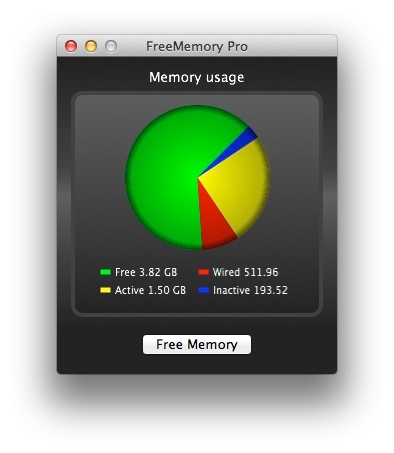 You’d think that FreeMemory’s chores end here. You’d be right and wrong at the same time, because FreeMemory Pro goes even further.
You’d think that FreeMemory’s chores end here. You’d be right and wrong at the same time, because FreeMemory Pro goes even further.
The works
The paid version of the app (a meagre $0.99 / 0.79 €) has some nifty extra features.
Show/hide dock icon - You can hide the dock icon with a click in Extras Settings, allowing FreeMemory to only show up in your menubar.
Detachable 3D pie chart - Visit the section under usage details and you can choose to have a 3D pie chart to visualize your recent memory usage. You can have the graph detached from the menubar to a separate window.
Customizable menubar - Icon, 2D pie chart, monochrome chart, text, full info, font size selector, you name it! The Extras Settings will enable you tailor the FreeMemory menubar to your specific needs.
Smart Auto-Free mode - Visit the Extra Settings window and toggle Smart Auto Free mode on. This automates the core mechanism of FreeMemory telling the software to free up memory when it knows it’s necessary. In other words, some users will never touch FreeMemory again after installation. It'll just sit there and work.
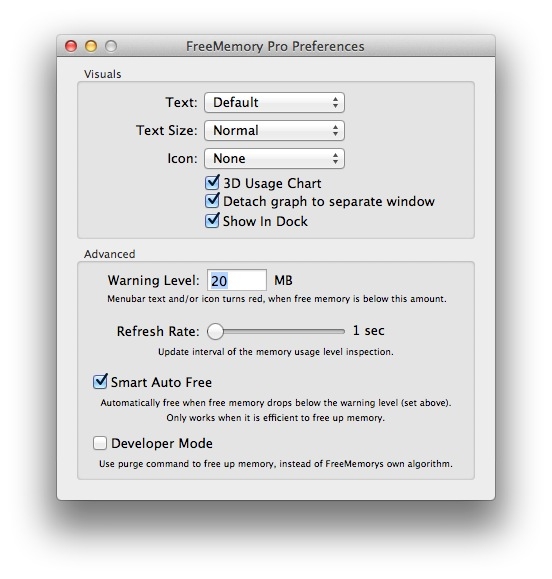 Custom Warning level - You can set the app to turn the menubar text or icon red to warn you that you’re running low on memory. This will also trigger an automatic memory cleaning, but only if Smart Auto-Free is set to "on".
Custom Warning level - You can set the app to turn the menubar text or icon red to warn you that you’re running low on memory. This will also trigger an automatic memory cleaning, but only if Smart Auto-Free is set to "on".
Custom update interval - This module allows you to set the update frequency of the memory usage level inspection. This is basically a trade-off on RAM - CPU usage. Set the interval as short as possible and it will use more CPU power, but it will also update your RAM's status once every second. Set it longer, and it will not take its toll on your processor, but the RAM status will be updated slower.
Developer mode - The developer module allows code-savvy users to use purge command to free up memory using custom-made algorithms. Those interested in using this function will need to have purge installed (available in Apple’s own Xcode developer toolset).
 14 DAY TRIAL //
14 DAY TRIAL // 