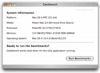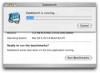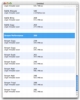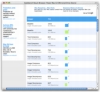Benchmarking applications are something that I normally never use. Macs simply don't see the component swapping and replacing that PCs do and the hardware speaks for itself so you usually have a very clear idea of your machine's speed. All that having been said, every once in a while Apple comes out with some new hardware like the octo-core Mac Pro and you just wander what the test results on that beast are. So I also took a look at Geekbench while I was at it.
What it does
Geekbench is a benchmarking application that puts your machine through a standard series of tests, measures how well it did and them lets you compare your results against those of other users or other machines. Geekbench's tests focus on processing power and memory, without actually touching on anything else.
Working with it
Once you download and start it up, Geekbench will present you with some information about your machine. This includes the platform, model, processor, memory and operating system. This information is also included in the results of the benchmarks so there is no real need to pay it any attention. More interesting is the one and only button in this application, found at the bottom of the window, and labeled 'Run Benchmarks'.
Once you press 'The Button' the program will start putting your machine through the loops. As is mentioned in the program itself, running any additional applications will have an impact on your results. How big an impact depends on your machine and what you have running in the background, but for the best results, simply close everything up before you start the test. The testing cycle itself is relatively short, painless and dull. Once the progress bar is full, the program will display your results for the individual tests, structured under sections and an overall score for each section.
This is pretty much it. At this point, you can save the results, as well as load up other results from previous tests that you might have saved for comparison. You can also submit your results to the developer's site, both to share with the word and to be able to view them with the 'Geekbench Result Browser.' The result browser, while marketed as being 'sexy' is exactly the same as what you were previously looking at, except for the horizontal graph bars giving you a visual representation of the various scores. Sexy? Despite not looking as good as advertised, using the Result browser is quite practical simply because it gives a convenient location to keep all the benchmarks you make for easy access no matter where you are. The only inconvenience is that after some use, all those benchmark results that are kept in your profile will start adding up and finding anything will start becoming a pain. Conversely, you can simply use other people's benchmarks for comparison. Since Geekbench looks just at processor and memory, it's quite easy to find just about any configuration you could want.
Just the two
Benchmark programs come in all shapes and sizes, and they employ various tests for various parts of the computer, and Geekbench is no different. As I have mentioned, Geekbench tests focus on two things, processing power and memory. While this is fine for those who only want to test that, it is by no means a comprehensive benchmark. If you want to see the overall performance of the computer, including graphics card, had drives and anything else, you will have to use something else.
Cross platform
Back in the day, cross platform benchmarks were the only way to compare machines that run on different architecture. With the switch to Intel, and Macs being able to now run Windows, you can use pretty much any old benchmark that will run on windows to see how the Mac hardware matches up, and this is a rather common practice. However, if you don't want to go and install Windows just to run a benchmark and still want to see how your Mac stands up to a PC, Geekbench lets you do that just fine.
The Windows version of the application runs the same tests and lets you upload the results to the same site for easy comparison.
The Good
Very easy to use if you want to see how a machine's processor and memory stacks up. The web-based Result Browser makes it easy to keep and access benchmark results from just about anywhere.
The Bad
Not very versatile, as it only looks at two things, and the Result Browser can get a bit clogged after intensive use.
The Truth
If all you want to look at is processor and memory, then Geekbench is a pretty decent benchmark. However, if you need more than that, it is rather useless. While the web-based Result Browser is nice, other benchmarking applications offer this as well so it's not that big a deal.
Here are some screenshots, click to enlarge:
 14 DAY TRIAL //
14 DAY TRIAL //