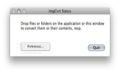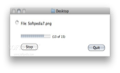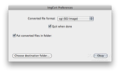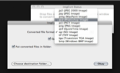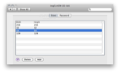Working with a lot of image files at once can become a hassle, especially if they have different formats. In order to solve this problem, one can convert all of them to a single format using ImgCvrt.
ImgCvrt is a free tool specialized in fast image conversion with support for batch processing that will allow its users to quickly and easily convert their pictures from almost any image format to the exact format they need for the task at hand.
When talking about ImgCvrt, the defining word is simplicity. The main window is where you must drag and drop the image files you want to convert. Afterwards, the process is started automatically, without having to press any buttons.
Besides being simple and easy to use, the application is also very small. Being wrapped up in a 489 KB DMG file, ImgCvrt comes with a contextual menu and a preference pane, that can also be used to convert between image formats or change the image size.
The Looks
ImgCvrt is not a great looking application. After starting the application, you'll see a small window (where you can drop your image files/folders) featuring Preferences and Quit buttons.
Despite being a Mac only application, ImgCvrt looks more like a Java application, since the windows will surely remind you of the Java look and feel.
The Works
Even if its interface is not that great, ImgCvrt is robust, and does its job with ease. The usage instructions are straightforward: you must drag and drop the desired image file or folder to the main window and then wait for the conversion process to finish.
You can, of course, make changes to the settings, in order to personalize the application. This can be done from the Preferences window, where a user can choose from one of the many image formats: JP2, JPG, PNTG, PSD, PCT, PNG, QTIF, SGI, TIF, TGA and BMP.
The preferences window also provides a Quit when done option, which can prove to be very useful for people that just want to convert a single set of images. If you plan to convert more than one set of images, then you should uncheck this.
This window also provides the ability to change the output folder. I recommend you keep it on your desktop, since you can access it with ease.
After setting up the application, you can start to convert pictures. I had no problems whatsoever with the conversion process; things went smooth with one picture, as well as with twenty. Batch conversion worked like a charm, so you can convert as many images as you want, without encountering any errors.
For example, converting a single JPG image took the application about 2 seconds, while the conversion of 10 jpg images was performed in a little over 6 seconds. Converting a single PSD image to JP2 took ImgCvrt a little over 4 seconds, but this is understandable because PSD files can contain more data when compared to other formats. Changing the output image format did not make some severe changes to these times.
While the application worked great, I can't say the same for the plugin that comes bundled with the application. Even if its installation seems simple enough (you must copy it to /Library/Contextual Menu Items/ImgCvrtCM.plugin and logout after that), it simply refused to start on three different Macs, all using Mac OS X 10.6.8.
ImgCvrt allows you to select custom width and height for you images if you install the preference pane which comes in the installation package. This should be accessed in the contextual menu, but, since I couldn't install it, I was unable to change the image size.
The Good
The Bad
It would be better if the contextual menu, along with the application and the preferences pane would be included in an installer, thus avoiding the errors that one may encounter while trying to install them manually.
The Truth
This article is also available in Spanish: Convierte Rápidamente Archivos de Imagen
Here are some snapshots of the application in action:
 14 DAY TRIAL //
14 DAY TRIAL //