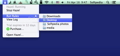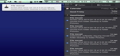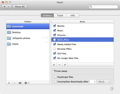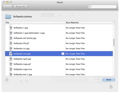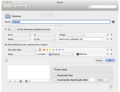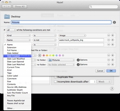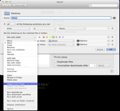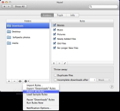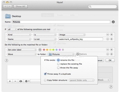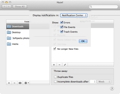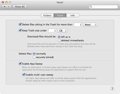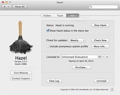Keeping your files, documents, pictures, videos and folders sorted and organized is a time consuming and demanding task that you might need to perform more often than you would like to. If only there were an application capable of automatically organizing your Mac as you take care of more urgent tasks. Fortunately, you can rely on Hazel to manage and sort your files as soon as they are downloaded to your Mac.
Hazel is a lightweight and very useful Mac OS X Preferences Pane, specially designed to speed up your workflow by organizing your documents, files and folders based on a set of pre-defined rules. Thus, you can configure Hazel to monitor multiple folders on your Mac or external drives for specific events and perform an assortment of actions triggered by filters attached to each tracked folder.
Before purchasing Hazel, you can give it a try for a couple of days and see for yourself why this tiny little app is valued by both beginner and advanced Mac users. Moreover, whether you are a web designer, an architect or a scientist, you will find that Hazel’s installation process is pretty simple and intuitive.
That being so, in order to install it on your Mac, you only need to download the DMG disk image, mount it in Finder and double click on the prefPane file. As expected, you will find Hazel in the OS X’s System Preferences window, from where you can access its main window, adjust its preferences and define your own rules.
From Hazel’s pref pane, you can easily switch between Folders, Trash and Info tabs, and discover everything that the utility has to offer. The Folders tab helps you view the folders that are monitored by Hazel, while the right side pane allows you to view the list of rules you’ve defined for the currently selected directory.
To add a folder to your monitoring list, you just have to hit the plus-sign (+) button and browse to the desired folder. If you have ever created a rule in Apple’s Mail app, then you will feel right at home when defining new rules for the monitored directories.
You can create a viable and useful rule by defining the two components that form it, conditions and actions. Hence, if certain conditions are met, then Hazel will perform the desired actions. Moreover, thanks to the comprehensive drop-down list of attributes, you can easily choose an attribute that should perfectly fit any custom rule you may want to create.
In addition, Hazel allows you to select “Other” via the above mentioned list and choose an extra file or folder attribute that OS X is able to track. As a second step, you need to access the drop-down list of operators, make your selection and define the value or values for matching the provided attribute and operator.
After defining your conditions, you can specify the actions that Hazel needs to perform when your conditions are met. The great thing about Hazel consists in its ability to perform basic actions like move, rename, set color label, archive and Import into Aperture, iTunes or iPhoto, as well as more advanced actions like Run AppleScript, Run Automator Workflow or Runs Shell Script.
Moreover, you can nest conditions and combine multiple hierarchical “Not,” “Or” and “And” statements for greater precision and versatility when it comes to matching files. For example, you can tell Hazel to label all files with the name “Softpedia” or “Mac” added to the Documents folder today or last week, but not last Monday if the word “test” is found in the file’s content.
On top of that, you can configure it to use the “Current Time” condition and run a certain rule at a user-definable time. Additionally, thanks to Hazel’s AppleScript integration, you can further expand its abilities and use even more file and folder attributes for defining more complex rules.
What is more, Hazel offers you synchronization and upload features designed to help you keep your files updated across multiple devices and computers. With Hazel’s help, you can also sort files into subfolders and delete, replace or rename duplicate files, make aliases and reveal items in Finder.
As a bonus, Hazel’s Rename function can prove to be very flexible and easy to use, especially when adding comments or renaming multiple files. The replacement text can be built using predefined or custom tokens, which you only have to drag and drop to rearrange and create the needed text. This feature also makes it possible to change the token text to “Title Case,” “lowercase” or “UPPERCASE” with ease.
It is worth mentioning that the execution order of your rules, conditions and actions is very important and, as a result, you can easily reorder them by simply dragging them. Before enabling your rules, you can use the Preview function to view which files and folders within a directory will be acted upon and by which rules.
On top of the above-mentioned tools and features, Hazel also offers a powerful App Sweep function and can also handle your Trash. Consequently, you can enable Hazel to remove items that have been in Trash for a certain period or when the Trash reaches a specified size. Also noteworthy is the fact that Hazel comes with a bundled option for deleting or shredding (delete files securely) Trash items.
At the same time, the above-mentioned App Sweep tool can find and remove support files every time you delete an application. If your Mac is used by multiple users, Hazel can help you and other users throw away orphaned files left behind by deleted applications.
Hazel is quiet and unobtrusive, constantly runs in the background, will display notification messages via the Notification Center only when a rule has been applied, but it can also run in total silence without intruding your workspace.
Besides being discreet, Hazel is also kind to your Mac’s resources. In idle mode, Hazel managed to “stress” the CPU with 0.0% load with a RAM usage of 23 MB. The CPU usage spiked to 12.3% on one CPU core of our 2GHz Intel Core 2 Duo processor, while the RAM load raised to 40 MB for short periods as Hazel moved, renamed and labeled a selection of large videos and image files.
Throughout our testing period, Hazel behaved exemplarily and flawlessly run all our rules every time an event was detected. Hazel requires some trial and error before you learn how to configure it to do what you want. However, taking into account the results, the entire time spent learning and configuring the app is worth it.
 14 DAY TRIAL //
14 DAY TRIAL //