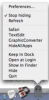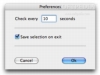In many ways OS X and Windows are birds of a feather, however it is the differences that really matter when it comes to users operating system of choice. While OS X arguably gets a lot of things right, there are a few areas where it misses the mark and Application focus is one of them. Mainly because of its multitasking roots, OS X doesn't really get focusing all attention into a single application right. The 'Zoom' command expands or collapses the window, but it is very rare that this will make the window as big as the available screen size, instead most application toggling between two user definable states. While a lot of the time the OS X approach is just fine, there are times when you only want to see one application and don't want anything else getting in the way. The 'Hide Others' command does the job, but if you need to pop out every once in a while you have to keep reusing it and that simply isn't practical. To get around all that, you need a little application called HideAllApps.
What it does Much like its name implies, HideAllApps is a small program that will hide applications. Of course, it won't hide all applications, but it will silently get rid of the ones that can get in the way leaving you with a clean working environment, no matter how many actual applications you may have running at any given time.
Working with it The main purpose of HideAllApps is to cut down on the repetitiveness of having to manually hide the applications you do not need to see at any given time. Hiding everything but the frontmost one is easy, unless you need to keep something small floating around, like the iTunes mini player, then it gets annoying. Working with HideAllApps is a matter of keeping it updated with your needs at the moment. By default, the application will hide all applications except the one that is currently in focus every 60 seconds. This interval is far too big to be really useful, so the first thing to do is bring it down. The preferences won't let you go below 10 seconds, but this is actually a good thing as it will allow you to pop into and out of other applications for a quick glance without having your main one hidden all the time.
Once you have an adequate interval set, you can just go on doing whatever it was you were doing. HideAllApps is pretty transparent and you can pretty much leave it to do its thing without ever giving it a second thought. If you do want something more complex than just the basic front most application rule, you will need to let the program know which application it should remove from the hide list. Doing this is just a matter of selecting the desired application from the contextual dock menu. If the application you are looking for is not there, it is because it will only list applications that are actually visible. This is practical if you have a lot of programs running at the same time as you won't have to sift through a big list; on the other hand, if you are already running it, chances are it will only show the front most application. Just switch to another program, flag it and then continue working. Removing applications from the list is simply a matter of selecting them again. In the case of long intervals, there is a manual refresh command that you can use, just above the application list. The exception list itself can be saved across sessions should you wish it, or the program can start fresh every time. This can be changed in the preferences, but which option you choose is entirely up to how you work.
Last but not least, there is the matter of turning off HideAllApps' behavior entirely. You can choose to stop hiding from the same contextual menu but this is not as easy as simply quitting the application entirely, provided this will not reset your exclusion list.
The Good Good for the interface clear for the application you are working on without sacrificing any of the advantages of multi tasking. Discreet and customizable, it gets the job done with minimal hassle.
The Bad The way only visible applications are visible in the dock menu is a bit annoying, but it is by no means a real problem.
The Truth There are some other applications that let you enter single application mode, but these won't let you select applications to be excluded from being automatically hidden. HideAllApps does a good job of letting you focus on just one application without actually having to sacrifice any flexibility and without getting in the way.
Here are some screenshots, click to enlarge:
 14 DAY TRIAL //
14 DAY TRIAL //