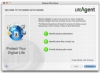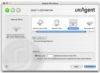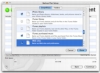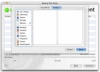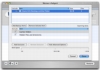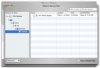Every once in a while, I remember that very special something that is missing in my life, the regular backups. The reasons I don't backup my files regularly are many, ranging from the fact that the important files I am working on come and go on a daily basis to the fact that I mostly mess up my own files rather than actually lose them. Of course, regardless of why I don't back up, there is always the big reason why I should back up, namely the possibility of losing all my information. So far, I have yet to see the program that actually gets rid of all the issues and lulls me into regular backups. It might be the Time Machine that will be arriving with Leopard, but since Leopard is still some way off, today I'm looking at a little program called Memeo LifeAgent.
What it does LifeAgent lets you easily set up backup plans, and executes them in the background without getting in your way. Unlike your regular run off the mill backup utility, this one actually has a few features that make it stand apart and make the ever-burdensome backup less onerous.
Setting up the backup Setting up any backup in LifeAgent is done step by step, through a wizard like interface. First up you have to choose where to back up the files. The application offers a choice between local, network, removable media and even a little something called a Memeo Internet Disk. The latter is quite similar to what Apple offers in the form of the iDisk, a dedicated storage space that is accessible from anywhere there is an Internet connection. While this does cost, you can also try this storage service for no charge while you are trying out the program itself.
Now while the majority of the locations where you can backup are in fact not always available, this makes little to no difference to LifeAgent. Unlike other applications that backup files at regular intervals, this program simply keeps track of what files have changed since the last backup, even if it can't actually back them up. Then, when the backup destination becomes available, it will automatically take care of everything that needs to be done.
When it comes to adding the files that you want backed up, LifeAgent lets you work in two ways. First, you can select files, which are actually handled through SmartPicks, which are a sort of preset that let you take care of all your purchased music, or all your Microsoft Word Documents with just one click. Second, you can select folders, which is any folder on your hard drive.
The SmartPicks are well done, and while you cannot actually create new ones, the existing ones cover the most common needs that you might have. There are SmartPicks for just about any kind of common file, and even some obscure ones for things like your Stickies. Unfortunately, the way the entire system is set up, you cannot actually select any individual file. The closest you can come to backing up a certain, specific file is simply to backup its folder.
Additional versions and Auto Backup
One of the great options that LifeAgent has is letting you specify how many old versions of a certain file you want to keep hanging around. This is great because if you mess up a file yourself, you have a history of versions to go back to. Sadly, LifeAgent is no Time Machine, and it will simply copy the file, meaning that the size of such a file history could start getting a bit big, depending on how large the files you are working on are.
Unfortunately, as good as additional versions are, they can quickly turn out to be rather useless, thanks to another feature of the program. The way LifeAgent keeps backing up automatically, whenever a file changes, you can easily end up with say 3 versions of the same document, with differences that are only minutes apart. I for one have long had the habit of saving every time I'm not actually doing something, as well as every time I get up from the desk. If you are like me and save often, the interaction between the two features of the program can quickly work against each other. Fortunately, you can cheat and set a backup on a drive that will not be always accessible, such as an external or network one, and only connect it once a day, or once a week. This way, at the very least, you will have a version of the file the way it was three days ago.
The Good
A simple, pleasant backup process, with features that are rarely, if ever, seen in other applications. Once you set it up, you can pretty much just forget about it until it is time to restore.
The Bad
No way to actually select individual files for backup, and no way to create new SmartPicks. The interaction between automatically backing up files whenever they change and keeping multiple versions of the same file can cancel each other out.
The Truth
One of the better backup solutions out there. Easy to set up, requiring no maintenance to keep going, it is what a backup should be.
Here are some screenshots, click to enlarge:
 14 DAY TRIAL //
14 DAY TRIAL //