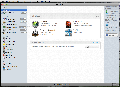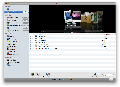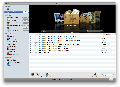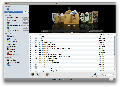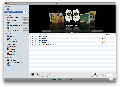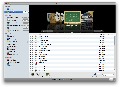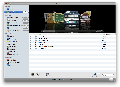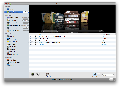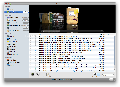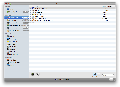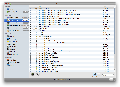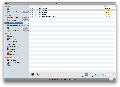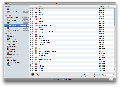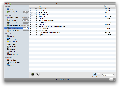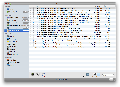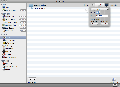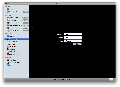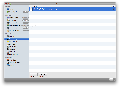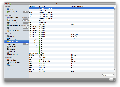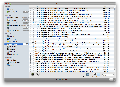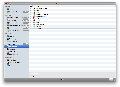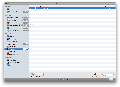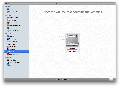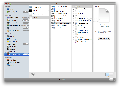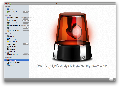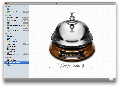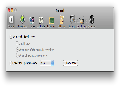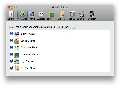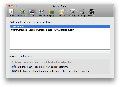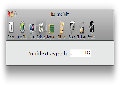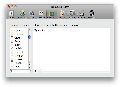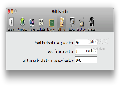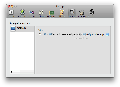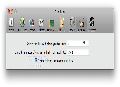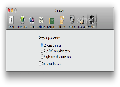Keeping track of all the things that happen on your computer is never an easy task and, even if you are extra-careful, you will find yourself in the situation of suddenly discovering that your HDD is not that big.
Unfortunately, all that precious space might also be reduced by storing huge cache files, duplicate documents, logs belonging to applications that you stopped using ages ago, and so on. Even though these types of data files are designed to make your computer work faster, piling up all of them will not only be a space waste, but it will also reduce your Mac’s performance.
MacKeeper is the all-in-one application that will monitor all of these aspects through an elegant and very well organized interface.
The Looks
MacKeeper’s design looks to be mainly focused on efficiency and has three well-defined areas that can be easily transformed into only two. The change is possible because the panel from the right side of the main window plays the role of an information window and can be easily hidden by pressing the button situated in the lower-right corner.
The information panel provides an easy access to the customer support service through the Live Chat or by allowing you to send an email, but it also displays the service phone number. If you are not interested in contacting the ZeoBit support team, you could use the panel to see the brief description that appears if one of the MacKeeper features is selected.
Should you decide you do not require any kind of assistance, the main window will be separated in only two main areas: on the left, you will see the application status and the available features organized by category (cleaners, tools and services), while on the right, you will be able to browse the scan results.
The Works
Each time you launch the application, the first thing you will see is your current status: how many bits you have cleaned and how much money you have saved, the Anti-Theft service status, and if you have scheduled calls with the ZeoBit support team. Currently, the panel also displays the ZeoDisk feature with a coming-soon label, but the service should become available once the MacKeeper stable version is launched (the application has the Beta status at the moment.)
To actually start using the application, you must select one of the items in the cleaner category (Binaries Cutter, Cache Cleaner, Duplicates Finder, Languages Cutter, Logs Cleaner and Old Files Finder ), one of the available tools (Backup, Data Encryptor, Default Apps, Disk Usage, Login Items, Shredder, Undelete and Wise Uninstaller), or services (Anti-Theft and Geek On Demand).
If you are only planning to use the cleaning capabilities offered by MacKeeper, you can quickly launch the One-Click Scan and you will soon have an idea about what is hiding on your HDD. Each one of these features launches the moment you select it from the left panel. This way, if you press on the One-Click Scan, the process will start immediately and you will be able to see the status of each category underneath. That is, if you use the MacKeeper default settings, because, if you access the Preferences window, you will be able to set exactly which cleaners you want running.
Until the process is over, on the left side of each category, a clock-shaped status bar will be displayed in order to help you figure out how much space has been scanned. On the right side, MacKeeper will also approximate how much space you can free up by deleting the files it has found. MacKeeper allows you to browse the files through the One-Click Scan panel, or separately for each category.
In the first case, the right panel will be separated in two areas: on top, you will see the categories in coverflow mode and the contained files on the bottom. The same area allows you to filter the results by using different criteria, check or uncheck items, stop/restart the scanning process and remove the selected item. You must notice that the selected items are the ones that have the box on the left checked and not the ones you are currently selecting with your mouse. Still, if you right-click on a certain entry, you have the possibility to see the file in Finder.
The button bar is different in the case of certain categories and, for example, you can find the Remove Binaries button if you are accessing the Binaries Cutter tab. The feature is designed for universal binary applications that are able to run on both Intel and PPC systems and will automatically remove the part of the application that is offering support for the currently inactive architecture. The process will not influence the application’s performance, but will regain a lot of HDD space.
Another special case is the Duplicate Finder feature that also gives you the possibility to scan only a certain folder, although initially it starts scanning the entire disk, while the Old Files Finder allows you to specify if some files are not actually old. When it comes to the Language packages, you have the possibility to choose to organize them by application or by language. MacKeeper is by default leaving the language associated with your keyboard layout, but it also allows you to decide which languages you want to keep via the Preferences window.
Once you are done with the cleaning, you might focus your attention on one of the included tools. Although the selection does not necessarily provide original elements, the fact that they are gathered under the same roof might prove to be a real time saver.
This way, through MacKeeper, you can choose to back up certain files or folders by specifying the location, but also create schedules for automatic backups, encrypt your files, set the default applications, monitor your disk usage by browsing a list with your disk files organized by size, adjust the login items’ list, secure deleted files by using the Shredder, scan different volumes in order to save files you have deleted by mistake, or wisely uninstall your applications.
The Wise Uninstaller does not only deal with applications, but it can also remove widgets, preferences panes and plug-ins, although it does not provide any information about the files that have been removed or on whether the process was successful: the items usually just disappear from the list.
You should notice that the Data Encryptor feature has an at least original view upon the matter. Once you set a password and choose to hide a certain item, MacKeeper is somehow creating a volume and moves your file. If you unhide the file, MacKeeper creates an alias to it at the original location in order to provide access.
This way, once a file is hidden using MacKeeper, the only way to regain access is through MacKeeper, but, once revealed, you can always use the contextual menu in order to see the original and move/copy the original file at another location. The feature is also supposedly encrypting the data, but the developer does not specify the encryption method and MacKeeper does not offer customization options in this direction, like in case of the Shredder (in the Preferences window, you can set the shredding algorithm.)
In fact, MacKeeper uses the Preferences window to give you the possibility to fine-tune the application behavior: you might choose to be notified when each/all scan(s) are complete, set the source file for the binary files, the minimum size for the duplicate files, the default backup locations, and more.
When it comes to services, it is true that the Anti-Theft feature might come in handy, but I must admit that having a “Geek on Demand” 24/7 is a great idea if the service is indeed offering professional and prompt responses.
The Good
The Bad
On the other hand, MacKeeper is currently in Beta, so, if you are having problems with a feature, the fix might be on its way. Still, you can try MacKeeper free of charge for 15 days to see if it does fit your needs.
The Truth
Here are some snapshots of the application in action:
 14 DAY TRIAL //
14 DAY TRIAL //