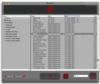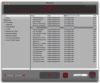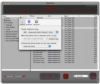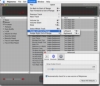There has been a lot of hubbub surrounding iTunes and ringtones lately and for good reason. Using iTunes you can create ringtones out of tracks you like, selecting just the part that interests you the most, unlike most other services where you get a predetermined segment. Unfortunately, Apple's solution will only work with iPhones, so if you have some other kind of phone you can't use it. Like in all such cases, third party software quickly steps in to let you get your ringtone fix, with applications such as Mojotones.
What it does Mojotones lets you turn your favorite tracks into ringtones. With a specialized interface to help you cut the best part of the song out and ensure it repeats well, it gives you a lot more freedom than the predefined ringtones available elsewhere. The end result can be sent over Bluetooth or transferred manually and should be usable on any phone that supports free formats.
Working with it When you first launch Mojotones, the first thing you will notice is how similar it is to iTunes. Although it lacks a Browse mode, the main window is in all other aspects a mirror of iTunes. On the left you can find your sources and playlists and on the right the actual track listing. You can search for tracks or simply scroll through the list to find the one you want.
Once you have found the track you want to make a ringtone out of, it is time to start cutting. This procedure is as simple as can be and can be initiated simply by starting to play the track. A progress bar will appear at the top of the screen and beneath it you can find the range brackets. By default they will be placed at the beginning and end of the track. To make a selection for the ringtone, simply drag the two brackets to the appropriate locations. Because Ringtones need to be able to loop well, this part can be a bit tricky and a good selection will make all the difference. After dragging to get a rough clip, you will want to work on a finer level. To do this, you can use the keyboard shortcuts to nudge the brackets a little at a time. This gives you a far finer control over the start and end of the clip. Should you need an even finer movement, you can go in the preferences to set how much each nudge moves the bracket. To ensure that the ringtone loops well, enable the continuous playback at the bottom at the window and play it a few times, making additional adjustments as necessary. Although the process is quite simple, getting perfect results can take a while, especially if you are not fully used to the keyboard shortcuts.
Once your ringtone clip is ready, it is time to get it out of Mojotones and into your phone. The first thing you need to do is make sure the ringtone is saved in the right format. Exactly what this is depends on your phone and you should consult the manual to see exactly what formats are supported. Once you know which one you want, select it from the preferences.
To actually export the ringtone, you just need to click the button on the bottom right of the screen. If you have not selected a Bluetooth device to be default, from the preferences, you will be asked to select one at this time. If your phone or Mac does not have Bluetooth, you can opt to save the end result to the hard drive from the preferences. The file can then be sent over wire, on a memory card or just about any other method supported by your phone.
Free formats, free tracks Mojotones works with file formats that are freely available to the user. Not all phones will be able to play these as ringtones, depending on your model and carrier. Similarly, Mojotones will only work with those tracks that you can freely move about with no restrictions. This means tracks with no DRM of any kind, which pretty much excludes the vast majority of songs purchased from online retailers, including the iTunes Store. In order to be able to use Mojotones with these tracks, you will have to burn a backup to a disk and then re-import them, much like you would to get them to play on non-iPod portable devices. The only exception to this rule is the iTunes Plus music that comes at a higher bit rate and is DRM free.
The Good Easy to use interface for selecting custom clips for use as ringtones, very similar to iTunes and can work with non-iPhone handsets.
The Bad Not compatible with all the phones out there and does not work with protected tracks.
The Truth Considering the limitations of formats, DRM and licensing agreements, Mojotones does everything it can legally. Whether or not it is right for you and your phone depends exclusively on your make, model and carrier, but this information should be relatively easy to find. Apart from these legal restrictions, this is one great piece of software.
Here are some screenshots, click to enlarge:
 14 DAY TRIAL //
14 DAY TRIAL //