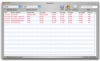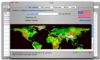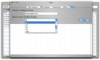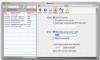The Terminal can offer all the information you need on your network connections, but despite its power, only a very small percentage of OS X users can actually take advantage of it. For most people, a dedicated application with a decent user interface is needed in order to monitor network traffic. Many favor Little Snitch to keep tabs on what their programs are doing, but that application specializes in letting you know when applications try to do things in the background, with or without your consent. For constant monitoring of all traffic, even that which you initiate, you need something a little different, something like Net Monitor Sidekick.
What it does
Net Monitor Sidekick is an application that combines network connection monitoring capabilities with the most commonly used network tools. A crossover between Network Utility and Little Snitch, it will give you everything you need in one single package with no frills.
Working with it
Working in Net Monitor Sidekick can be divided into two parts, network monitoring and using the various tools.
Monitoring network connections is quite simple. Start a session, which will also open a new window, select the server you want to work on, and the network to monitor. Unless you plan on monitoring other computers, you will be working with the machine you are on. At this point, everything should be up and running and it is only a matter of actually having network traffic to monitor.
Both inbound and outbound traffic should start appearing in the window, with the active connections being tinted red, while the ones that are already inactive turning black. You can see the time the connection was initiated, the protocol, the remote address as well as the port for both you and the target. Data transfers can also be monitored, and the program will tell you how much data you have sent and received, as well as the speed of the transfer.
Inactive traffic will be removed from the window after a customizable amount of time, so that it will not get too crowded, and you can also sort the information using any of the column headers simply by clicking for either ascending or descending order. Similarly, the way information is displayed can further be customized. From Preferences, you can change the color of active connections, as well as the way numbers are handled. You can work with bits or bytes, in Kilo or in Giga, and specify how many decimals you want. The other rather important thing you can do while monitoring network connections is share the information. You can specify a server name, password and port, and can also connect as a client to other servers. This will allow for monitoring of remote computers as long as Net Monitor Sidekick is running on them and is configured to share the information. This is incredibly practical, even for a small network, letting you keep tabs on things without having to change computer and see everything that takes place from one central location.
In terms of the actual tools provided with Net Monitor Sidekick, things are pretty standard. The Tools window has everything broken up into tabs like Network Utility, making for minimal clutter. You have Ping, Whois, Traceroute, and DNS Lookup and everything works pretty much the way you would expect it to. The ping utility is slightly different in that you must specify a number of pings between 1 and 100, and the application will not accept a 0 for an infinite number of pings. You can type in numbers greater than 100, but you must initiate by hitting enter, as clicking the Start/Stop button will not submit the new limit. Not the most straightforward approach, but not really a major issue either.
The only tool that is missing in Network Utility is the Geo Lookup, which allows you to specify a domain name or a network address and see where on the planet it is located. Although functional, this tool does have several limitations. For one thing, it is dependant on an external site from which it gathers the information, and, more importantly, the actual map the program uses is a bitmap that looks horribly pixilated no matter how much you zoom in or out. All in all, while not perfect, the tool will get the job done in a pinch, and is readily available when you need it.
The Good
Combines network monitoring with the most commonly used network tools in one single application. Allows for sharing of the monitored information so that you may observe remotely and keep track of many computers from one single location.
The Bad
Lacks polish, but that is not really surprising, considering that it is still in its beta stage.
The Truth
Net Monitor Sidekick is a solid program providing you with network monitoring and tools in one single package. Good at what it does, this application can only get better with its final release.
Here are some screenshots, click to enlarge:
 14 DAY TRIAL //
14 DAY TRIAL //