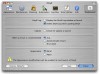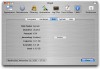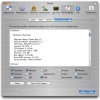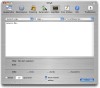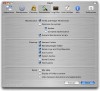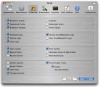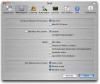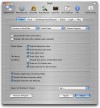Onyx is an application meant to enable advanced customization of OS X features and options that are built into the system but are for one reason or another hidden.
Don't fret as it's not as technical as you might expect, after all, this is a Mac program, and even if it is designed to do those obscure terminal command thingies, it will do them behind the scenes and all you will have to heal with is a brushed metal interface with tick-boxes and drop-down menus. OK. Now that we got that out of the way let's dig into this application and see what it can do.
When launching Onyx for the first time we are greeted with a slim seven item tool bar. For ease, I shall structure this review according to these seven categories.
Appearance Under this tab you can find the options that deal with the way the system's UI looks and is laid out, as well as enabling or disabling certain features or components.
You can modify the appearance of scroll bars in the finder as well as the format for screen capture files, opt whether to keep or disable zooming and animation effects, modify the position and alignment of the dock and even disable Dashboard altogether.
There are also several non-cosmetic options such as disabling certain Finder menu items, debug menu and options in Safari, and last but not least, choose a different startup mode such as Verbose, Safe or Single User.
Maintenance This tab houses the options that control the automated maintenance tasks that are built into OS X. You can opt to repair permissions for both OS X and Classic, if you happen to have it installed. Also you can run a system optimization, the kind the system runs after installing new software, having a choice of either "update" or "complete optimization". Here you can reset certain integrated components such as the help, the links between documents and applications and the Spotlight index. From this pane you can also execute daily, monthly and monthly maintenance scripts.
Cleaning In the third tab labeled "Cleaning", you have a listing of all the temporary files and caches, logs, recent items and servers, AutoFill form values, cookies and all those other things that tend to pile and clutter around the edges of your digital desktop. Giving your system a spring cleaning is as easy as ticking off everything that you want to get rid of and pressing execute.
Automation At first glance this tab might seem redundant but it is not. Here, options and settings that are spread over several of the other panes are grouped under big categories as to allow for fast, one click operations. It's not exactly automated so the name is a bit uninspired but it does provide a simpler, more convenient way to do things if you use the program a lot.
Log Files Under the fifth tab you can easily find and read logs and reports. The system logs are conveniently sorted by services and protocols while the installer and application logs as well as the crash reports are split into two categories, library and user, making it easy to find the evidence left behind by a faulty application. You can see the number of letters words and lines, as well as opt to show only a number of the most recent or the oldest lines.
Unix Utilities As it's name might suggest, this is where you can access some of the more technical tools are housed. Here we can diagnose preference files to see if any are corrupted, see the 'man' (manual) entries for all sorts of Unix functions, and use the "locate" function. Now on a operating system like Unix in which much of the user interaction takes place in a text based environment, I can see how this tool would be invaluable. But in the context of the OS X with Spotlight built in and a host of other finding solutions, this tool is almost a joke. Perhaps one of the most useful of the Unix Utilities is the System Profiler, which is pretty much identical to the one you normally access via the Apple Menu, with the only exception that this one presents everything as a large block of text, making it easy to send out huge detailed chunks of valuable information for diagnosis and debug purposes.
Info Here we can find some more information about our system, totally redundant except for the option to turn journaling off on your hard drive
The Good This application allows the configuration of some very useful things, is very straightforward and easy to use.
The Bad Lots and lots and lots and lots of redundancy. Also, there is no option to cancel or stop a task once you start it, and doing it by accident can be a cause of major annoyance. The help file was clearly written by someone with a less than perfect grasp on English and at times it is hard to understand what they meant to say no matter how hard you try.
The Truth A good app to install and tweak you system the way you want it. Easy to use and very straightforward. If you feel you need extra maintenance you can use it on a regular basis, although a true automation solution would go a long way.
Here are some screenshots of Onyx's interface, click to enlarge:
 14 DAY TRIAL //
14 DAY TRIAL //