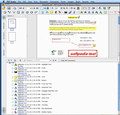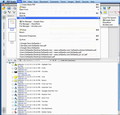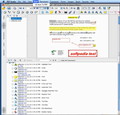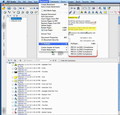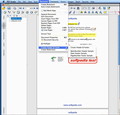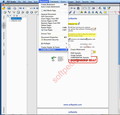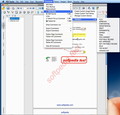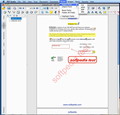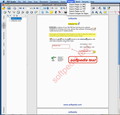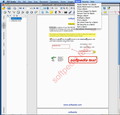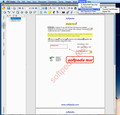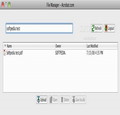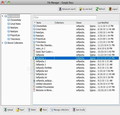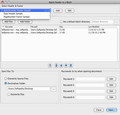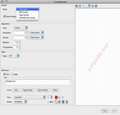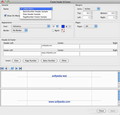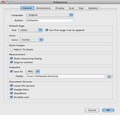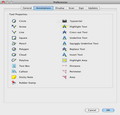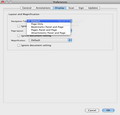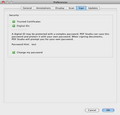PDF files are very useful if you want your documents to look perfect in any situation, but PDF editing solutions do not exactly come cheap. PDF Studio from Qoppa Software provides some of the tools needed when dealing with PDFs and tries to be a cost efficient solution.
Sharing data using the PDF format is quite efficient since it is able to preserve its appearance regardless of the operating system or application used when opening the file. Still, revising such a document without the proper tools is exhausting.
PDF Studio is a Java based application that allows you to add comments, text and graphic annotations, stickies, notes, text boxes and more, in order to make your opinions crystal clear when working with your colleagues on a project or in any other situation that you might think of.
On the other hand, PDF Studio also allows you to add headers and footers, bookmarks, digital signatures, stamps, watermarks, import and export pages as images, crop pages, attach files, modify pages and split the document, while providing batch processing capabilities.
The best part is that PDF Studio is also able to make sharing the files easier by integrating with Google Docs, Acrobat Share and SharePoint.
The Looks
Since PDF Studio is using Java as a running environment, looks are left aside, and the application is mostly focused on functionality. The main window is very well organized and is centered on the document content, while on the left you can see the pages, bookmarks, layers, attachments and signatures.
When active, the Comments tab will be displayed on the bottom, while the top of the window will provide buttons for the most basic features.
Still, some capabilities are only available through the application menus, and need to be customized through various panels. The good part though is that each and every one is clean and organized, hence easy to get around.
The Works
First of all, PDF Studio is a document viewer providing basic browsing capabilities, fitting options (actual size and fit to width or page), zooming and rotate functions, and allowing the user to change the page layout (single or facing, simple or continuous).
Further the application allows you to search for a certain text string, select text that you can copy or annotate, or take a snapshot. As a viewer though PDF Studio is missing at least one function: full screen.
But PDF Studio also allows you to create a new blank document or scan one to PDF. When creating a new document you can use the text box or the typewriter button to input text, although it will not automatically fit in the page.
The box can be moved or resized later on, while its properties can be accessed through the contextual menu revealed by a right click: the user can change the author, subject, appearance and content. Each element remains editable even between sessions, until it is flattened.
Taking all this into consideration, PDF Studio could be successfully used as a PDF editor with some limitations of course (e.g. you cannot create forms). PDF Studio gives you the possibility to open PDF files containing form fields but, as its developers specify in the user guide, the app may not be able to perform some of the attached actions.
On the other hand, if you are editing a document, you should think twice before deleting or flattening an element of any kind or using the cropping feature: PDF Studio does not provide an Undo function.
If the deletion of a certain element can be fixed relatively simple, a flattened element becomes imprinted in the page, losing all its editing features, so if you want to change anything you must start all over again.
Speaking of irreversible actions, make sure you save everything before trying to quit the application. PDF Studio is asking if you want to save your work or no but, if you choose to press the Cancel button the application will quit without saving anyway.
PDF Studio is probably most efficient when it comes to reviewing a document. The application allows you to add graphic notes (circle, arrow, line, square, pencil, polygon, cloud or polyline) but you can also use text boxes, callouts, sticky notes or highlight a certain area.
Note that when using irregular notes, once you are done you must access the contextual menu by pressing CTRL and click (or right click) and select Complete to deactivate the tool.
If you need to work on certain bits of text you can use the text markup features: highlight, cross out, underline, squiggly underline, replace or insert. Each one is treated as a different element with its own properties that can be accessed via the contextual menu.
The same menu also allows you to remove the annotation. The Properties usually allows you to change the annotation appearance (color, transparency, border size and more), change the author, subject and view its history. Still, to change the default settings simply go to the Annotations panel in the Preferences window.
PDF Studio also allows you to add sound notes, hyperlinks, attach files or add rubber stamps (several templates are provided but you can create your own) and once you get used to the applications rules, which mostly rely on common sense, you will find yourself quite comfortably set.
To find your way around you can use the extensive user guide made available through the help menu (internet access is required), but make note that some things might not look the same since the included screenshots are made on a Windows operating system.
PDF Studio might prove to be extremely useful if you are dealing with a large amount of documents that need to be processed at the same time. The batch processing features can be accessed via the menu with the same name.
Using its batch features you will be able to apply a header and/or footer or a watermark on several documents by making just a couple of adjustments. Basically you must select the designs (you can use one of the available templates or create a new one), specify the files you want to process, the output destination and, most important for secured documents, up to 5 possible passwords to be used in order to open the documents.
Taking into account the customizations imposed by each action, the same rules apply to the other batch capabilities: crop, extract image, extract text, merge, preflight, print, split, set initial view or security.
When it comes to securing a document you have the possibility to import trusted certificates or digital IDs. PDF Studio also gives you the possibility to create new digital IDs.
Of course some of these features only come in the PDF Studio Professional edition. The PDF Studio developers actually provide a form that should make quite clear the distinctions between the Standard and Professional edition HERE.
The Good
The Bad
Even if PDF Studio is running on Java and things should work the same on every operating system, there are still some things that look different. Unfortunately the user guide, as extensive as it is, provides screenshots only for the Windows operating system.
The Truth
On the other hand, the PDF Studio demo version gives you the possibility to actually see for yourself if it is the right application for you. Here are some snapshots of the application in action:
 14 DAY TRIAL //
14 DAY TRIAL //