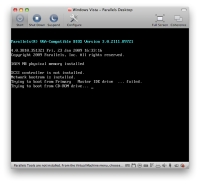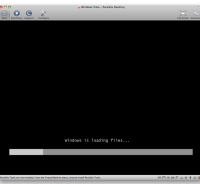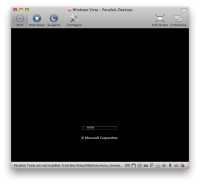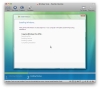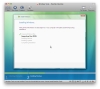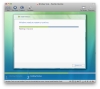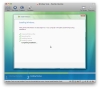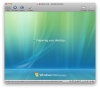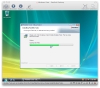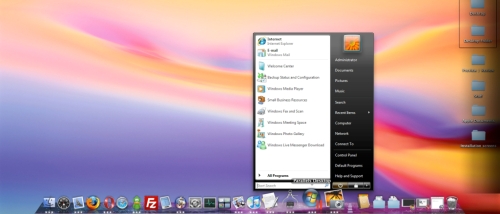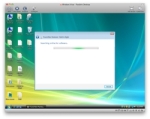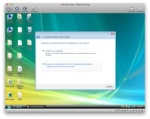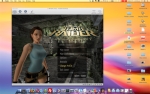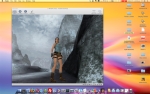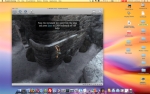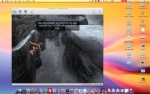Virtualization software is something that Mac heads / geeks can't do without. There comes a time when running Windows applications simply becomes a necessity, even though some Mac users will stubbornly refuse to admit this reality. While emulation software does its bit, nothing can guarantee full support. Nothing except the real thing, that is. So, we decided to take the latest version of Parallels Desktop (4) for a spin using Vista. You can bash Microsoft's sixth Windows iteration as much as you like, but using Vista in Parallels on a Mac was a breeze, and fun too. Pretty much everything seemed to work just as it should.
First things first
Installing Parallels Desktop 4 is super easy. As soon as you're done with that, just slide your original copy of Vista inside you're Mac's slot loading tray. Surely you'll want to start installing straight away so, at the Welcome screen, choose Start Using Parallels Desktop. Hit continue and Parallels will detect that a copy of Vista is “in the building.” The software will have a look at your hardware (hard drive size, optical unit, video, RAM) and will hand some power over to the virtual machine you're creating. Before you know it, you're already looking at the black Power On Self Test screen (POST).
Getting your Vista on
Installing Vista through Parallels is really the same thing as on a PC, although some processes may take longer. It will take between 45-50 minutes to install, and maybe one hour before you can actually start using your first application inside Vista. However, unlike Apple's Boot Camp, Parallels Desktop is a solution for running “guest” operating systems within OS X. What this means is that you can run OS X and Windows side by side, working between the two as if they were two Finder / Explorer windows. This feature alone is worth every penny!
After installing Vista on your machine, you have a few options on how you want to work. One of those is “Coherence mode.” In Coherence mode, you can have Windows Vista applications right there in your OS X Dock, with no Vista desktop. Basically, you have just the number of Vista applications and features when you need them, while your view isn't clogged up with the entire Vista desktop.
Of course, other users will need to work with both OSes at the same time, using all their features to the max. For them, the Window view is appropriate. Not enough? Need to work even more in Vista, you say? Go into full screen mode (Alt+Cmd+Return) and you'll see your Mac's desktop fully replicated in Vista. Everything is there - files, folders, even disk images - but not your Macintosh HD. You can, however, use Parallels Shared Folders to access your Mac's “home” folder. While Parallels won't let you mess with your Mac's applications, it will let you edit and move files created and edited in Mac OS X. Note: Full Screen mode doesn't put Mac OS X on pause. If you use the Expose feature of your Mighty Mouse, for instance, Windows will start moving away from you, including the virtual machine, while the OS X Dock will appear below when the virtual machine window (Vista) is frontmost again.
Vista's search feature, as you may have noticed, borrows a lot from Spotlight - the highly useful search function in Mac OS X. One of the borrowed aspects is live search, which shows results as you type, zeroing in on your item. Although the feature puts your processor to some heavy work at times (both on the Mac and on Vista), it works beautifully through Parallels.
Yes, what is probably the most negative aspect about Parallels Desktop (at least when running Vista) is that 1GB of RAM won't cut it. Not if you're planning to use Vista Pro / Business, anyway. At least 2GB is highly recommended for a good experience (not optimum). Even with the 2 gigs of memory and say, a 2Ghz Core 2 Duo processor, you may still see some freezing now and then, since Vista isn't running in its “natural environment.” Mac OS X, for its part, welcomes the guest OS, but that doesn't mean it necessarily has to like it. Look at this PNG screenshot I took, for example. When switching in and out of Coherence mode, you may experience loading issues. And sometimes, no matter how long you wait for something to load, the process remains hanging. This is the result.
The Snapshot feature, as avid VM users should know, comes in really handy when you need to come back to the same (Vista) desktop without keeping the machine suspended. You can also take a snapshot of a suspended session - it works just as good.
Drives and other devices are a go. While users may find themselves looking for the needle in a haystack, as far as iSight drivers are concerned, other devices - such as USB flash memory - are recognized immediately.
After connecting a flash drive to your Mac, Parallels asks whether you want the volume appearing on your Mac desktop, or inside the virtual machine - in our case, in Vista. By selecting Virtual Machine, Vista will behave as if a USB device was connected to one of the PC's ports, even playing the specific sound. From there on, you can work with it in Vista, or you can drag stuff from your Mac's desktop, and drop it into the virtual machine (Vista), and onto your flash drive.
As you can imagine, when you modify files on one OS, the changes are reflected on the other. This is why you might want to be careful with your “delete” preferences on each OS. Also, don't try rushing the process if something you change on one OS doesn't immediately take effect on the other. Eventually, it will.
Lara Croft did her acrobatics without a hiccup. Even in Window mode, Tomb Raider Anniversary seldom lost a frame - of course, Anniversary is also available for Mac. However, more graphics-savvy titles, such as Warhammer II, or Empire Total War may not run as the developer promised.
Internet Explorer 7 worked beautifully. Every page loaded fast enough not to lose my interest, while every other function (live search, download manager) worked seamlessly.
The Good What else is there to add? Parallels' purpose speaks for itself. Isn't it enough that it practically creates a PC out of thin air using your Mac's hardware? Even better, no constant rebooting and sharing privileges are required. Every Windows-specific program / device is now usable on your Mac!
The Bad Undoubtedly, there are several other issues / constraints to mention when intensive computing is done with OS X and Vista side by side. However, for normal use, the only drawback is the system requirements. If you really want to use Vista on your Mac, without ruining either (OS) experience, better pack some serious memory and at least the above-mentioned 2Ghz, Intel Core 2 Duo processor. The price can also be considered a bit steep, given that the user must also fork out some cash for a copy of Vista. Some may come home with the software only to realize that Parallels doesn't offer enough visual support to handle their favorite Windows games.
The Truth Overall, you can't pass on running Windows stuff on your Mac, let alone doing it side by side with your favorite Mac OS X applications. Plus, sharing a hard drive between two OSes can be pretty convenient at times. Leaving aside the hanging and the freezing that can occur at times, Parallels Desktop 4 makes a good asset for any Mac user.
 14 DAY TRIAL //
14 DAY TRIAL //