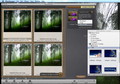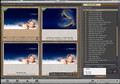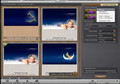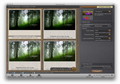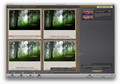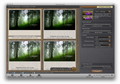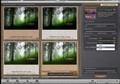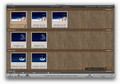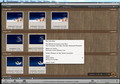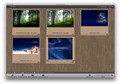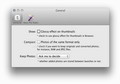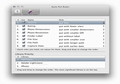Large photo libraries tend to become a mess even if you do your best to keep them organized. Sooner or later, your drive becomes cluttered with duplicate or similar pictures that make it harder for you to find exactly what you need. PhotoSweeper will help you locate and manage those unnecessary files.
Regular image libraries usually contain a considerable amount of data that is time consuming to process from the start. Normally, you just find yourself drowning in long galleries of pictures that you don’t even remember taking.
The overall size and disarray can be reduced by taking care of two recurring issues: duplicate files and similar photos. PhotoSweeper comes with the tools to make that happen: powerful and efficient sorting algorithms that will help you review and manage those types of pictures.
The Looks
PhotoSweeper integrates beautifully in the system: gray background for the entire application, a wood panel for the working area, rounded edges, full screen support, help messages on hover for each button, a short “PhotoSweeper Tips” tutorial that presents the most important features and an extended user guide.
PhotoSweeper’s workflow is based on three areas: the Setup or Source, the Review board and the Box. Each space takes its turn in the main window and the switch is smooth and streamlined. The Box area is available at any time from any location, but the results browser deals with only one analysis at a time: if you go back to the Source area, you must start over.
The good news is that the marked images remain in the Box. PhotoSweeper is quite powerful when it comes to processing: granted, the images had small sizes, but the app was able to show the results for over 1000 files in a matter of seconds.
The Works
PhotoSweeper will initially display the Setup panel. Here you must add the photos you want to process, and thumbnails are automatically generated. Naturally, you can adjust the thumbnail size, but you will also view the location of each file on your drive, the complete name, creation date, resolution and size.
The images included in the iPhoto, Aperture or Lightroom libraries will be marked accordingly. You must use the Media Browser to add images from those libraries in order to have them synchronized with PhotoSweeper.
Located on the right side of the main window, the File Settings panel can be used to filter the gallery by choosing the file types you want to work with, the minimum size and the sorting method (by name, by title or none, ascending or descending).
The next step is to set the comparison criteria (Bitmap, Histogram, Time Interval, Time + Bitmap, Time + Histogram and Duplicates only) and make the necessary adjustments for each case.
For the Bitmap and Histogram modes you can specify the bitmap size, color mode (RGB or Grayscale), preprocessing (none or blur), color sensitivity (high, average or low) and matching level.
When the time factor is involved, you get to group images by taking into account the maximum time interval that passed between taking two pictures. On the other hand, the Duplicates detection algorithm analyzes the actual image and not the metadata: the comparison is done byte-by-byte, by image or by thumbnail.
The processing time is, of course, determined by the source library’s size and, once it is over, you will automatically enter the Review area where you can analyze the results Face-to-Face (two at a time) or in the Group List view.
In Face-to-Face mode, besides large thumbnails, you get to see the matching percent, the location on drive for each image and how many similar photos have been found.
In Group List view, the browsing process is more streamlined and you get to review more images in a shorter period of time. Besides, each image can be sent to the default system viewer or you can use the integrated Quick Look plug-in.
The contextual menu allows you to forward the selected item, its entire group or the group except the marked item(s) to the Box. Furthermore, you can direct it to the trash immediately, remove it from the photo list or select all the images that are located at the same place.
All these features will prove useful in various situations, but working with the Box has its perks: the marked images can be viewed again and put back if you change your mind, moved or copied, and, most importantly, renamed.
PhotoSweeper offers extensive support for batch renaming files: you can add a prefix or suffix, set a base name, find and replace certain elements or change the index. The user can also sort the selected items by title or date, before the renaming.
Noteworthy is the fact that a photo sent to the Box is marked but not removed from the main gallery, until you decide what to do with it.
PhotoSweeper also allows you to automatically forward files to the Box and the Auto Put rules can be defined in the Preferences window. Other options include changing the Library Priority order, choosing to compare only files that have the same format, saving the source gallery automatically between sessions, or adding a glossy effect to the thumbnails.
The Good
If you ever used an Apple application, PhotoSweeper makes you feel right at home, because it applies the same user-oriented concepts that make Mac OS X so easy to deal with.
Moreover, PhotoSweeper is also useful if you simply need to organize your library: you can easily move/copy your files and batch rename them at the same time. There are entire applications that only deal with renaming, so having all you need in one place is quite nice.
The Bad
The Truth
Here are some snapshots of the application in action:
 14 DAY TRIAL //
14 DAY TRIAL //