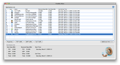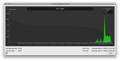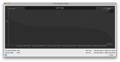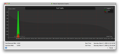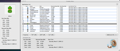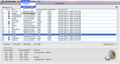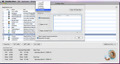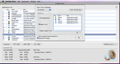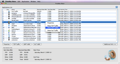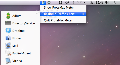There are several software developers out there that create only security-related applications and ProteMac is one of them. Their name is derived from the logo “Protect Your Mac” and they offer three applications that are related to Mac protection: a keystroke logger, a Wi-Fi network detector and a network traffic logger.
ProteMac Meter is a great application that you can use to monitor and view all the Internet traffic on your Mac. You can install the application if your operating system is Mac OS X Tiger or later and a Universal Binary for both PowerPC and Intel processors. Just make sure that you have 13 Mb free on your hard disk to install the application.
The Looks
Viewing your Internet activity is very simple and this is done directly in the main window of the application. ProteMac Meter displays a list of the applications that are currently using the network and Internet bandwidth. For each program in the list you can see an icon, the name of the application, the path, received data (Mb), sent data (Mb) and the time of the last activity.
The Works
ProteMac Meter is a very useful application that you can use if you want to perform random security checks on your Mac. To do this, you can just close all the major applications that use the Internet bandwidth (iTunes, Firefox, Mail, Adium, etc.) and check the list for the processes that have the largest traffic. It is an easy way to find the programs that make a lot of traffic although they normally shouldn’t.
From the main window of the application, you can easily open traffic charts to get a better view of the traffic that is going on. ProteMac Meter enables you to view the TCP traffic, UDP traffic and Full traffic. The charts are pretty simple and offer the best way of seeing the variations of the bandwidth usage in Mb over time. There is also a Legend on the top-right corner of the chart that explains which colors are for sent data and which are for received data.
If you want the traffic properties for a certain program, then go to the main window of the application, select the program from the list and click on the Properties button. A side window will appear and you can see detailed information for the sent data, received data, program start time and end time. You can also open the Properties by going to the Application menu and clicking Properties. ProteMac Meter includes a stopwatch that can be used to measure the average transfer rate and it also includes an alarm to inform you when a particular amount of traffic has been reached.
From the Preferences window, you can clean the data that has been stored or choose the Store Time in Database. ProteMac Meter also enables you to choose the applications that should be monitored and the ones that shouldn’t. The Default setting for this is to monitor all applications, but if you select “Apps In List,” it will only keep track for the applications that you specify and if you choose “Apps, Except In List,” then it will monitor all the applications except the ones that you specify. You can also check/uncheck the options “Don’t capture local connections” and “Autostart At Login.”
For easier access, ProteMac Meter offers a Menubar Icon where you can open the realtime traffic chart for any application that is being monitored. The Menubar item also allows you to bring up the main window of the application or close it.
The Good
The Bad
The Truth
If you constantly have to give reports about your daily, weekly or monthly traffic usage, then ProteMac Meter should definitely be on your list of choices.
Here are some snapshots of the application in action:
 14 DAY TRIAL //
14 DAY TRIAL //