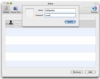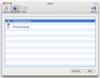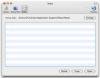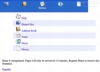If you're on the move and you have your MacBook with you, you're likely to have all the data you need. However, desktop Mac users find it much harder to be mobile. Sure, you can take data with you on your iPod, but just how much of your storage capacity are you willing to dedicate to it. Fortunately, the data does not necessarily need to be on the device you are using, as long as you have access to the Internet. Services such as iDisk make it easy to keep important information readily available, regardless of what devices you are lugging around. But even services that store your information are not perfect solutions since storage space is limited and you can find yourself in need of files that you simply forgot to upload. The ultimate solution is to simply turn your computer into the hosting service, and access it remotely, regardless of where you are. This is not the easiest thing in the world to do, but third party applications, such as Share, make it so.
What it does
Share is an application which lets you turn your Mac into a server that you or others can use to access files, notes, music and photos, from anywhere there is an Internet connection. It requires next to no setup, and has a great interface and above all, it is immensely practical. Whether you use it yourself, or set it up so that you can easily share data with other people, Share is a great solution.
Working with it
Setting up Share in order to start taking advantage of it is simply a matter of launching the application. It takes care of everything behind the scenes, and requires no configuration. In fact, the only thing you can really change is the port number that the application uses. Once it is running, you have to set up a username with a password in order to be able to access the information. The Access not only lets you manage users, but also lets you keep track of who is connected to the Share site and how long they have been connected, or when they were last connected.
In the Shared Files tab, you can add folders that will be visible from outside. Note that when you choose a folder, all of its contents become available, including any subfolders. Entire disks can be made visible in one fell swoop, simply by selecting them. Also, the application makes invisible files quite visible, so you might want to keep that in mind. Last but not least, you have the Notes tab, from where you can choose where notes will be kept. You can also interact with created notes from here, but the note creation process is handled from the web interface.
One site fits them all
Once Share is up and running - typing in your IP and the port number you have told the program to use - you will be taken to the Share web interface. From here, once you authenticate, you can access any file that is shared, browse your contacts, see notes, listen to music and look at photos.
The file sharing in Share is simple and not very different from what FTP looks like inside a browser. Files are presented as a list, with alternating backgrounds, and Share even shows you the icons that the files and folders have in the Finder. It looks good, but there are some small problems with it. Firstly, the background is 'live' beaming that the entire background of the list also acts as a button, not just the text of the file name, so take care when clicking. Secondly, it only shows you the folder you are in? if you took a left turn at Albuquerque, there is nothing to move you back to the parent folder. You can, of course, use the back button of the browser, or the address bar that mimics the file structure found on your local computer, but it is awkward to say the very least.
The Address Book display is very nice, and lets you browse and search for contacts, then showing you the details for each. The information is automatically taken from your computer so there is no additional setup involved. You just use it.
The Notes interface lets you add and edit notes that can be viewed by other users and accessed from the computer that Share is installed on. Unfortunately, I was unable to actually test this functionality out because it never let me create any notes and always gave the same HTML dump after I tried.
Music and Photos, like contacts, are automatically taken from your iTunes Library and iPhoto Library. Though the web interface for these is a far cry form the Cocoa one, it still lets you access the information so it gets the job done. The music alone is worth using this program. Want to listen to your music while at the office? No need to bring it with you or worry about company policies about media files on the computers. Just listen to it directly from the browser.
Getting there
Share is still under development, in the beta stage. While it may not be a full product yet, you can tell it's going to be great from the way it is shaping up. Currently, there are a lot of features still missing, some more important than others, but the software is nevertheless quite functional, incredibly stable and very, very promising.
The Good
The best way to access your files no matter where you might be. The Address Book, iTunes and iPhoto integration is just what the doctor ordered.
The Bad
Still missing features, and lacking polish, but since it is still in the beta stage, there is plenty of time for the developers to fix this.
The Truth
Not a FPT server, and not iDisk, but it rocks both of them when it comes to accessing your information from anywhere. For beta software it is amazingly functional and stable. Yes, there's still plenty of room for improvement, but the foundation is what's important.
Here are some screenshots, click to enlarge:
 14 DAY TRIAL //
14 DAY TRIAL //