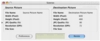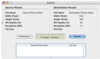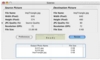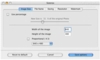More and more people are getting into the digital lifestyle, and images are becoming more and more part of the mainstream. Regardless of whether you want to see images on your iPod, upload them to a site or send them as attachments in a mail, chances are they are not going to be ready to go straight out, more often than not because they are too big. While batch resizing is something easy to do if you know how, and there are programs out there that offer very powerful batch jobs, they are likely to be too complicated to be used by the casual computer user. Sizerox is a batch resize program that is so easy to use and intuitive that everyone can use it.
A simple interface The Sizerox main window is split up into two halves. On the right you can see the information of the original image, and on the right you can see the information of the resized one that Sizerox will output. On the bottom you have to buttons: Preferences and Resize. Everything is very simple and self-explanatory.
Clicking anywhere in the window will open the output drawer where the results of the resize process can be seen. Similarly, clicking anywhere in the screen again will hide the output drawer.
The preferences windows houses all the options and controls for the program, but, if you set these up in advance, there is no need to even go near them again.
Drag and drop Getting images into Sizerox is simply a matter of dragging them into the window or dock icon. You can also drag folders, but it will only look in the top level of the folder for image files, which is a bit of a pain. Another limitation is that you can only drag once, and by that I mean that you cannot drag images from three sources to add them to a queue and them process them all in one go. Every time you drop something in it, it replaces whatever was dropped before. It has no keyboard shortcuts or open command in the menus, but that shouldn't really be a problem to anyone.
As images are resized, the output files appear in the output drawer. Clicking on any of the files will open them in your default image viewer, and Command clicking on the list will open the destination folder in the finder so you can work with the images.
Overall it works out well, and there isn't much interaction required? Drop images, press resize and then command click to start working with the resized images.
Settings In terms of the resizing options, Sizerox has many options that can be adjusted to suit your needs.
The output image size can be specified in several ways. You can choose to resize to a percentage of the original image, give exact values for the height and width of the image, choose from a list of presets, or activate the 4:3 aspect ratio toggle and just specify a width.
The filename of the resized images can be controlled using a prefix, suffix, initial image number and increment value. Alternatively, you can keep the original name of the file and just add a prefix. It handles padding well, but you have to add it yourself to the initial number, meaning that to get a padding of two you need to enter 001 as the initial number, instead of just 1.
The program also lets you specify a quality setting for the output images, as well as a target resolution. When working with the image slider, remember that all files are outputted in JPEG format so don't set it too low because the output files will look bad.
Last but not least, Sizerox can automatically add watermark to images. This is accomplished using a user-defined text, which can be placed at the top, middle or bottom of the image, using a customizable font size and color.
The Good This is as simple, clutter free, fast, and no thrills as an image resize application gets. You can set it up once and then have it self-quit when it is done. Drop the icon in the dock and then you are ready to go by just dragging images over it.
The Bad One thing that would be nice is an option to resize the image to fit within a certain area. And an option to have it search all the way into a folder for images.
The Truth A very inexpensive and practical resize tool. If you are looking for something powerful that can handle anything you throw at it, go for Graphic Converter, but if you want something to use in everyday resize work, Sizerox is just the thing.
Here are some screenshots, click to enlarge:
 14 DAY TRIAL //
14 DAY TRIAL //