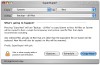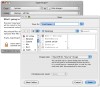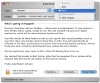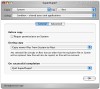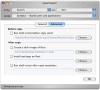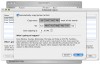Security and information safety is one of those things that some people do and some don't. Whether it's the memories of the old days, when you would try to move with an important document and when you got to the destination the floppy would choke, or the fact that you often loose yourself in all the CDs and CDRW that are still horribly slow, you probably think data is safest where it is. While I have never had a hardware problem that resulted in information loss, and the software problems were contained, I have seen other around me loose heaps of Gigabytes of precious 0s and 1s. SuperDuper! is a backup tool that besides being very powerful, has a great learning curve and one of the best interfaced I have seen so far.
Don't just drag everything to the other drive Although you can back up your data by simply selecting the files from the Finder and copying them to another drive, this method has several limitations.
First of all, you cannot create bootable backups, which are great if you want to install risky software, updates that might impact the functionality of your tools-of-the-trade applications, or new versions of the system. If you are backing for testing purposes, SuperDuper! gives you the great option to create a Sandbox. Sandboxes are bootable copies of your current system that share your personal documents and data with the original. This makes it very fast and easy to install software, try it out and then remove it while keeping everything intact in your original system, and not having to worry about syncing personal documents.
Then there is the problem of hidden files that you cannot normally see in the Finder an thus cannot select and copy, not to mention that keeping track of all your files and when they were last modified and when they were last backed up it a job in itself. With SuperDuper! you can use the Smart Update option. This will synchronize the backup and the original, but will do so by only backing up those files that have changed or those that are newer, never going near the ones that have remained the same. This means that this sort of update takes only a fraction of the time of a full backup. It even removes the files that have been deleted in the meantime, making sure you are not wasting backup space on files you no longer have a use for.
New to backup? SuperDuper! has one of the most user friendly interfaces I have ever seen. In the main windows, as you set the options, the program tells you 'What's going to happen'. This is a huge help to those who have never made backups before. The only place where you don't see this plain English explanation of the operation that is about to be performed is the different option windows. The Documentation is very well written and accompanied by images and tips.
Power User? If you like to get up close and personal with the backup process, SuperDuper! lets you do just that. It has support for shell scripts, that let you fine tune the backup tasks as much as you want to by ignoring, copying or sharing any file or folder, and some of those special Finder files and directories. You can run scripts before and after the copy process and new scripts can contain old scripts giving you a great amount of flexibility.
Make it a week from Tuesday Unlike other similar applications, SuperDuper! is less of a resource hog. Still, it is ideal to do this sort of things when you are not working on the computer. The schedule option lets you do just this by setting a week, day and an hour when the backup process should take place. You can choose several days and several weeks but only one hour, however, there is nothing stopping you from making several different scheduled backups for the same drive, on the same days and weeks but at different hours. The schedule window tells you in plain English what is going to take place and when, however, it is a bit difficult to keep track of many schedules as the only columns present in the schedule window are last Last Copy and Next Copy. You cannot sign names or anything else that might make it easier to find what you need so try not to go over 10 scheduled backups.
The Good Easy to use, powerful, has many great options.
The Bad My only gripe is that once you get a backup scheduled, you can only modify the time settings. You cannot for example go change the script and change the option for what to do when the task ends from 'Do Nothing' to 'Shut Down Computer'. What you can do is save the task and then open it, change what you need, schedule it and then remove the old schedule.
The Truth It has simple and fast backup for routines and maximum flexibility when you want to do something specific, with a great learning curve and no complicated technical terms, and also features a schedule for doing things while you sleep. Simple but not simplistic and good value for money, give it a try.
Here are some screenshots, click to enlarge:
 14 DAY TRIAL //
14 DAY TRIAL //