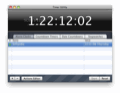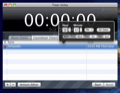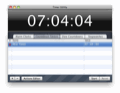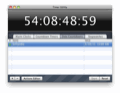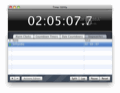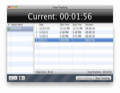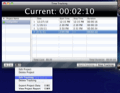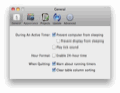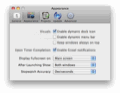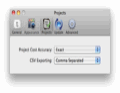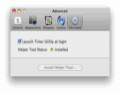The Mac OS system does not provide a default application to allow you to monitor your daily activities and the time you spend on each one of them. This means that, in order to get the job done, you must use a third-party task timer. Timer Utility is a time tracking application that gives its users the ability to visualize the way in which their time is spent everyday.
A new day means new tasks ahead, both at work and at home. In order to easily manage the upcoming events for a certain day, you can use a time management application.
Timer Utility is such a piece of software, allowing you to create new tasks, visualize them at any time and manage your activities with ease. The application includes an alarm clock, a stopwatch and a countdown timer.
The Looks
Timer Utility has a simple, but easy to use interface. Most of its features can be accessed directly from the main window, meaning that one can easily start a countdown or a stopwatch timer without going through complicated menus.
Each time tracking function can be accessed through its own tab, and you can easily switch tabs if, for example, you're creating an alarm but also if you want to start a countdown timer.
From almost each window, except stopwatch, you can access the actions editor, which is basically a window where you can add various actions for the current alarm or stopwatch (e.g. to play an alarm every 10 minutes).
The Works
Timer Utility provides some basic tools to manage your time efficiently. Upon starting the program, the first thing you can access is the alarm creation tab. Here you can create new alarms, start, stop, or reset the ones you are currently using.
Creating an alarm is a pretty basic process. You must choose the target time, and then you have to click the actions editor, a place where you can define the alarm type and also add a simple description. Alarms will be created only from the next day onward.
In the actions editor you can customize the actions generated by the alarm, and also test them, before scheduling.
Here you can also choose if you want to open an application or web page when the alarms starts, a feature that can be very useful for freelancers, who use various applications and web pages in their work.
One can also add a custom song that will replace the default alarm ringtone. There are only a couple of formats supported, like MP3,M4A. I like the fact that Timer Utility allows you to import your favorite iTunes tracks and use them as alarms at any time.
Timer Utility also provides other useful alarm tools, allowing you to use the integrated Mac OS X Text to Speech feature, so that a text will be read each time an alarm is started.
But the application is not only about alarms. You can create countdown timers that are especially useful if you want to finish your work within a certain period of time.
Starting a countdown timer is simple. One must select the duration of the countdown and just press start. The countdown will stay active even if you switch to other tab or minimize the application.
Timer Utility also comes with a feature I didn't encounter in other applications, and that is the date countdown. Basically, you choose a certain date, and the countdown will be running even if you shut down your Mac or put it to sleep.
You can use this type of countdown just like a normal one, only instead of entering the amount of time, now you will enter a precise date (and time, if you want).
The application also allows you start a stopwatch, if you need to see how much time you spend on a specific task.
This review is based on Timer Utility version 4.0.8 which is a great improvement over the previous 3.0 releases, because it changed the purpose of the application through the addition of some project management features.
You can add a new project, choose a starting and ending time, and set a billing rate per hour. The date when you started or finished a project is automatically inserted, a good thing if you are working on more than one projects at a time and don't want to enter it manually. You can also add a note regarding the project, if needed.
The project management functions are particularly useful for freelancer users, that need to keep a close eye on the time they spend on each project, in order to generate bills according to their efforts.
The project information can be saved to a PDF or CSV file, which can be printed, if needed.
The Good
The application is mainly intended for home use, but it's also a good option for freelancers who want to see how much time they spend on a given project and how much they should bill for it.
The Bad
The Truth
Here are some snapshots of the application in action:
 14 DAY TRIAL //
14 DAY TRIAL //