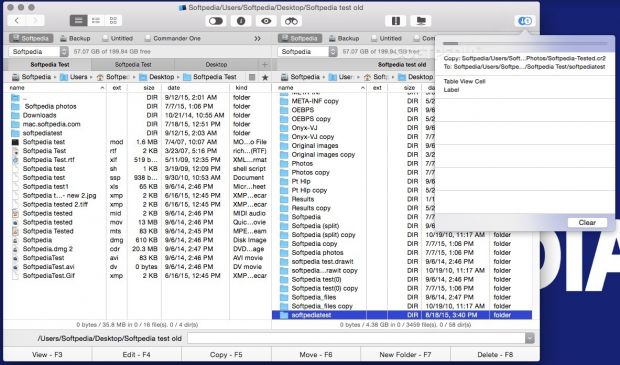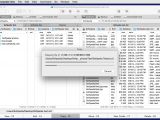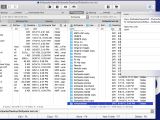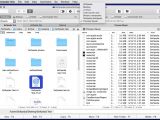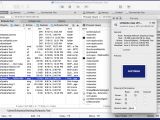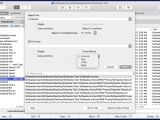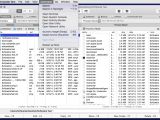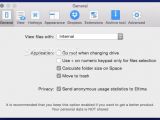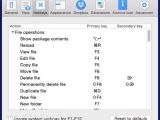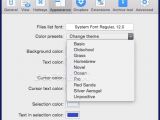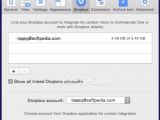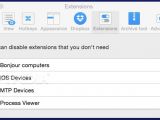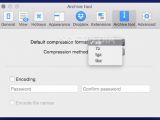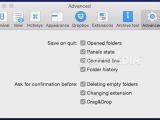One of the most challenging things when switching to OS X is learning to get by without a dual pane file manager. Commander One Pro is a Mac app that tries to bring to Apple enthusiasts most of the features users have come to expect from a file manager.
Even though working with the Finder is both fast and intuitive, a dual pane interface can prove more efficient for power users. All the information is available up front, and the user can navigate to different folders without worrying about new windows and their position on the screen.
Within the Commander One Pro's main window, you get to see details about the active folder or selected files and to navigate to new directories or storage locations via familiar drop-down menus.
All in all, the app integrates a plethora of classic functions, and if you have used Christian Ghisler’s Total Commander before, you will have no trouble finding your way around Commander One Pro.
Dual pane file manager developed with OS X users in mind
However, Commander One Pro has been built from the ground up for the Mac, using the Swift programming language, and integrates some OS X specific capabilities. With a simple mouse click, you get to toggle the visibility of hidden files, access any file’s Info panel, or preview its content with the help of the OS X QuickLook feature.
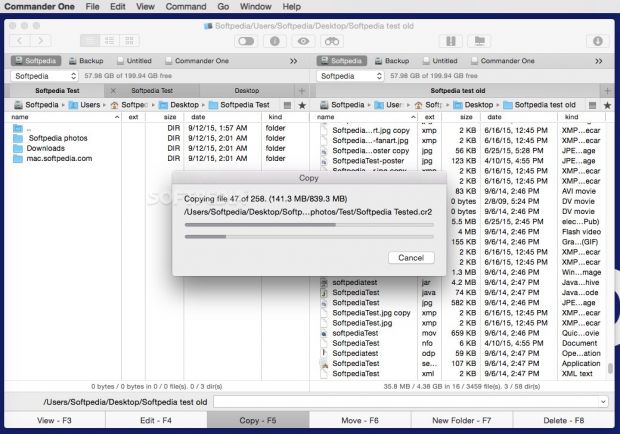
The utility incorporates its own search tool that, among other things, can query subfolders and allows you to choose the text encoding, but also provides support for Spotlight search to cover all the bases.
What’s more, each of the two Commander One Pro panes can host an unlimited number of tabs, which means that you get to switch between various locations a lot faster. With the help of a couple of extensions, Commander One Pro can also detect Bonjour computers, and is able to mount iOS or MTP (Media Transfer Protocol) devices.
Connect to FTP servers or integrate with your Dropbox account
The appeal of the Commander One Pro application is the fact that it brings together functions from different areas, so you don’t have to employ multiple utilities to handle specific operations.
If you establish an FTP connection, you get to download and upload files just as you would move them around locally. Similarly, Commander One Pro can integrate with your Dropbox account, so you get to share links or access previous versions of a file without having to go through the Finder.
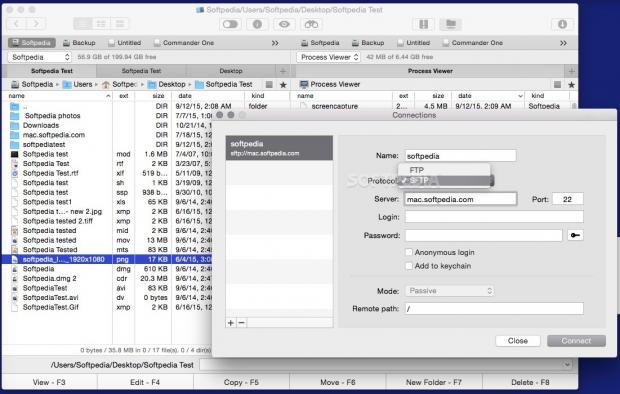
Also worth mentioning is the built-in Terminal (the Control + O command reveals the Terminal window), the Process Viewer that displays a list of all processes running on your Mac, and the fact that you can restart the Commander One app in root mode.
Commander One Pro comes with an online documentation that describes each of its features, but unfortunately, at least in some cases, it does not include all the details one might need: it mentions that you can kill system processes if Commander One Pro runs in root mode, but how to achieve this remains unknown.
Move files between archives with the same ease
To streamline your workflow even more, the Commander One Pro built-in compression tool offers you the possibility to view the content of your archives with a simple double click, like you would do with any other folder. Commander One Pro is able to work with ZIP, 7ZIP, TBZ, TGZ, and tar.bz2 archives.
Of course, the transfer time depends on the file size, and you can monitor the currently active processes in the Operations Queue. To stop the current transfer, just press the Clear button in the Operations Queue panel.
Commander One Pro comes packed with a multitude of keyboard shortcuts for triggering most functions without having to use your mouse. To view the complete list, to modify or to assign secondary hotkeys, navigate to the app’s Preferences window.
The same area offers you the possibility to customize the Commander One Pro’s interface appearance and its default behavior in certain situations.
The extensions that allow Commander One Pro to deal with Bonjour computers, iOS and MTP devices and power the Process Viewer are enabled by default, but within the Preferences, you can deactivate the ones you don’t need.
In terms of resource usage, while transferring files on a 2.4 GHz Intel Core 2 Duo iMac with 6GB of RAM, Commander One Pro used around 30% of the CPU power, and about 90MB of RAM. By comparison, the OS X Finder required roughly the same amount of resources.
The Good
Given the multitude of built-in functions and the extensive support for various devices, network or online storage locations, Commander One Pro eliminates the need to use third-party utilities that often time are focused on a single task.
The Bad
The Truth
Commander One Pro helps you perform most file management-related operations in a dual pane environment, under the same roof, hence reducing your desktop clutter and optimizing your workflow.
In essence, Commander One Pro aims to bring the dual pane file managers available on Windows and Linux to OS X users, which will make the switch a lot easier. Nonetheless, the Commander One Pro compact approach might prove to be an interesting change even for veteran Apple users.
Softpedia Giveaway
In collaboration with Eltima Software, Softpedia is giving away 10 Commander One PRO licenses.To get one, all you have to do is post a comment below in the next 2 weeks and tell us what you like or don't like about Commander One Pro, or what feature you would like to see implemented in future versions.
We will then pick the 10 best comments and send you an email with a Commander One Pro registration code. Make sure to enter a valid email address to be considered for the giveaway. Please note that only comments left on this page will be eligible for the giveaway promotion.
Thank you to all participants! And the winners are: (all emails have been sent)
| ahmad khajehpoor | ha14 |
| Harold | Sebastian |
| Jeff | fortunes |
| FrankW | GJ |
| Barrett98Bravo | DANDOM |
 14 DAY TRIAL //
14 DAY TRIAL //