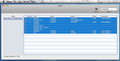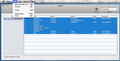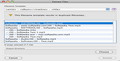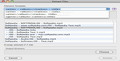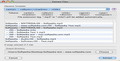When it comes to portable audio players, Apple products are at the top of the market. Wether you are the owner of a simple iPod Shuffle or you went all the way and bought an iPod Touch, each product provides an exquisite user experience. Unlike other players out there any iPod also needs a software component to manage the contained media: iTunes. Most likely the concept that led to this situation focused on the user comfort, considering that the entire transfer process is mostly automated.
Unfortunately iTunes does not prove to be the best solution in all situations. Re-installed your system and forgot to save your playlists? Next time when you connect your iPod, it will try to sync with your current library which will bring a bit of chaos in your musical universe. If you are wondering how could you save the playlists in the first place, all you have to do is locate the iTunes folder via the path /User/[Username]/Music/.
In that particular folder you will be able to find a document named iTunes Music Library.xml . Copy that document to another location and delete the iTunes Library file that you will find at the same location.
To restore the playlists launch iTunes and navigate the File menu to find the Import feature via the Library category. Choose to import the iTunes Music Library.xml that has been previously backed up and your iTunes library will be recreated. If you need a more detailed explanation for this process you can access the Apple support page HERE. Of course, if you cleaned your hard disk make sure you also put the media files in the iTunes folder(/User/[Username]/Music/iTunes/iTunes Media/Music/).
Long story short, if you forgot to do all that, your carefully planned playlists are just gone and you have to start from scratch, which is a bit frustrating considering that you have at least some of them already on your iPod, in the order you want. That is were a small application like expod comes into place.
The Looks
expod’s interface is extremely simple and the user attention is focused on an organized and clean main window. On the left you will be able to see the name of the currently connected iPod while on the right you can see the contained media files. For each song you will be able to see the track number, title, artist, album, genre and comments.
expod allows you to use the categories as sorting criterion: press the different labels to set the order ascendent, descendent or neutral. Note that you can only view the data: expod does not provide support for modifying the tracks metadata. At the same time on the bottom of the window you can see how many songs are selected and the their cumulative size.
The Works
By default when an iPod is connected iTunes is launched by default, but it does not access its content automatically. At this time expod is able to function properly and will scan the iPod’s content, but once you used iTunes to see the iPod’s media it will simply disappear from the expod list. To regain access through expod simply reconnect the iPod and rescan via the File menu or through the Command+R keyboard combination. This way you will be able to see the name of the iPod on the left and the media files on the right.
To make the browsing process more efficient you can use the search bar situated on the top right corner. That is if you are looking for a certain song, album, artist, genre or any other criteria. If you are looking to export the entire library you just have to make sure all the tracks are selected.
The next step is to press the Extract button that is also situated on the top right corner (the keyboard combination is Command+E). That will lead to the Extract window where you will be able to set the Filename Template, see the songs you selected and specify the output location. By default expod is providing three filename templates but you can easily create your own using different tags (artist, album, title, genre, year, trackno, tracks, discno, discs, composer) and separators. Press the help button next to the input area to view the currently available tags.
Considering that you will have to set the naming rules manually it might be a bit annoying but it gives you a lot of liberty and the good part is that after each modification you will be able to preview the result in the songs list.
The Good
The Bad
The Truth
Still, make note that the expod developers have recently launched another freeware application designed to replace it, called DeTune that provides more options. That does not mean that expod is less useful, especially if you are still using Mac OS X 10.3 or Mac OS X 10.4 (DeTune requires at least Mac OS X 10.5).
Here are some snapshots of the application in action:
 14 DAY TRIAL //
14 DAY TRIAL //