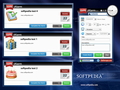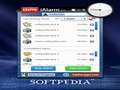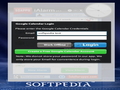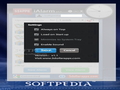Keeping track of all your meetings, tasks and deadlines can be really tiresome when you have a busy schedule. iAlarm is a simple Adobe Air application that takes the pressure off by giving you the possibility to combine a desktop application with the Google Calendar service, in order to receive several notifications for your events.
A big part of anyone's success is determined by one's eficiency when it comes to planning and managing each task efficiently. As a matter of fact, the capacity to keep track and juggle all your obligations, either professional or personal, is the scale that measures your success.
Of course, there are several utilities designed to provide support when it comes to these matters, but iAlarm, a small application that runs on the Adobe Air platform, takes things a bit further by allowing you to sync your schedule with Google Calendar.
If you decide to work offline, iAlarm can be used like any other reminder application, but if you choose to connect it with your Google Calendar account, it will automatically send the events created in the application to your account, making your schedule available from virtually anywhere in the world.
Still, before actually using the application, you must access the Google Calendar webpage to make some settings. On the Google Calendar website, once you login you will be able to see your current calendars on the left.
Among them, you will discover the iAlarm calendar that is generated the first time you login to your account via the iAlarm application. Through its contextual menu you can access the calendar’s settings.
NOTE: iAlarm’s calendar settings are a bit weird: it is using the India Standard time zone, the country is set to US and the location is Bangalore. Make sure you perform the appropriate changes, both in the iAlarm’s calendar Settings and in the main Calendars Settings panels, in order to receive notifications that match your time zone. Note that if you want to get phone notifications you must first enable the service, via the Mobile Setup tab.
The Looks
iAlarm does not take much out of your desktop space and is quite simple to use. At launch the main window displays the new alarm panel where you can set the date, time, specify if it is ante or post meridiem, the alarm type (occasion, anniversary, meeting, task, appointment, payment, travel or others), the repetition type (daily, weekly, monthly or yearly) and limitation.
On the bottom of this panel you can find two text boxes where you must input a name for the new alarm and a small description.
The entire process is quite intuitive and once you create an event you will be able to manage it though the View All panel. This second panel divides the main window in two areas: on top the upcoming alerts (a drop down menu allows you to specify the time limit: 1 or 2 weeks, 1 or 3 months, 1 year or all ) and the completed ones on the bottom.
When it comes to design the iAlarm interface is rather colorful without going over the edge: a transparent blue toned frame with a gray classic clock on the top right corner, while the working space is white.
Considering that each alarm type has its own colorful icon, making them easily recognizable but also cheerful, and that the application’s buttons go from grey to green, the overall effect is quite refreshing. Even the two red company logos seem to be right in place.
On the other hand, if you’re a fan of plain and clean interfaces, you cannot do anything but adjust to this joyful appearance: iAlarm does not provide any customization options in this area.
The Works
The interesting part when it comes to using iAlarm is obviously related to the Google Calendar syncing capabilities. Although through the settings window you can choose to load the application at startup, to begin syncing you must manually login to Google Calendar.
The process is launched by the button situated on the top of the main window and, in case you were worried about your privacy, iAlarm is designed to store only your email address: the user must input the password at each login.
As a result, the action cannot be performed automatically, which means that after you create new events you must verify your current status. The information is available on the bottom of the main window: disconnected, online or syncing.
The syncing process is performed periodically but you may also start it manually, using the refresh button available under the clock. Unfortunately iAlarm does not specify if the command was successful or not, but it does reveal an error window if there are connectivity problems: if the status is still Online, one could assume everything went well.
Currently iAlarm is able to perform only a one way syncing: from the application to Google Calendar. This means that the modification made via the website into your iAlarm calendar will not reflect into your application and that you will be able to change its content only through iAlarm, from the computer used initially to input the events. The good news is that there is already in the works an updated version that will provide this capability, so stay tuned.
Once the syncing is performed you will be able to receive at least two different notifications for the same event. At the specified date and time, if iAlarm is up and running it will put a window on your desktop stating the date, alarm name and description. Via the Settings panel you can also choose to add a sound to this alarm.
The bad part is that the window does not display the alarm’s initial time so if you just started the application and you missed some of them, or if you simply used the snooze feature on multiple alarms, things can get quite confusing.
Even if iAlarm is not running, the Google Calendar service will send and email to your account or a SMS on your phone. At least one of these notifications should reach you on time.
The Good
The fact that you can receive multiple notification for the same event via different communication channels is also extremely useful.
The Bad
On the other hand, the fact that iAlarm is only able to perform a one way syncing is a big step back. Since we are talking about improvements, I also believe that the possibility to actually see the events in calendar mode could come in handy, considering that it would allow the users to see things in perspective when organizing their tasks.
The Truth
Here are some snapshots of the application in action:
 14 DAY TRIAL //
14 DAY TRIAL //