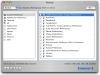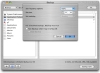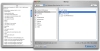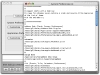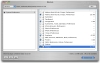Everyone learns to backup sooner or later, some will do it before they lose valuable information, others will do it after, but at the end of the day, backing up is a must. Many people shy away from backing up their data because they find the back-up programs unaccessible, either because of the prices or because of the ease of use. Other invoke excuses of time consuming, complicated processes involved in the actual act of backing up. All these are just that, excuses, but not all of them are entirely unfounded. There are some programs out there that are harder to use and some that make the basic act of backing up a folder much more tedious than it needs to be. For those of you that want a very simple, straight forward backup tool, iBackup is the answer.
Almost as easy as drag and drop... iBackup keeps everything simple. Just select what you want to backup and where the backup should be placed and hit the go button; similarly scheduling backups only requires you to select the frequency.
It is important to note however that iBackup will not handle multiple parallel backup tasks. That means in plain English that it will backup all the files or folders or bundles you have selected to the target location at the set interval, but you cannot have more of one instance of this task. This means that you cannot backup your documents to one location at the end of every workday and have your e-mails backed up to another location everyday during your lunch break.
Advanced users will consider this a severe limitation and will probably not even go near it. On the other hand, this is fine for those who are just starting out and want to keep things as simple as possible.
Backing up with it One thing I will mention is that while the program is simple, it uses very poor terminology in the menus, and you are better off just ignoring the menus altogether and using the window buttons. Fortunately enough, the application looks and behaves like an OS X application, making it easier to work in it without the menus.
On the left half of the window is where the categories are shown. A category can be either a folder, or a 'bundle' like the System Preferences and Application Preferences ones. Both of these will have one level of their contents displayed in the right half of the screen.
While the folders are pretty straight forward, the bundles are a bit more complicated. Basically these are customizable rules for grouping two or more items under one name. This is easily done by modifying a text file and adding the entries which are structured to have a name and then a list of files below that name. Since dragging any file into a plain text file opened with TextEdit will insert the path location of that file, this mount up to specifying a name and then using drag and drop to add the files underneath that name. Unfortunately, there are only two bundle lists and there seems to be no way of adding more.
After you have ticked off what you want to backup, you can either use the backup now command or schedule it for later.
Restoring information Restoring is really simple, just select restore from the drop down menu at the top right corner of the window and select a location from where to restore, then choose which items you want to restore from within that backup and click restore.
One thing the program is really lacking is a select all function. This will serve to cut down on the endless clicking that is require to select everything in a hundred item list.
The Good Easy to use, with the built in bundles making it extremely useful for even the most casual of users to backup their system and application preferences as well as their Mail messages, Address Book contacts, iCal calendars and events as well as Safari bookmarks and history.
The Bad Lacks the ability for multiple parallel backup tasks, more often than not, there are permission issues on restore and it is badly missing a 'select all' function.
The Truth A good, accessible program to get you on your way to backing up your files. Use it until you become comfortable with backups and then move on to something more powerful.
Here are some screenshots, click to enlarge:
 14 DAY TRIAL //
14 DAY TRIAL //