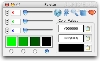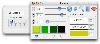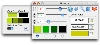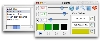If you use your Mac for design work or image editing, colors are important to you. While OS X does come with two excellent tools that will help you in getting the colors you want, as well as match, blend and harmonize them, they are two separate programs and have their own disadvantages. The color picker in Art Directors Toolkit, despite being very eye-catchy, is a pain to use, also, getting a color out of the picker and into the blend involves making daftly use of the Finder's Colors palette. The Digital Color Meter found in the Utilities folder inside the Applications folder is the best color picker, being very customizable and offering many output options, but is not much use for anything else. iPalette is a little program that combines the best of both worlds.
As a Color Picker iPalette uses a three step color picker. The main zoom window shows up a 6x magnification of the area around the cursor. To the left of the main magnification window is the secondary one that will display the three pixel wide and tall area centered around the current position of the cursor. This helps make very fine-tuned selections making navigation difficult. Finally, below the secondary magnification window is the area where the selected color will be displayed. Once you have found the color you want, you just tap the 's' key to lock the picker to the current color, in a manner similar to Digital Color Meter, but the difference is that iPalette has four wells that you can send the color to.
Once you have the color in one of the wells, you can see its RGB and Hex values, and copy them with one click as well as fiddle with it using the RGB sliders.
Global Palette Like Art Directors Toolkit, iPalette has a float-above-everything-else window that will show the current four wells as well as the RGB and Hex values of the currently selected color in it, complete with tiny one-click-copy buttons. It is about a third of its Art Directors cousin and much faster to use because of the one click copy buttons, which is a hundred times more desirable than having to either drag select the text or triple clicking to select it all and then copying the information.
The one big limitation of the iPalette Global Window is how it does not support drag and drop of any kind, leaving the copy buttons as the only way of interacting with it. It is a shame since the main window has full drag and drop support which comes in very useful most of the time.
Color Blender As a color blender, iPalette is less feature packed than Art Directors Toolkit, who offers CMYK as well as Spot (Pantone Coated & Uncoated, Web Safe and HTML colors), as well as three blend modes complete with an intensity slider that lets you change the dominance of one color above the other.
iPalette uses two colors that are blend using a Mix method. The only option you have is a switch that alternates between one midpoint and two midpoints. One midpoint will return one value that is at the exact middle of the two colors, while two midpoints will return the colors for the 33% and 66% points. If using one midpoint, you can send the resulting color to the currently selected well. If using two midpoints, the entire range of four colors (the two extremities and the two midpoints) will be sent to the four wells.
Anything else? iPalette also has something called a 'Color Hex' tool; what this does is basically let you type in the Hex value and have the currently selected well change to that respective color. You can use either the full Hex value or the shorthand version to have the color immediately change, Also, if you change the color in either the first or the last wells, and then change back to the Blender, you will find the midpoints are already there, ready to be whisked away to another application.
In case four wells are not enough for you, or you find four colors that you want to keep for future reference, you can add them to your favorites, under a name, to be retrieved at any later time.
The Good A useful little utility that combines the best of Art Directors Toolkit and Digital Color Meter in one single, simple, easy to use program.
The Bad The global window doesn't support drag and drop, and more often than not it is very easy to accidentally mess up a color because of the mouse scrolling moving the sliders.
The Truth This tiny utility will be primarily of great use to web designers. It is decent at the moment, having a solid base but plenty of room left for improvement.
Here are some screenshots, click to enlarge:
 14 DAY TRIAL //
14 DAY TRIAL //