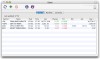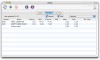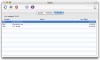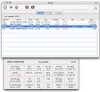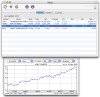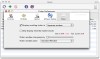There are many sites out there that offer detailed information about the stock market. While these sites are always up to date, they are also, most of the time, bloated by adds and all sorts of other information you just don't need. If you want the information, but don't want the webpage, you need a third party program to parse the information available on the site and deliver it to you. iStock is one such program that will retrieve the latest quotes from the Internet and display it in a format that is convenient for you. Furthermore, the program will also monitor your portfolios and calculate any gain or loss in your local currency.
Have your stock information come to you When you first open up iStock, you will be greeted by the main window, which contains a couple of sample indices and stocks. In all probability you are not interested in these, and will want to add your own. The first three buttons on the tool bar are self explanatory: refresh, add and delete.
Adding is simple enough. After you press the button you will be presented with a text field in which you are prompted to enter the quote symbol. If you don't know what the symbol is, you can press on the little search magnifying glass which will redirect your browser to a search page where you can look it up. Once you have found the symbol, and added it, the Quotes View will have a new entry, the one you just added. The list is configured to show the basic data for each stock but you can customize it to show as much information, or as little, as you like.
Because the list, while great for seeing many different quotes at the same time, cannot hold all he information available, there is a drawer you can open using the two detailed information buttons. The first will pop up a drawer which presents all the current information in a table like manner, while the second will open a graph drawer in which you can see a visual representation of the evolution of the stock over time.
Why can't I find my quote? iStock gathers delayed quotes from Yahoo! Because no Yahoo! location offers all of the available quotes out there, you will have to experiment to find out exactly which location is best suited for delivering as many of the quotes you need, if not all. As a general rule of thumb, you will probably obtain the best results by selecting the Yahoo! Location closest to you. Also, you should bear in mind that quotes from most of the markets are delayed, some are delayed by fifteen or twenty minutes, while others can be delayed by as much as an hour. For exact information about the delay for your stock exchange, the program points you in the direction of Yahoo! The location can be set from the preferences, as well as the update frequency.
Your stock, your currency Besides all the stock information, iStock can also fetch the exchange rates and automatically convert from any currency to any other. You can set your preferred currency from the preferences. The local currency will be used to calculate the value of the stocks in your portfolio as well as the exchange rates shown in the currency list.
Portfolio iStock also makes it very easy to keep a portfolio. Just switch to the Portfolio tab and click the add button. You can select the share from the drop down menu, which contains all the stocks you have added to the Quotes view, enter the number of shares and the price per share and you are ready to go.
The Portfolio will keep track of how much your shares are worth, and the value will be updated every time new quote information is retrieved. The value of the shares will be calculated based on the last bid, if available. This is, most often, not the same as the last traded price; also, if the stock has not been traded within the last day, the value will be based on the previous closing price.
If you sell those shares, you can add the sale price in the sold column. From this moment on, the portfolio will no longer update the current price for the share and will mark it as being sold. The value of sold shares is not added to the total value of the portfolio but the loss or gain will still be calculated.
You can set up multiple portfolios, and have the total value and gain calculated in any currency.
The Good iStock is a fast, clean, efficient way of getting all your stock information delivered to your desktop. The ability to see the graphs and keep multiple portfolios is just marvelous.
The Bad One of the only things that I found wrong with the program is that it is too easy to accidentally delete items from both the Portfolio and the Quotes list. While this isn't such a problem if you delete from the Quotes list since you can just add the quote again. But deleting something from your Portfolio can be a nuisance.
The Truth A great little program for all your stock needs. Clean, fast, simple and efficient. Oh, I almost forgot to mention the ticker... it has a built in ticker. If you need stock quotes, give this a try.
Here are some screenshots, click to enlarge:
 14 DAY TRIAL //
14 DAY TRIAL //